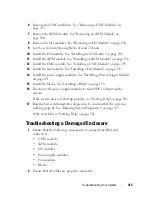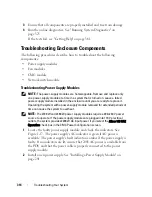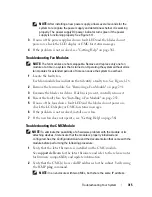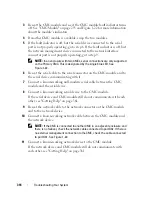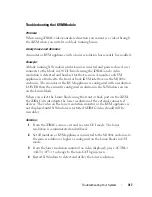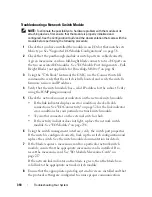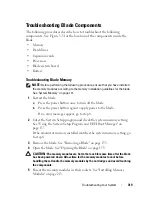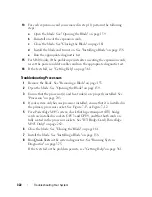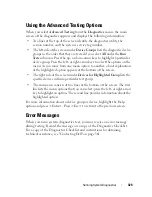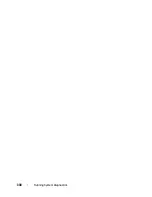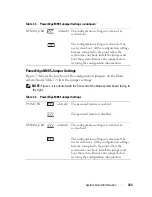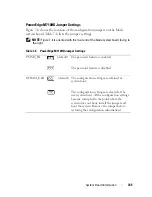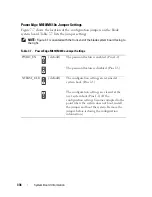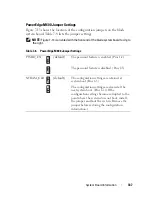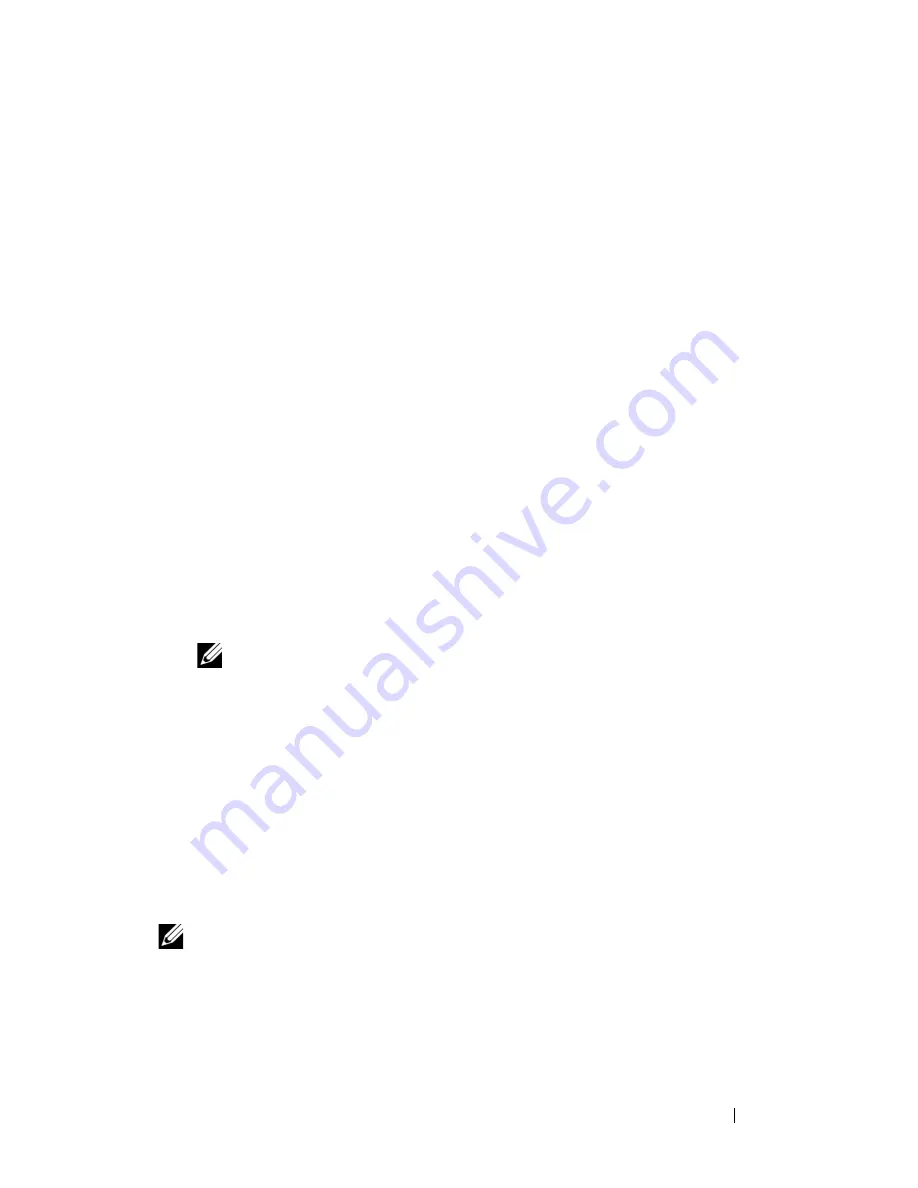
Running System Diagnostics
327
From a USB Flash Drive
1
Format the USB flash drive to emulate a hard drive.
See the documentation that came with your USB flash drive for
instructions.
2
Configure the USB flash drive to be a bootable device.
See the documentation that came with your USB flash drive for
instructions. Dell also provides a USB memory key boot utility for
download at
support.dell.com
.
3
Install DKMS DOS on the USB flash drive.
4
Create a directory for the system diagnostics on the USB flash drive.
5
Copy the system diagnostics files into the directory.
6
Ensure that you have the USB flash drive connected to the blade.
7
Enter the System Setup program and ensure that the
USB Flash Drive
Emulation Type
option is set to
Auto
and set the USB flash drive as the
first device in the
Hard-Disk Drive Sequence
option.
See "Using the System Setup Program and UEFI Boot Manager" on
page 137 for instructions.
NOTE:
If you power up or reboot the blade without the USB flash drive
connected to the blade, you must reset the options in the System Setup
program again.
8
Ensure that you have the USB flash drive connected to the blade.
9
Reboot the blade.
If the blade fails to boot, see "Contacting Dell" on page 361.
When you start the system diagnostics, a message is displayed stating that the
diagnostics are initializing. Next, the
Diagnostics
menu appears. The menu
allows you to run all or specific diagnostics tests or to exit the system
diagnostics.
NOTE:
Before you read the rest of this section, start the system diagnostics so that
you can see the utility on your screen.
Содержание PowerEdge M620
Страница 1: ...Dell PowerEdge Modular Systems Hardware Owner s Manual ...
Страница 39: ...About Your System 39 Figure 1 19 Identifying Midplane Version 1 1 1 midplane identification label 2 1 ...
Страница 40: ...40 About Your System Figure 1 20 Identifying Midplane Version 1 0 1 midplane identification label 2 1 ...
Страница 51: ...About Your System 51 Figure 1 23 CMC Daisy Chaining 1 management network 2 secondary CMC 3 primary CMC 1 2 3 ...
Страница 60: ...60 About Your System Figure 1 24 Example of PowerEdge M610x Port Mapping of Blade 2 ...
Страница 68: ...68 About Your System Figure 1 26 Example of Half Height Blade Port Mapping ...
Страница 136: ...136 About Your System ...
Страница 286: ...286 Installing Blade Components ...
Страница 308: ...308 Installing Enclosure Components ...
Страница 330: ...330 Running System Diagnostics ...
Страница 360: ...360 System Board Information ...
Страница 362: ...362 Getting Help ...
Страница 368: ...Index 368 V video controller installing 273 ...