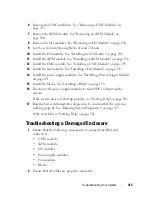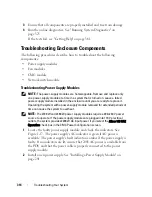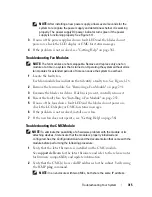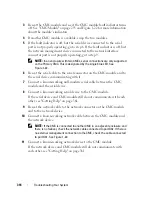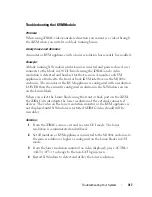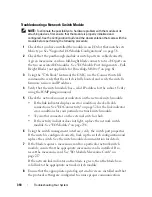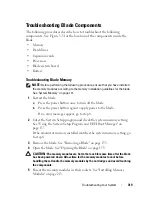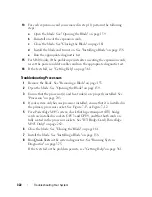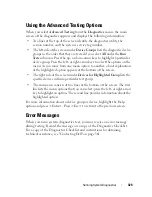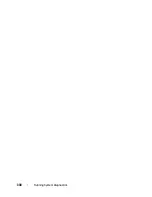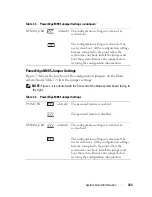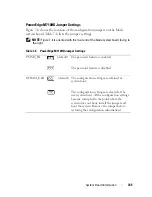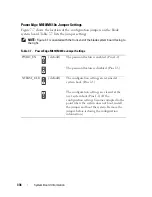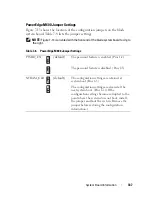326
Running System Diagnostics
• Temporarily suspend testing if an error is detected or terminate testing
when a user-defined error limit is reached
• View help messages that briefly describe each test and its parameters
• View status messages that inform you if tests are completed successfully
• View error messages that inform you of problems encountered during
testing
When to Use the System Diagnostics
If a major component or device in the blade does not operate properly,
component failure may be indicated. As long as the processor and the blade's
input/output devices (monitor, keyboard, and diskette drive) are functioning,
you can use the system diagnostics to help identify the problem.
Running the System Diagnostics
The system diagnostics can be run from either Unified Server Configurator
GUI or a USB flash drive.
NOTE:
Use the system diagnostics to test only your blade. Use only the program
that came with your blade (or an updated version of that program).
Running the Embedded System Diagnostics
The embedded system diagnostics program is run from the Unified Server
Configurator screen.
CAUTION:
Use the embedded system diagnostics to test only your system. Using
this program with other systems may cause invalid results or error messages.
1
In the left pane of Unified Server Configurator screen, click
Hardware
Diagnostics
.
2
In the right pane, click
Run
Hardware Diagnostics
. When the diagnostics
utility launches, follow the on-screen instructions.
3
To exit the utility, reboot the system and press <F10> to re-enter USC or
USC-LCE.
The results of the diagnostics tests are displayed on the screen when the tests
are complete. To resolve the problems found in the test results, search the
resolutions from
support.dell.com
.
Содержание PowerEdge M620
Страница 1: ...Dell PowerEdge Modular Systems Hardware Owner s Manual ...
Страница 39: ...About Your System 39 Figure 1 19 Identifying Midplane Version 1 1 1 midplane identification label 2 1 ...
Страница 40: ...40 About Your System Figure 1 20 Identifying Midplane Version 1 0 1 midplane identification label 2 1 ...
Страница 51: ...About Your System 51 Figure 1 23 CMC Daisy Chaining 1 management network 2 secondary CMC 3 primary CMC 1 2 3 ...
Страница 60: ...60 About Your System Figure 1 24 Example of PowerEdge M610x Port Mapping of Blade 2 ...
Страница 68: ...68 About Your System Figure 1 26 Example of Half Height Blade Port Mapping ...
Страница 136: ...136 About Your System ...
Страница 286: ...286 Installing Blade Components ...
Страница 308: ...308 Installing Enclosure Components ...
Страница 330: ...330 Running System Diagnostics ...
Страница 360: ...360 System Board Information ...
Страница 362: ...362 Getting Help ...
Страница 368: ...Index 368 V video controller installing 273 ...