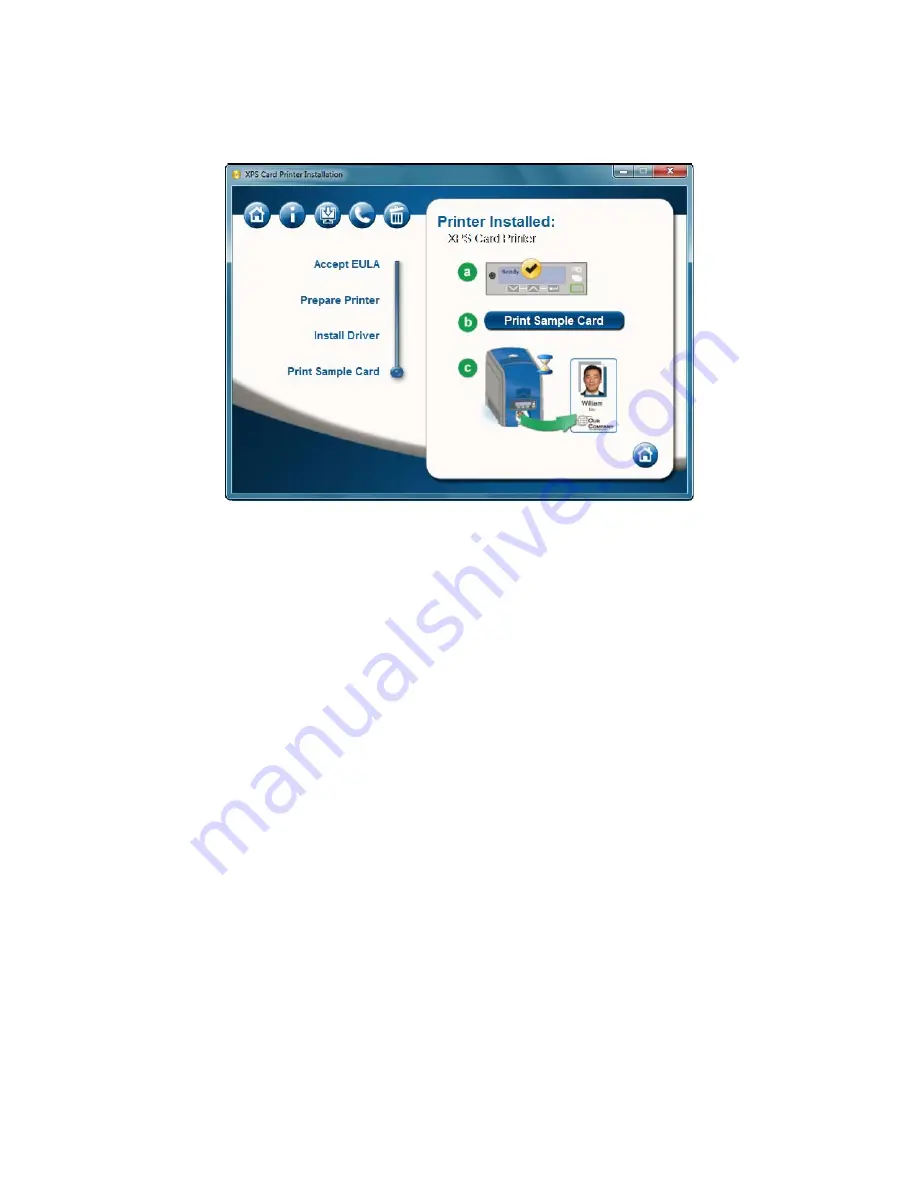
38
Install the Printer
14.
When installation is complete, the Print a Sample Card page appears.
15.
Check that “Ready” is displayed on the LCD panel and click the
Print Sample
Card
button to verify that the installation is complete. Installation is complete
when the sample card prints successfully.
For more information on how to print a sample card or a printer test card, see
“Print Driver Sample Cards”
or
“Print a Printer Test Card”
.
Содержание CD800S
Страница 1: ...Datacard XPS Card Printer Installation and User Guide October 2011 Part No 539957 001 Rev B ...
Страница 13: ...3 Printer with Input Hopper Inside a single feed or hopper equipped printer ...
Страница 14: ...4 Welcome to Card Printer Information Printer with Duplex Option Inside a printer with a duplex option ...
Страница 18: ...8 Welcome to Card Printer Information ...
Страница 32: ...22 Install the Printer 8 The installer will prompt you to connect the printer to the PC using a USB cable ...
Страница 45: ...35 10 Plug in and power on the printer ...
Страница 102: ...92 Using the Printer ...
Страница 124: ...114 Printer Driver ...
Страница 130: ...120 Removing a Printer from a Windows PC ...
Страница 148: ...138 Troubleshooting ...
Страница 158: ...148 Supplies and Parts ...
Страница 216: ...206 Legal Notices ...
















































