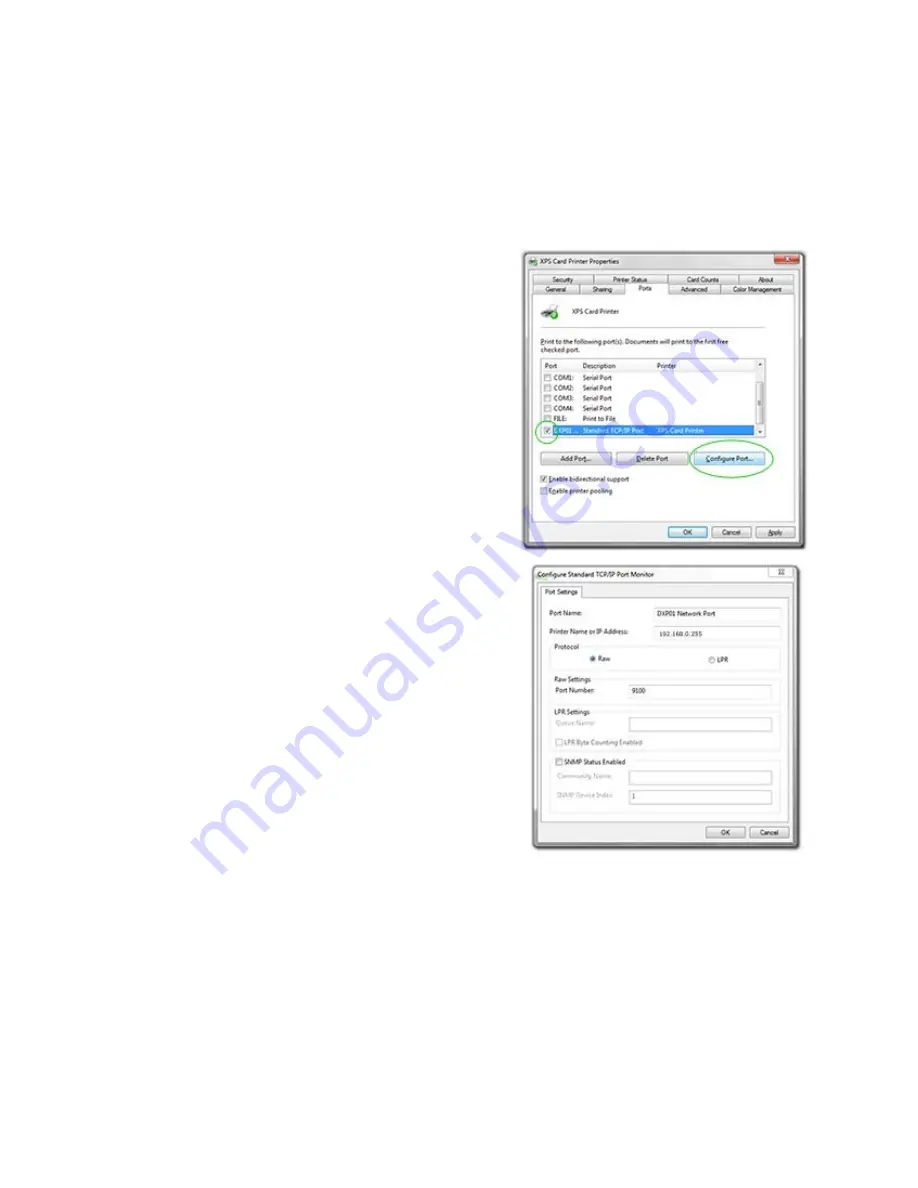
163
Set the Driver Network Port Value
The XPS Card Printer Driver uses the Printer IP Address to communicate with the
printer when using a network connection. Follow these steps to view or change
the IP Address that the driver uses.
1.
If needed, obtain the printer IP
Address. See
“Get the Printer
Network IP Address”
.
2.
Open Printer Properties. See
“Open
Printer Properties”
.
3.
Click the Ports tab.
4.
Locate the DXPnn Standard TCP/IP
Port for this printer.
5.
Click the
Configure Port
button to
open the Enter Network Address
(XP and Vista) or Configure Port
(Windows 7) dialog.
6.
The Printer Name or IP Address
shows the current IP Address of the
printer (if assigned).
7.
Enter the current IP Address if
needed.
8.
Click
Apply
or
Close
to close the
Ports dialog.
•
Print a sample card from the
driver to confirm printer and
driver communication. See
“Print Driver Sample Cards”
.
9.
Click
OK
or
Close
to close the
Properties dialog when done.
H
INTS
& T
IPS
The IP address can change when the printer is powered off and powered on, and
the Address Method is DHCP. If the IP Address method is Static, then the IP
Address is assigned using the printer LCD panel and the address does not
change.
Содержание CD800S
Страница 1: ...Datacard XPS Card Printer Installation and User Guide October 2011 Part No 539957 001 Rev B ...
Страница 13: ...3 Printer with Input Hopper Inside a single feed or hopper equipped printer ...
Страница 14: ...4 Welcome to Card Printer Information Printer with Duplex Option Inside a printer with a duplex option ...
Страница 18: ...8 Welcome to Card Printer Information ...
Страница 32: ...22 Install the Printer 8 The installer will prompt you to connect the printer to the PC using a USB cable ...
Страница 45: ...35 10 Plug in and power on the printer ...
Страница 102: ...92 Using the Printer ...
Страница 124: ...114 Printer Driver ...
Страница 130: ...120 Removing a Printer from a Windows PC ...
Страница 148: ...138 Troubleshooting ...
Страница 158: ...148 Supplies and Parts ...
Страница 216: ...206 Legal Notices ...






























