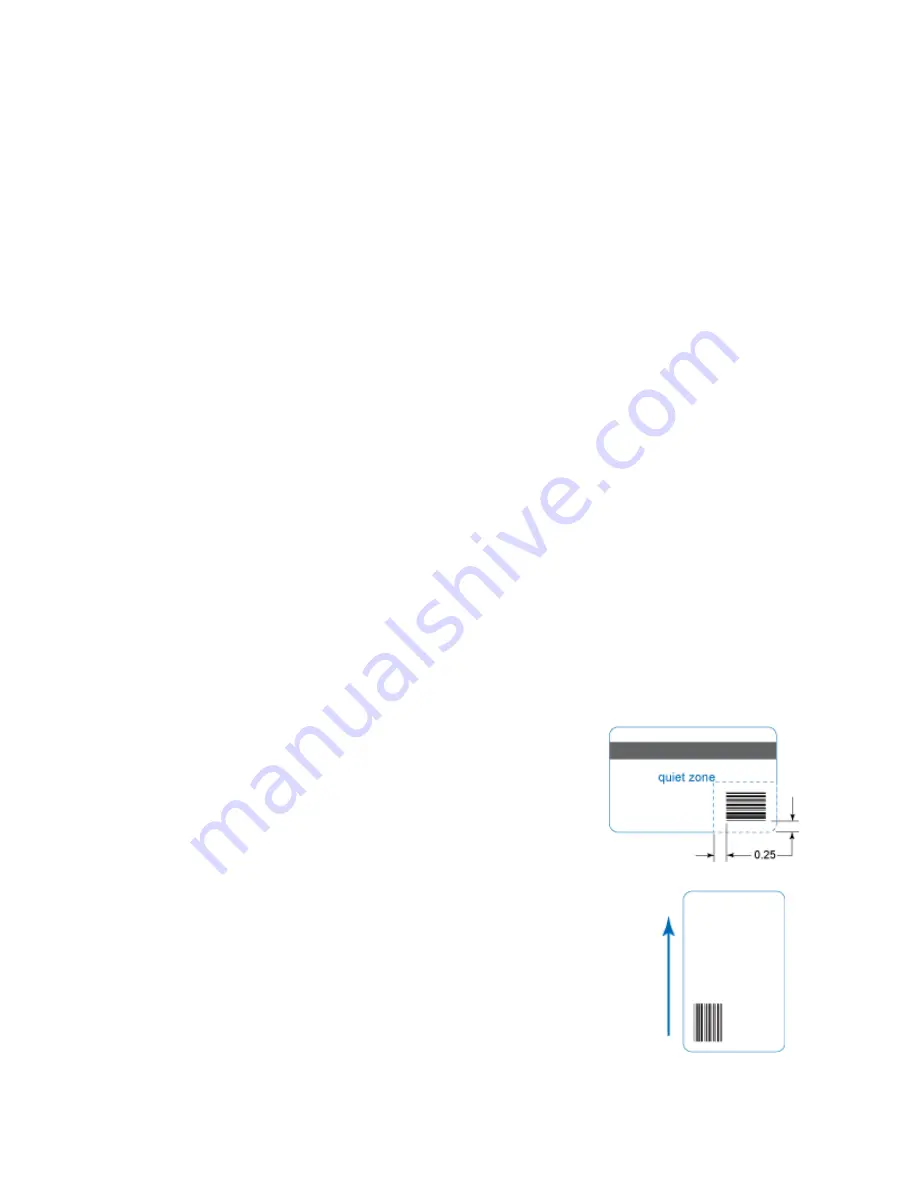
98
Card Design and Setup
Printing Bar Codes
Bar code design is usually completed by your systems administrator and follows
a set of standards based on the type of bar code produced. Bar codes usually
contain a series of black lines (bars) separated by white areas (spaces). Each
character of encoded data is represented by a set of bars and spaces. The standard
specifies how many bars and spaces encode a character. The standard also
specifies the minimum size of the white area, or quiet zone that surrounds the
barcode.
To achieve the best quality printing and improve the readability of the bar code,
the black bars should be printed using the K (black) panel of color print ribbon.
Bar codes printed with YMC panels will not be as crisp and sharp as when
printed with K only.
When an application prints bar codes, the data is often sent to the printer as an
image. The format in which the application sends the image determines how the
driver will render the image. If the data sent is a one-bit-per-pixel image, such as
pure black text on a white background, the driver processes it using the K panel
of the print ribbon. If the data contains a pixel of color other than pure black or
pure white, such as the various colors in a JPEG image, it processes the image
using the YMC panels of the print ribbon.
The XPS Card Printer driver can be set to detect bar code data before printing and
if discovered, proceess the data using the K panel of the print ribbon. See
“Types
of Bar Codes Detected”
and
“Print Bar Codes Using Monochrome”
for more
information.
Bar codes will print more successfully when you follow these guidelines:
•
Maintain the required quiet zone around the
actual bar code.
•
Locate bar codes at least 0.25 inch (6.3mm) from
other printing and from the edge of the card.
•
Test the printed bar code in your bar code
reader to make sure they are readable.
•
Infrared readers require that the K panel be
used to print the bar code.
•
For best results, orient the card so the bars are
parallel to the long edges of the card, as shown.
This orientation is the most accurate one for
printing readable bar codes.
•
Bar codes are usually more readable when they
are printed with less power.
Содержание CD800S
Страница 1: ...Datacard XPS Card Printer Installation and User Guide October 2011 Part No 539957 001 Rev B ...
Страница 13: ...3 Printer with Input Hopper Inside a single feed or hopper equipped printer ...
Страница 14: ...4 Welcome to Card Printer Information Printer with Duplex Option Inside a printer with a duplex option ...
Страница 18: ...8 Welcome to Card Printer Information ...
Страница 32: ...22 Install the Printer 8 The installer will prompt you to connect the printer to the PC using a USB cable ...
Страница 45: ...35 10 Plug in and power on the printer ...
Страница 102: ...92 Using the Printer ...
Страница 124: ...114 Printer Driver ...
Страница 130: ...120 Removing a Printer from a Windows PC ...
Страница 148: ...138 Troubleshooting ...
Страница 158: ...148 Supplies and Parts ...
Страница 216: ...206 Legal Notices ...
















































