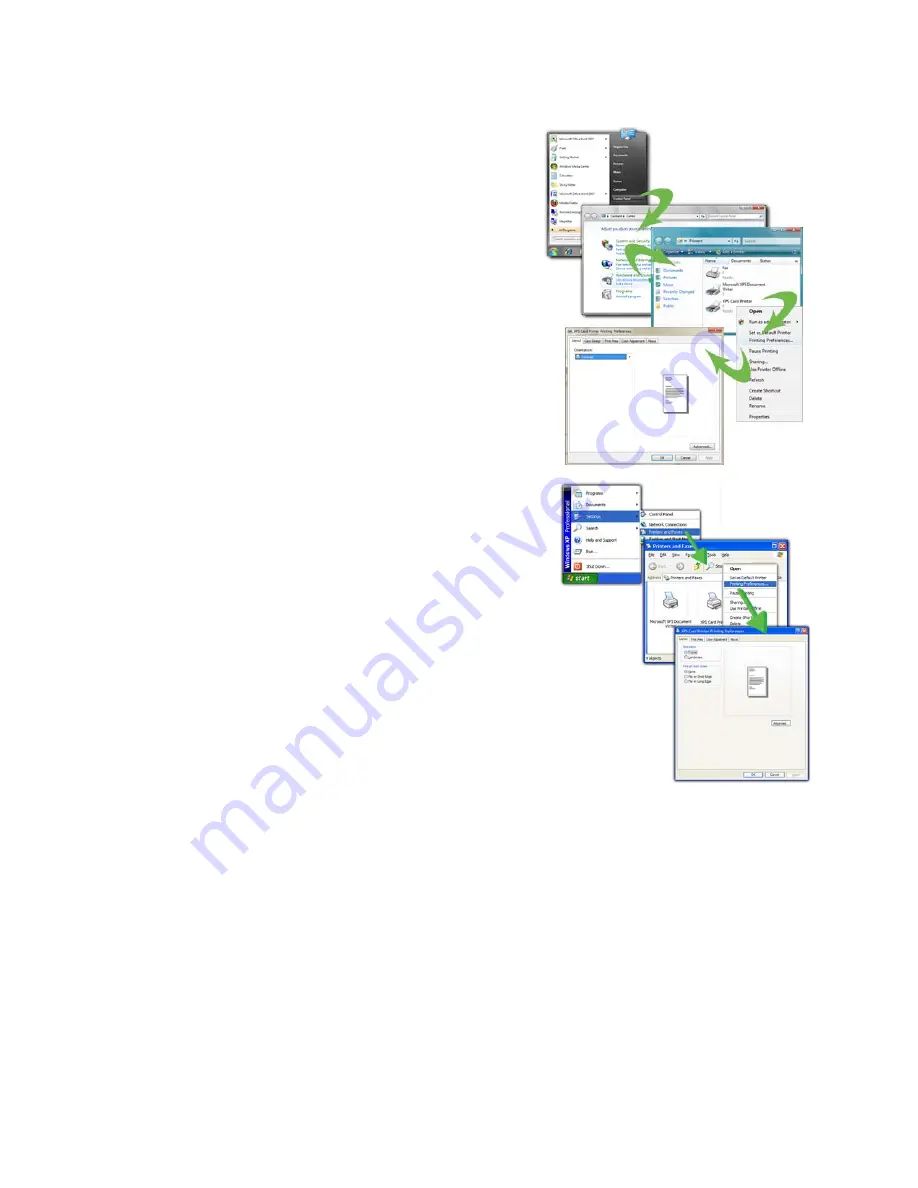
171
Open Preferences from the Start Menu in
Windows 7 or Vista
1.
From the Windows Start menu, choose
Control Panel
.
2.
Click the
Hardware (Printers)
choice to
open the Printers Window.
3.
Right-click the icon for the printer to
select it.
4.
Choose
Printing Preferences
from the
Pop-up Menu.
5.
The Printing Preferences dialog opens.
Open Preferences from the Start Menu in
Windows XP
1.
From the Windows Start menu, choose
Printers and Faxes
to open the Printers
Window.
2.
On the Printers Window, right-click the
icon for the printer to select it.
3.
Choose
Preferences
from the Pop-up
Menu.
4.
The Printing Preferences dialog opens.
H
INTS
& T
IPS
•
To save a setting, click the
Apply
button before moving to another tab.
Windows discards settings that are not applied.
•
The Preferences dialog contains settings that Windows uses to manage your
card design. The Preferences dialog has the following tabs:
•
Layout: See
“Print on Both Sides of the Card”
•
Layout: See
“Print More Than One Copy of a Card”
•
Print Area: See
“Set the Print Area”
•
Print Mode: See
“Set the Print Resolution”
Содержание CD800S
Страница 1: ...Datacard XPS Card Printer Installation and User Guide October 2011 Part No 539957 001 Rev B ...
Страница 13: ...3 Printer with Input Hopper Inside a single feed or hopper equipped printer ...
Страница 14: ...4 Welcome to Card Printer Information Printer with Duplex Option Inside a printer with a duplex option ...
Страница 18: ...8 Welcome to Card Printer Information ...
Страница 32: ...22 Install the Printer 8 The installer will prompt you to connect the printer to the PC using a USB cable ...
Страница 45: ...35 10 Plug in and power on the printer ...
Страница 102: ...92 Using the Printer ...
Страница 124: ...114 Printer Driver ...
Страница 130: ...120 Removing a Printer from a Windows PC ...
Страница 148: ...138 Troubleshooting ...
Страница 158: ...148 Supplies and Parts ...
Страница 216: ...206 Legal Notices ...






























