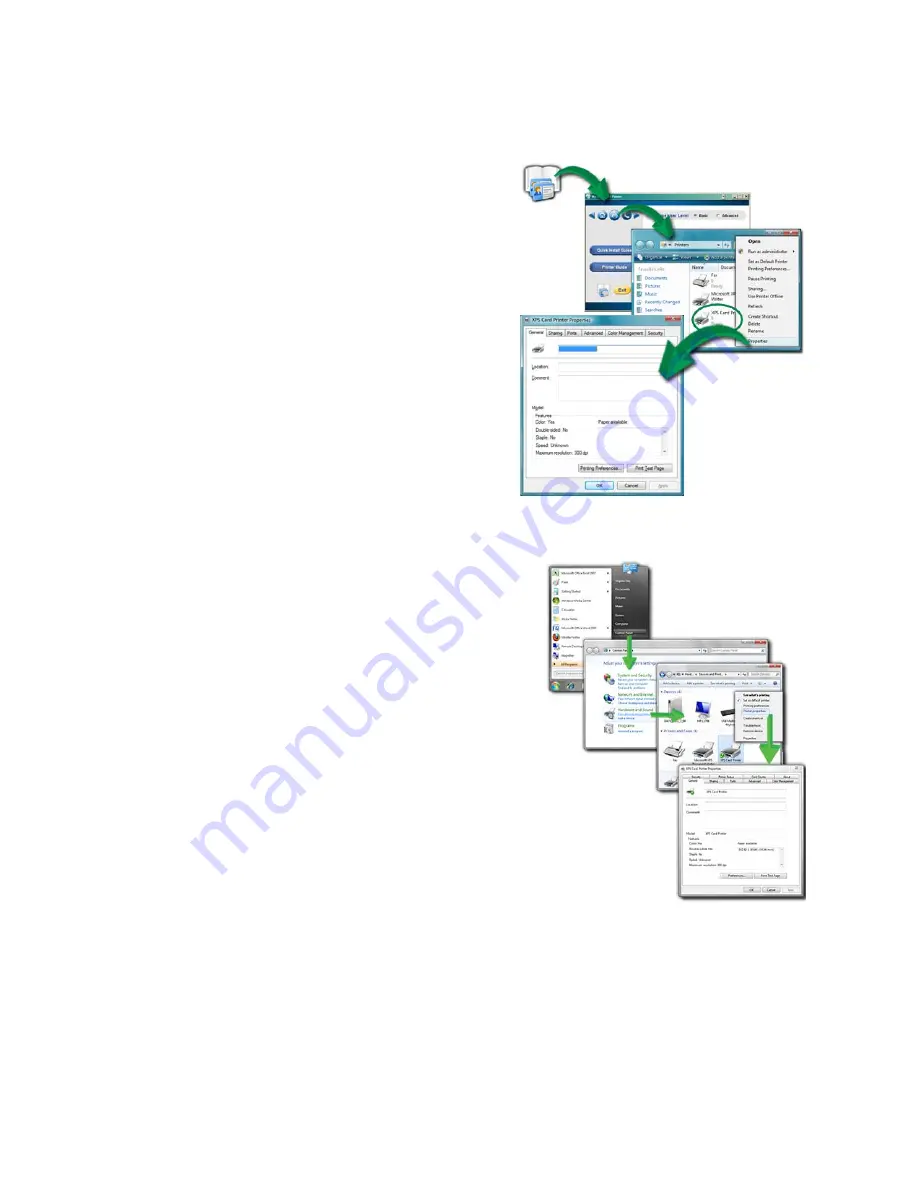
175
Open Printer Properties from My XPS Card Printer
1.
Open My XPS Card Printer from
the desktop icon.
2.
Click the
Open Printers Window
choice.
3.
On the Printers Window, right-
click the icon for the printer to
select it.
4.
Choose
Printer Properties
from the
Pop-up Menu.
5.
The printer Properties dialog
opens.
Open Printer Properties from the Start Menu in Windows 7 or Vista
1.
From the Windows Start menu, choose
Control Panel
.
2.
Click the
Hardware (Printers)
choice to
open the Printers Window.
3.
On the Printers Window, right-click the
icon for the printer to select it.
4.
Choose
Properties
from the Pop-up
Menu.
5.
The printer Properties dialog opens.
H
INTS
& T
IPS
Windows 7 includes a priority feature,
where 1 is low priority and 99 is high
priority. If you have multiple users, or
submit multiple cards at about the same
time, this Windows feature does not override the timing of jobs or the order of
jobs in the printer. As a result, higher priority cards might print after lower
priority cards.
Windows 7 includes a
Keep printed documents
choice on the Printer Properties
Advanced tab. The XPS Card Printer Driver does not support this setting.
Содержание CD800S
Страница 1: ...Datacard XPS Card Printer Installation and User Guide October 2011 Part No 539957 001 Rev B ...
Страница 13: ...3 Printer with Input Hopper Inside a single feed or hopper equipped printer ...
Страница 14: ...4 Welcome to Card Printer Information Printer with Duplex Option Inside a printer with a duplex option ...
Страница 18: ...8 Welcome to Card Printer Information ...
Страница 32: ...22 Install the Printer 8 The installer will prompt you to connect the printer to the PC using a USB cable ...
Страница 45: ...35 10 Plug in and power on the printer ...
Страница 102: ...92 Using the Printer ...
Страница 124: ...114 Printer Driver ...
Страница 130: ...120 Removing a Printer from a Windows PC ...
Страница 148: ...138 Troubleshooting ...
Страница 158: ...148 Supplies and Parts ...
Страница 216: ...206 Legal Notices ...






























