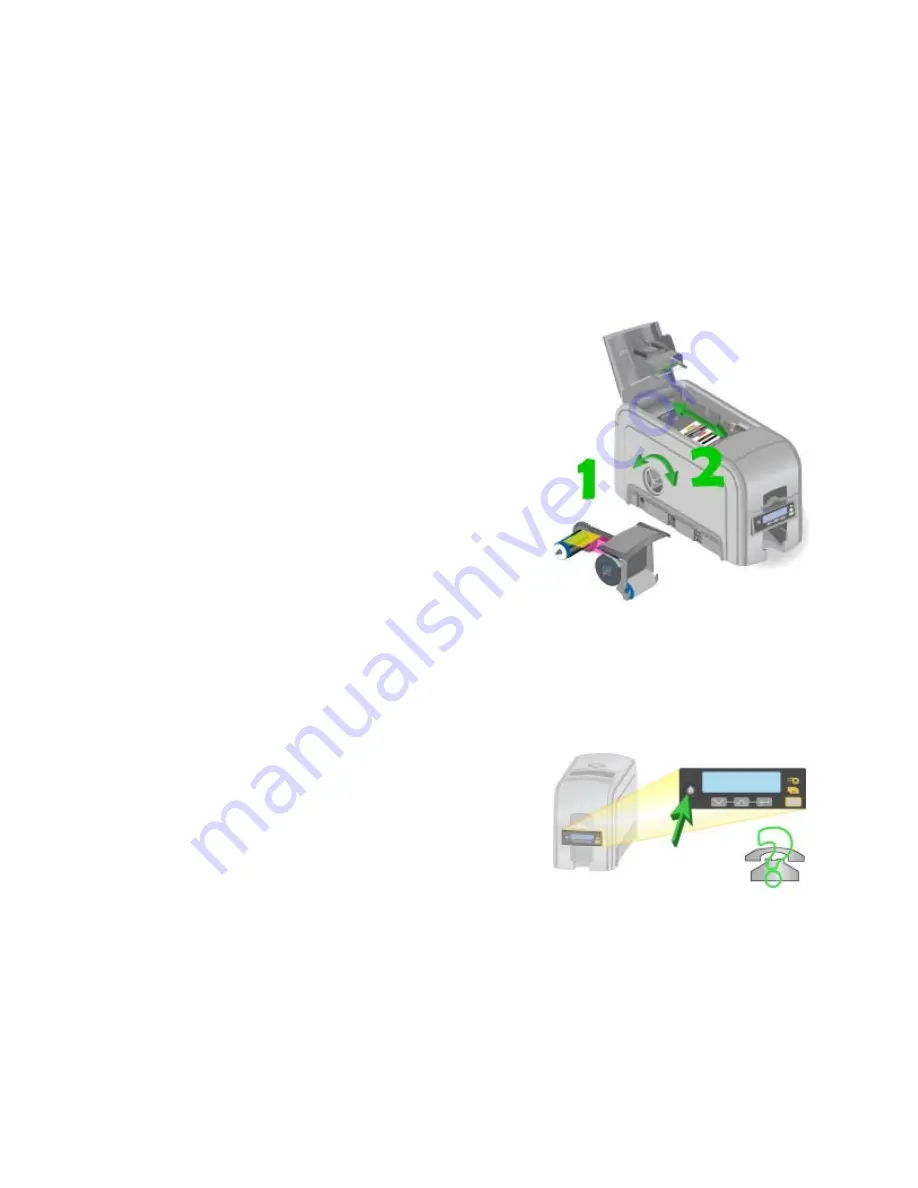
76
Using the Printer
2.
Send the card to print again.
HINTS & TIPS
•
The card, if it started to print, should be discarded.
•
Make sure that data, such as a photo, is on the PC before printing. If you are
connected to a database, verify the connection.
•
Ask your Manager for assistance if needed.
102: Card not in position
The card did not reach the position for the
next action, such as printing the card or
ejecting the card.
1.
Open the printer and remove the ribbon
cartridge.
2.
Turn the knob to move the card so the
printer can eject it.
3.
Replace the ribbon cartridge and close
the printer.
HINTS & TIPS
•
Check the ribbon to make sure it is not torn. See
“110: Print ribbon out or
missing”
to fix the ribbon if needed.
•
Remove any debris from the print area.
•
Ask your Manager for assistance if needed.
103: Printer problem
The printer has a problem that prevents it
from completing the card.
1.
Press the printer P
OWER
button to
power it off.
2.
Press the printer P
OWER
button to
power it on again.
HINTS & TIPS
•
If the printer works, the problem was temporary.
•
If the printer does not work, troubleshoot the problem.
Содержание CD800S
Страница 1: ...Datacard XPS Card Printer Installation and User Guide October 2011 Part No 539957 001 Rev B ...
Страница 13: ...3 Printer with Input Hopper Inside a single feed or hopper equipped printer ...
Страница 14: ...4 Welcome to Card Printer Information Printer with Duplex Option Inside a printer with a duplex option ...
Страница 18: ...8 Welcome to Card Printer Information ...
Страница 32: ...22 Install the Printer 8 The installer will prompt you to connect the printer to the PC using a USB cable ...
Страница 45: ...35 10 Plug in and power on the printer ...
Страница 102: ...92 Using the Printer ...
Страница 124: ...114 Printer Driver ...
Страница 130: ...120 Removing a Printer from a Windows PC ...
Страница 148: ...138 Troubleshooting ...
Страница 158: ...148 Supplies and Parts ...
Страница 216: ...206 Legal Notices ...






























