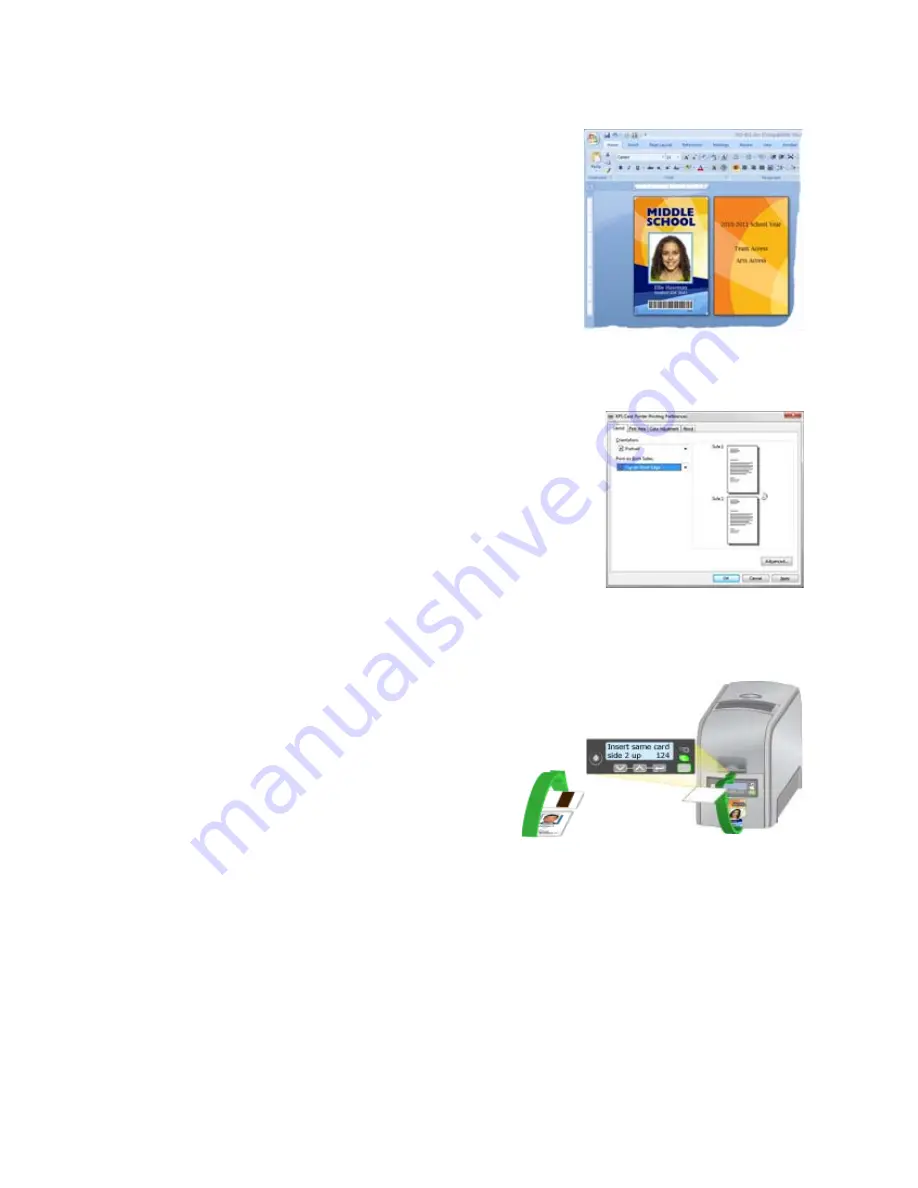
180
How-To Topics
3.
Create the card:
•
Add graphic elements such as a logo or
background
•
Add a photo
•
Add text, such as name, address, or ID
number
•
As you add elements, place them on
page 1 or page 2
4.
Open Printing Preferences from the Start menu. See
“Open Printing
Preferences”
for the steps to follow.
•
On the Layout tab, choose
Flip on Short
Edge
for the Print on Both Sides setting.
Click
Apply
. The driver uses the “Short
Edge” setting for both “Flip on Short Edge”
and “Flip on Long Edge” settings.
5.
Put a card in the input hopper or single feed
slot.
6.
Click
to send the card to the printer.
7.
The printer processes the first side of the card.
8.
The printed card exits to the output hopper.
9.
The Front Panel shows “Insert same
card side 2 up” and the User and
Card lights flash.
10.
Pick the card up by the edges and
turn it over. Insert it under all cards
in the input hopper and push until
it drops into place.
11.
Press the U
SER
button to complete
the card. The printer picks the card again and prints the second side.
H
INTS
& T
IPS
The driver uses the “Short Edge” setting for both “Flip on Short Edge” and “Flip
on Long Edge” settings.
Содержание CD800S
Страница 1: ...Datacard XPS Card Printer Installation and User Guide October 2011 Part No 539957 001 Rev B ...
Страница 13: ...3 Printer with Input Hopper Inside a single feed or hopper equipped printer ...
Страница 14: ...4 Welcome to Card Printer Information Printer with Duplex Option Inside a printer with a duplex option ...
Страница 18: ...8 Welcome to Card Printer Information ...
Страница 32: ...22 Install the Printer 8 The installer will prompt you to connect the printer to the PC using a USB cable ...
Страница 45: ...35 10 Plug in and power on the printer ...
Страница 102: ...92 Using the Printer ...
Страница 124: ...114 Printer Driver ...
Страница 130: ...120 Removing a Printer from a Windows PC ...
Страница 148: ...138 Troubleshooting ...
Страница 158: ...148 Supplies and Parts ...
Страница 216: ...206 Legal Notices ...






























