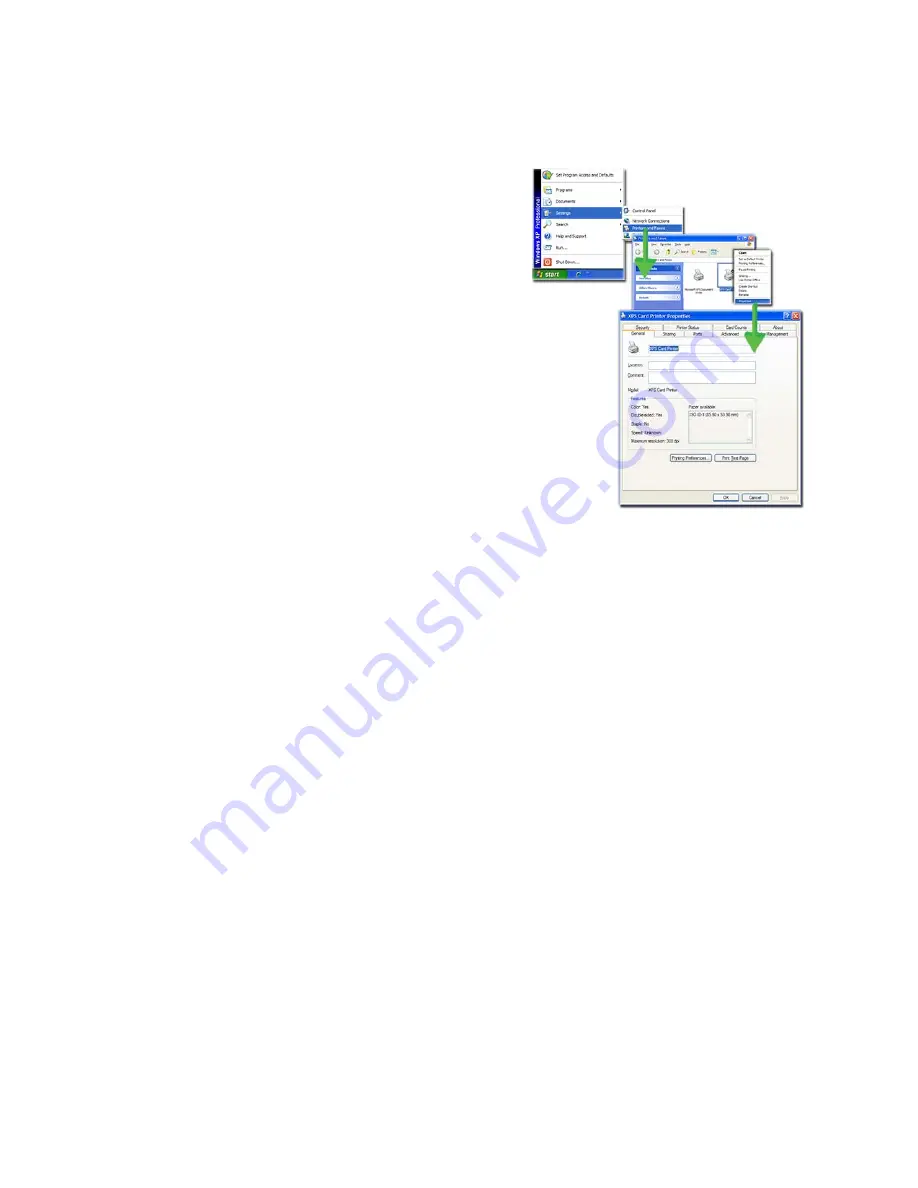
176
How-To Topics
Open Printer Properties from the Start Menu in Windows XP
1.
From the Windows Start menu,
choose
Printer and Faxes
to open the
Printers Window.
2.
On the Printers Window, right-click
the icon for the printer to select it.
3.
Choose
Properties
from the Pop-up
Menu.
4.
The printer Properties dialog opens.
Printer Permissions
The Windows operating systems include
security settings. A user with
Administrator (Windows XP) or
Creator/Owner (Vista and Windows 7)
access rights uses them to give or limit
access for users to the printer.
If the PC to which the printer is attached has more than one user, set permissions
that:
•
Give users access to all features of the printer and driver, including messages.
•
Messages inform users when they need to change the ribbon, load cards, or
fix problems.
•
Prevent any access to the printer by unauthorized users.
To Set Printer Permissions
1.
Login to the PC as the Creator/Owner (Vista and Windows 7) or with
Administrator permissions (Windows XP).
2.
Open Printer Properties. See
“Open Printer Properties”
.
3.
Choose the Security tab.
A.
Review the Group or User Names list. If the names for which you want to
specify permissions do not appear in the list, add the names.
B.
Choose the
Add
button to open the Users and Groups dialog box.
C.
Click on the name and click
Add
. Repeat for each name to add.
4.
When done adding names, click
OK
. The Users and Groups dialog box closes.
5.
In the Names list, select the name for which you want to specify permissions.
Содержание CD800S
Страница 1: ...Datacard XPS Card Printer Installation and User Guide October 2011 Part No 539957 001 Rev B ...
Страница 13: ...3 Printer with Input Hopper Inside a single feed or hopper equipped printer ...
Страница 14: ...4 Welcome to Card Printer Information Printer with Duplex Option Inside a printer with a duplex option ...
Страница 18: ...8 Welcome to Card Printer Information ...
Страница 32: ...22 Install the Printer 8 The installer will prompt you to connect the printer to the PC using a USB cable ...
Страница 45: ...35 10 Plug in and power on the printer ...
Страница 102: ...92 Using the Printer ...
Страница 124: ...114 Printer Driver ...
Страница 130: ...120 Removing a Printer from a Windows PC ...
Страница 148: ...138 Troubleshooting ...
Страница 158: ...148 Supplies and Parts ...
Страница 216: ...206 Legal Notices ...
















































