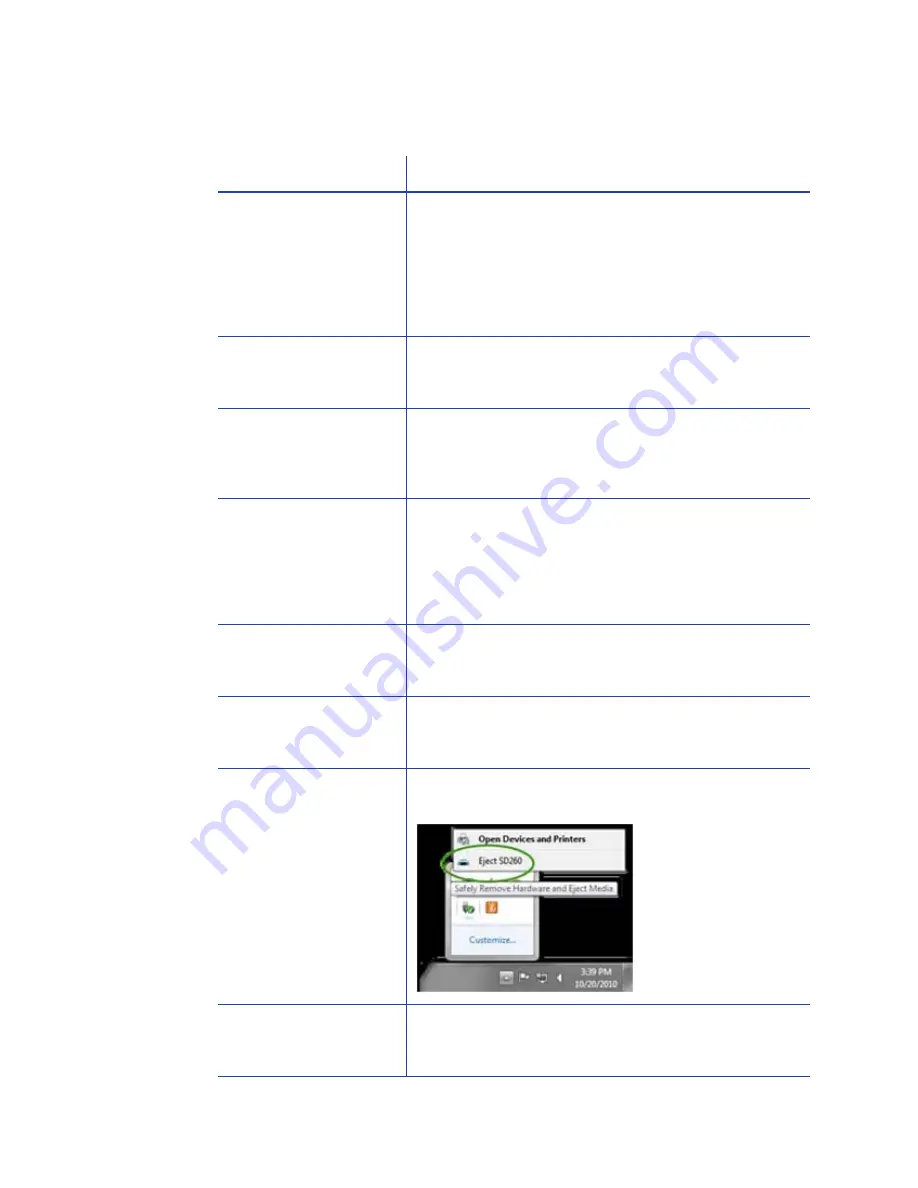
130
Troubleshooting
Driver status or Windows print queue does not provide expected data
Problem
Solution
In the print queue
(Windows Print
Manager), print jobs
are shown as done and
are removed, when
they have not started
in the printer.
The print queue shows jobs that Windows is still
tracking. Those jobs can be in the queue at the
printer, waiting for other jobs to complete
The Driver Sample Card
or mag stripe test cards
do not print.
The “Enable bidirectional support” choice in Printer
Properties is unchecked. This must be checked to
allow printing from the driver.
The Ribbon Low light on
the printer and the
driver status do not
match.
The percent remaining that causes the printer Ribbon
Low light can be set using the Printer Manager. The
driver display cannot be changed. As a result, the
two indicators can show different data.
In the print queue
(Windows Print
Manager), print jobs
show an error and are
removed without
printing.
The print queue shows jobs that Windows is still
tracking. Those jobs can be in the queue at the
printer, waiting for other jobs to complete.
The Driver Sample Card
or mag stripe test card
do not print.
The “Print directly to printer” choice in Printer
Properties is checked. Uncheck the value to allow
printing of the driver sample cards.
A print job disappears
from the print queue,
but does not print.
The printer USB cable was disconnected after the
application sent the job.
The Eject SD260 device
appears in the Safely
Remove Hardware list.
The USB adapter in the printer appears in the list. This
cannot be changed.
The print job prints, but
remains in the print
queue.
The printer might be shared with another PC. The
printer driver does not support sharing. Close the print
queue and open it again to clear it.
Содержание CD800S
Страница 1: ...Datacard XPS Card Printer Installation and User Guide October 2011 Part No 539957 001 Rev B ...
Страница 13: ...3 Printer with Input Hopper Inside a single feed or hopper equipped printer ...
Страница 14: ...4 Welcome to Card Printer Information Printer with Duplex Option Inside a printer with a duplex option ...
Страница 18: ...8 Welcome to Card Printer Information ...
Страница 32: ...22 Install the Printer 8 The installer will prompt you to connect the printer to the PC using a USB cable ...
Страница 45: ...35 10 Plug in and power on the printer ...
Страница 102: ...92 Using the Printer ...
Страница 124: ...114 Printer Driver ...
Страница 130: ...120 Removing a Printer from a Windows PC ...
Страница 148: ...138 Troubleshooting ...
Страница 158: ...148 Supplies and Parts ...
Страница 216: ...206 Legal Notices ...
















































