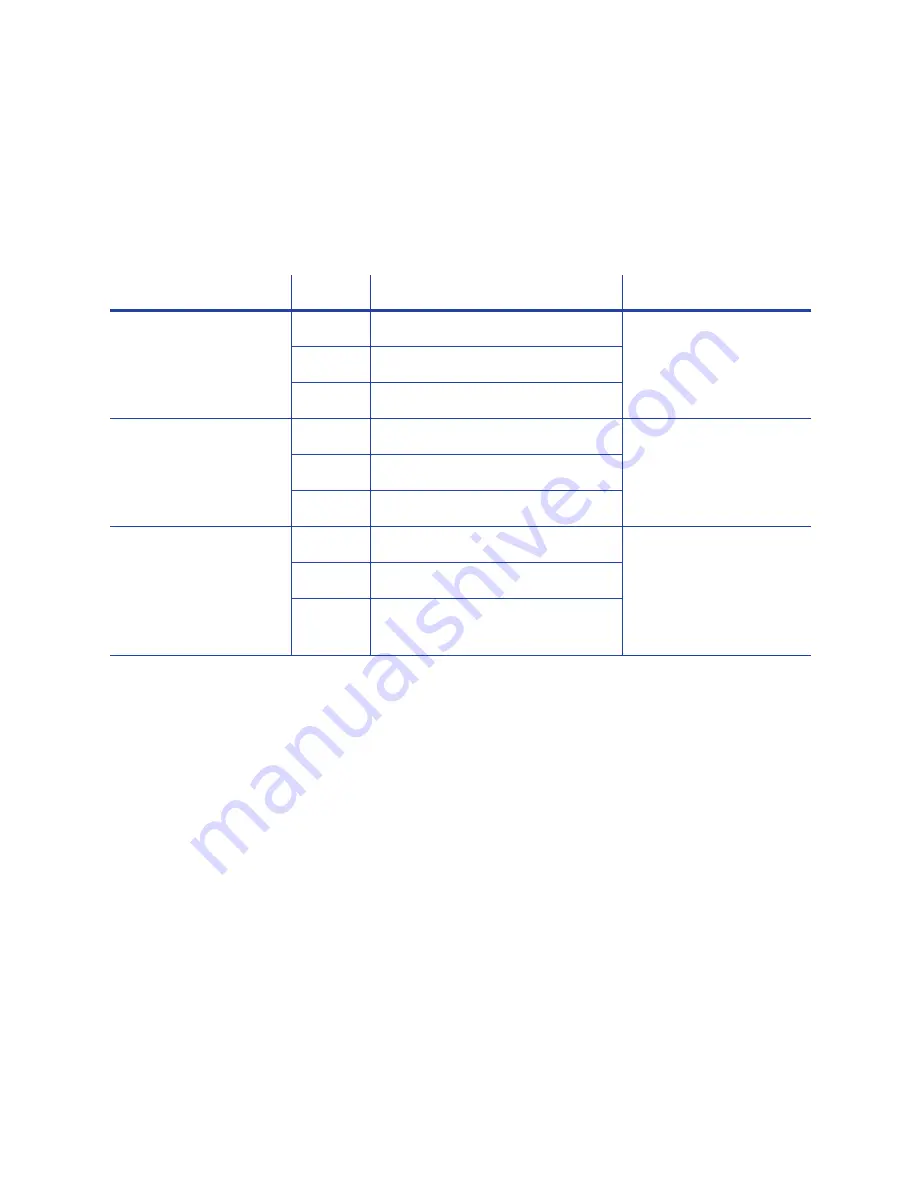
197
Supported Escape Codes
The Escape Code defines the track for the data. The data format for each track is
set in the printer, and you must enter the type of data the format requires. The
table below shows the default ISO format data, and how the data looks when
formatted. The syntax column shows the general statement for how the data must
be provided. For each track there is an example of how the data looks.
Syntax
Track
Example
Manufacturer
~<track#><data>
1 (IATA)
~1ENCODING WITH ESCAPES
Eltron/Zebra
2 (ABA)
~21234567890
3 (TTS)
~31234567890
~<track#>=<data>
1 (IATA)
~1=ENCODING WITH ESCAPES
Atlantek
2 (ABA)
~2=1234567890
3 (TTS)
~3=1234567890
~<track#>
<Start Sentinel>
<data> <End Sentinel>
1 (IATA)
~1%ENCODING WITH ESCAPES?
Datacard HiFX, RP90x,
and SRxxx; JVC; and
Fargo
The only Start Sentinel
permitted for tracks 2
and 3 is ; (semicolon)
2 (ABA)
~2;1234567890?
3 (TTS)
~3;1234567890
H
INTS
& T
IPS
•
The driver recognizes all supported escape codes.
•
Use a small font size to shorten lines of text to encode.
•
Keep text to print on a different line from text to encode.
•
When the driver adds lines of text for the same track, the sequence is
determined by the application. Test your application with the driver to make
sure the data is in the correct order.
•
Magnetic stripe data sent by the driver is always encoded on side 2 of the
card.
•
Magnetic stripe data will be converted to uppercase (capital) letters if needed.
•
If not-allowed characters are sent within the magnetic stripe data, the printer
displays a message.
Содержание CD800S
Страница 1: ...Datacard XPS Card Printer Installation and User Guide October 2011 Part No 539957 001 Rev B ...
Страница 13: ...3 Printer with Input Hopper Inside a single feed or hopper equipped printer ...
Страница 14: ...4 Welcome to Card Printer Information Printer with Duplex Option Inside a printer with a duplex option ...
Страница 18: ...8 Welcome to Card Printer Information ...
Страница 32: ...22 Install the Printer 8 The installer will prompt you to connect the printer to the PC using a USB cable ...
Страница 45: ...35 10 Plug in and power on the printer ...
Страница 102: ...92 Using the Printer ...
Страница 124: ...114 Printer Driver ...
Страница 130: ...120 Removing a Printer from a Windows PC ...
Страница 148: ...138 Troubleshooting ...
Страница 158: ...148 Supplies and Parts ...
Страница 216: ...206 Legal Notices ...










































