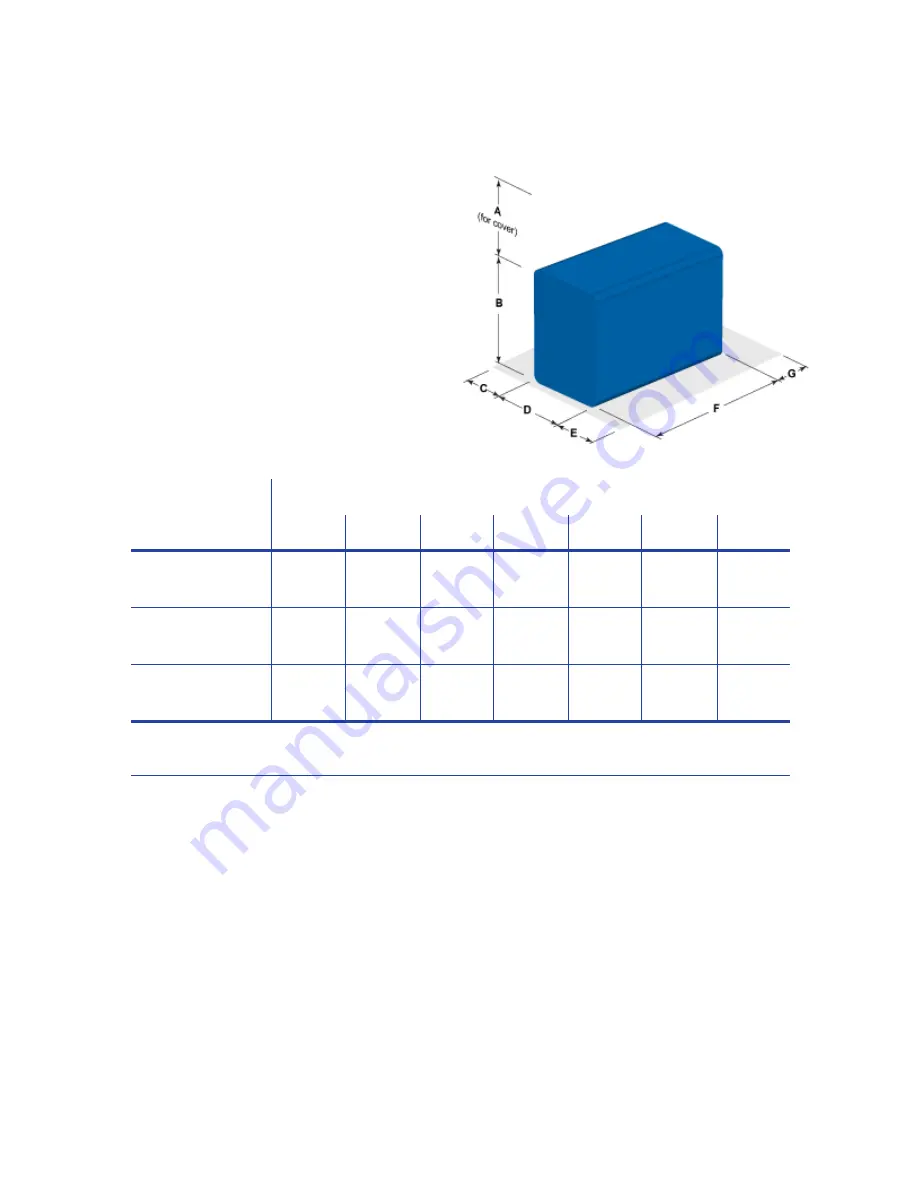
11
Site Requirements
Set up and use the printer in an
environment that meets the
following requirements.
•
Provide space for the printer
and for clearance around
the printer. The printer
dimensions and clearance
area is shown in the table
below.
Printer
Model
Dimensions (inches/mm)
A
B
C
D
E
F
G
SD260
10.00
254
8.80
224
4.00
102
6.85
174
4.00
102
15.37
390
4.00
102
SD360 with
Smart Card
10.00
254
8.80
224
4.00
102
6.85
174
4.00
102
21.21
539
4.00
102
CD800S
10.00
254
8.80
224
4.00
102
6.85
174
4.00
102
21.21
539
4.00
102
Options such as a large output stacker and 200-card input hopper add height to the
printer. Additional clearance is required when using these options.
•
Place the printer in an environment with temperatures ranging from 60° F to
95° F (15° C to 35° C).
•
Use a single phase, 3-wire, grounded receptacle.
•
Keep all dust, dirt, food, and liquids away from the printer.
•
Keep paper and foreign materials off the printer.
•
Place the printer on a sturdy, level surface.
•
Place the printer away from direct sunlight.
•
Do not place printer near heating ducts, fans, or other air vents.
•
Do not use the printer for purposes other than the intended use.
Содержание CD800S
Страница 1: ...Datacard XPS Card Printer Installation and User Guide October 2011 Part No 539957 001 Rev B ...
Страница 13: ...3 Printer with Input Hopper Inside a single feed or hopper equipped printer ...
Страница 14: ...4 Welcome to Card Printer Information Printer with Duplex Option Inside a printer with a duplex option ...
Страница 18: ...8 Welcome to Card Printer Information ...
Страница 32: ...22 Install the Printer 8 The installer will prompt you to connect the printer to the PC using a USB cable ...
Страница 45: ...35 10 Plug in and power on the printer ...
Страница 102: ...92 Using the Printer ...
Страница 124: ...114 Printer Driver ...
Страница 130: ...120 Removing a Printer from a Windows PC ...
Страница 148: ...138 Troubleshooting ...
Страница 158: ...148 Supplies and Parts ...
Страница 216: ...206 Legal Notices ...
















































