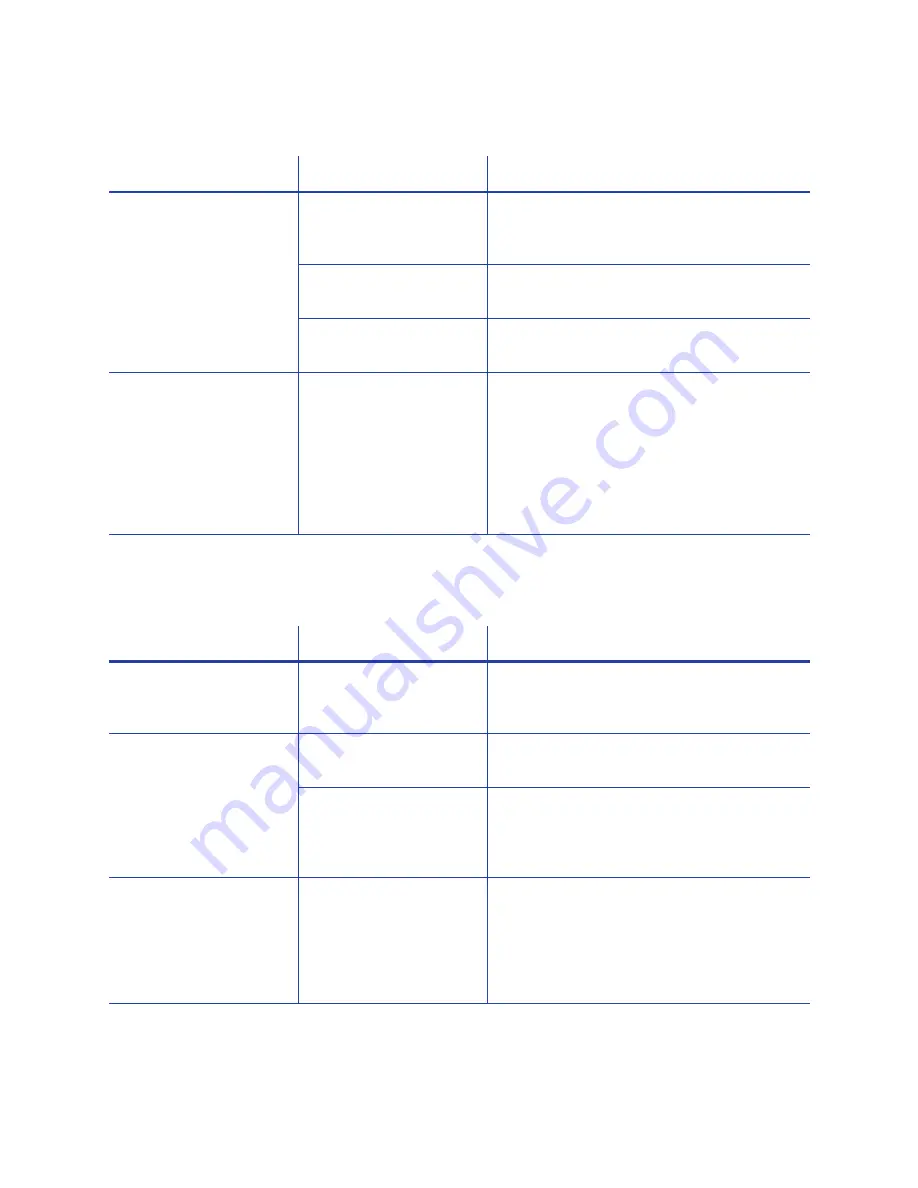
132
Troubleshooting
Printing includes unexpected data
Problem
Probable Cause
Solution
Text intended for the
magnetic stripe printed
on the card.
The magnetic stripe
font was not applied to
the text.
See
“Use Magnetic Stripe Fonts”
.
The escape code was
typed incorrectly.
See
“Use Magnetic Stripe Escapes”
.
The text to encode was
longer than one line.
Reduce the font size to keep all text on
one line.
Several blank cards are
ejected before the full
card prints.
The application can
use the page size in
effect when a
document is created,
and you set the page
size after creating the
document and before
printing.
Use the page setup feature of the
application to set the page size before
creating the document. Consider
creating a template for cards that opens
at the correct page size.
The color printing has flaws
Problem
Probable Cause
Solution
One or more unprinted
lines appear on the
card.
The printhead is dirty or
damaged.
Clean the printhead. See
“Clean the
Printhead”
.
One color panel is not
aligned correctly with
other color panels.
The cards are slipping
in the track.
Run a cleaning card. See
“Run a
Cleaning Card”
.
The cards are not the
correct size for the
printer.
Use cards that meet the size requirement
for the printer. See
“Cards”
for
specifications. If you must use the cards
you have, ask your manager for help.
Part of the printed
image is a different size
than on the monitor.
Applications and
operating systems can
handle scaling
differently. The PC is set
to use a display setting
other than 100 percent.
For best results, use an image-editing
program to create the correct size image
for the card. Use a screen resolution to set
the size of icons and text on the monitor.
Содержание CD800S
Страница 1: ...Datacard XPS Card Printer Installation and User Guide October 2011 Part No 539957 001 Rev B ...
Страница 13: ...3 Printer with Input Hopper Inside a single feed or hopper equipped printer ...
Страница 14: ...4 Welcome to Card Printer Information Printer with Duplex Option Inside a printer with a duplex option ...
Страница 18: ...8 Welcome to Card Printer Information ...
Страница 32: ...22 Install the Printer 8 The installer will prompt you to connect the printer to the PC using a USB cable ...
Страница 45: ...35 10 Plug in and power on the printer ...
Страница 102: ...92 Using the Printer ...
Страница 124: ...114 Printer Driver ...
Страница 130: ...120 Removing a Printer from a Windows PC ...
Страница 148: ...138 Troubleshooting ...
Страница 158: ...148 Supplies and Parts ...
Страница 216: ...206 Legal Notices ...
















































