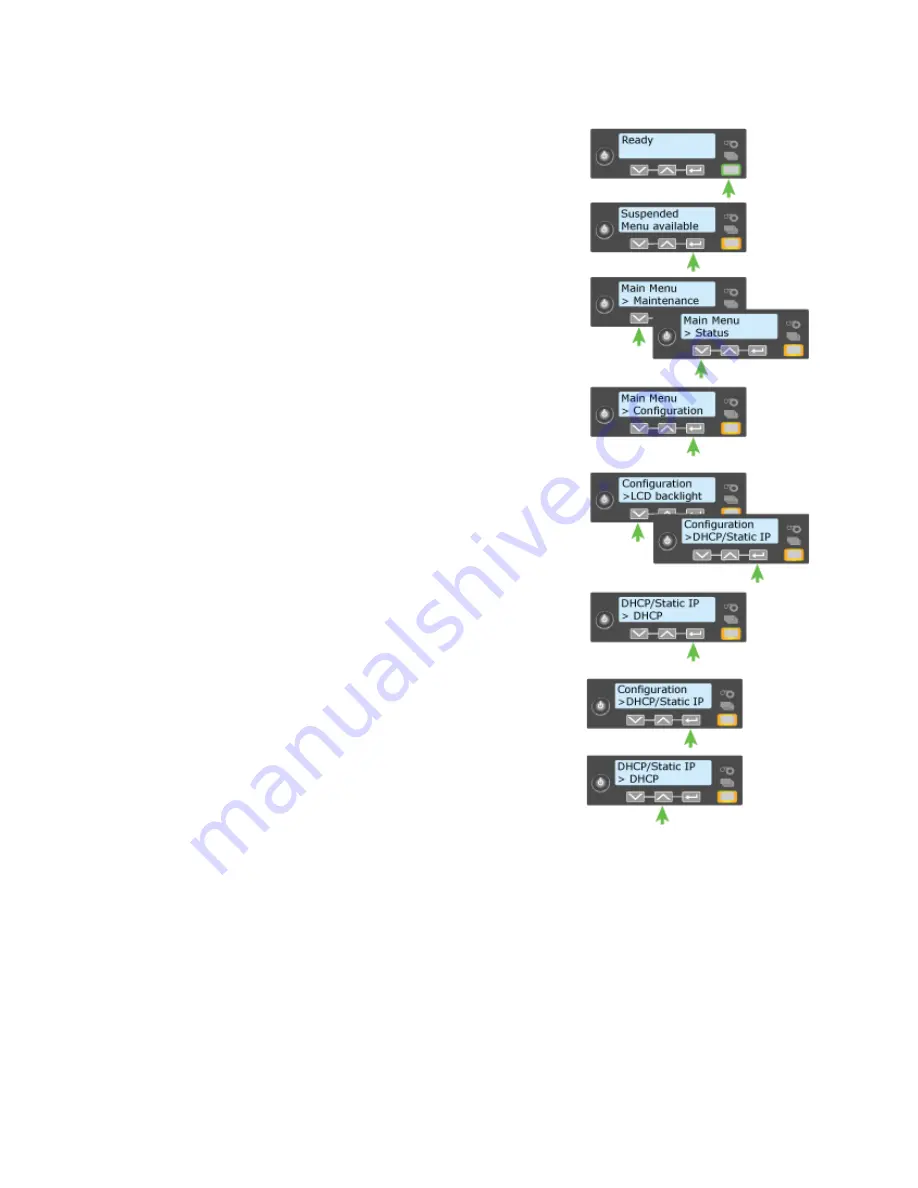
190
How-To Topics
1.
Obtain the IP Address, Subnet Mask, and
Gateway Address for each printer before you
begin this procedure.
2.
Begin with the printer “Ready”. The U
SER
button glows steady green.
3.
Press the U
SER
button to display
“Suspended” on Line 1 and Menu available
on Line 2.
4.
Press the E
NTER
key to enter the menu
system.
“Main Menu” appears on Line 1 and
“Maintenance” is shown on Line 2
5.
Press the down arrow key to scroll to the
Configuration menu.
6.
Press the E
NTER
key when “Configuration”
appears on Line 2.
7.
Press the down arrow key until “DHCP/
Static IP” is displayed on Line 2.
8.
Press the E
NTER
key to enter the DHCP/
Static IP menu.
9.
Press an arrow key to scroll to display “Static
IP” on Line 2.
10.
Press the E
NTER
key to apply the setting.
“Configuration” will be displayed on Line 1
and “DCHP/Static IP” is displayed on Line 2.
11.
Press the down arrow key to display
“Network” on Line 2.
12.
Press the E
NTER
key and “Network” is displayed on Line 1 and “IP Address”
on Line 2.
13.
Press E
NTER
and the IP address appears on Line 2.
Содержание CD800S
Страница 1: ...Datacard XPS Card Printer Installation and User Guide October 2011 Part No 539957 001 Rev B ...
Страница 13: ...3 Printer with Input Hopper Inside a single feed or hopper equipped printer ...
Страница 14: ...4 Welcome to Card Printer Information Printer with Duplex Option Inside a printer with a duplex option ...
Страница 18: ...8 Welcome to Card Printer Information ...
Страница 32: ...22 Install the Printer 8 The installer will prompt you to connect the printer to the PC using a USB cable ...
Страница 45: ...35 10 Plug in and power on the printer ...
Страница 102: ...92 Using the Printer ...
Страница 124: ...114 Printer Driver ...
Страница 130: ...120 Removing a Printer from a Windows PC ...
Страница 148: ...138 Troubleshooting ...
Страница 158: ...148 Supplies and Parts ...
Страница 216: ...206 Legal Notices ...






























