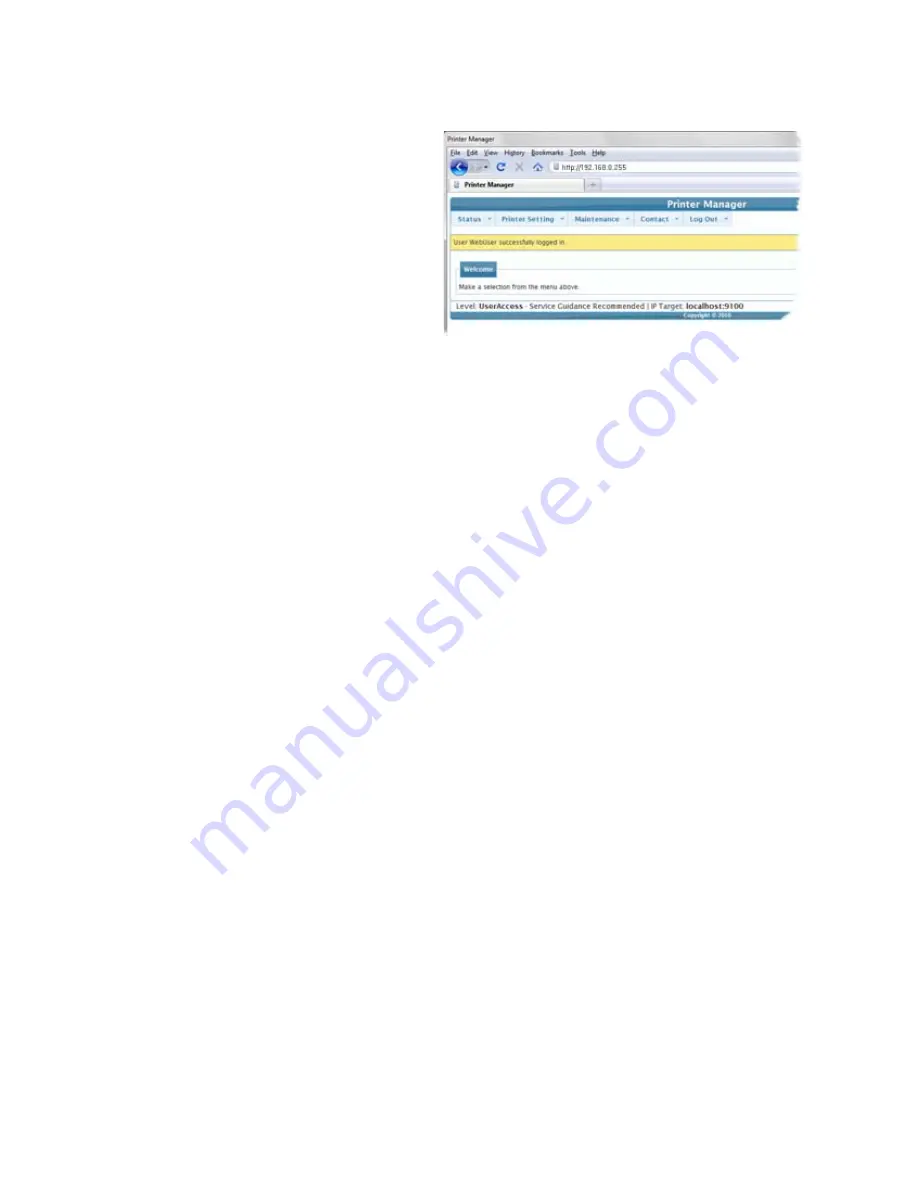
173
4.
Press the E
NTER
key.
5.
In the Please Log In:
area, enter the
Username and
Password.
•
The default
Username is
WebUser.
•
The default name
does not require a
password.
•
Your printer might require a password.
6.
Click the
Log In
button.
7.
The Welcome to Printer Manager page appears.
8.
Choose the Access Level that matches your job responsibility and click the
Enter
button.
9.
The Printer Manager confirms your request and displays the menu.
H
INTS
& T
IPS
•
The access level controls the information displayed and the changes that can
be made.
•
If the Browser cannot connect to the printer, make sure:
•
The printer display shows “Ready”.
•
Another user does not have a Print Manager session running.
•
WebUsers can use the Status menu to view:
•
Printer Status: Choose
Status
>
Printer Status
•
Card Counts: Choose
Status
>
Audit Data
•
Model, versions and other information about the printer: Choose
Status
>
VPD
•
The Supplies installed and information about them; Choose
Status
>
Supplies
.
•
For the safest printer, use the
Log Out
button in Printer Manager and close the
browser after logging out.
Содержание CD800S
Страница 1: ...Datacard XPS Card Printer Installation and User Guide October 2011 Part No 539957 001 Rev B ...
Страница 13: ...3 Printer with Input Hopper Inside a single feed or hopper equipped printer ...
Страница 14: ...4 Welcome to Card Printer Information Printer with Duplex Option Inside a printer with a duplex option ...
Страница 18: ...8 Welcome to Card Printer Information ...
Страница 32: ...22 Install the Printer 8 The installer will prompt you to connect the printer to the PC using a USB cable ...
Страница 45: ...35 10 Plug in and power on the printer ...
Страница 102: ...92 Using the Printer ...
Страница 124: ...114 Printer Driver ...
Страница 130: ...120 Removing a Printer from a Windows PC ...
Страница 148: ...138 Troubleshooting ...
Страница 158: ...148 Supplies and Parts ...
Страница 216: ...206 Legal Notices ...






























