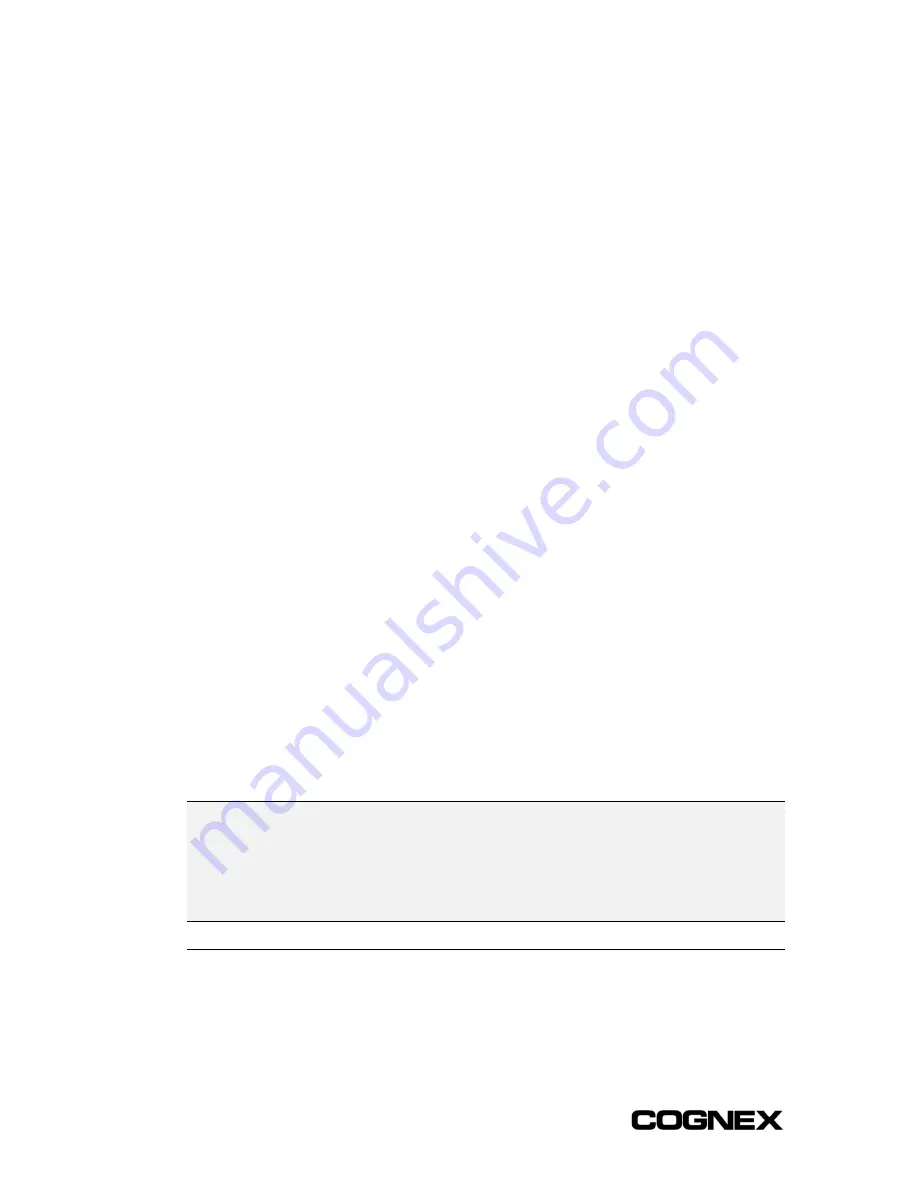
Section 3: Configuring a Wafer ID Application
In-Sight
®
1700 Series Wafer Reader
36
To tune a Config:
Choose the tune options to try by enabling/disabling the checkboxes. By default, Color,
Light and Size are enabled. Disabling a checkbox causes tuning to use the current
definition for the corresponding setting in the Config.
When the Color checkbox is enabled, both black and white mark colors are tried
during the tuning process.
Light Mode and Light Power are automatically tuned if the Light option is
enabled. If the Light option is disabled, the current Config settings for Light Mode
and Light Power are used.
When the Size option is enabled, tuning will try sizes ± 10 pixels from the current
Size setting in the Config.
During tuning:
Click
Pause
to pause tuning. Click
Continue
to resume tuning from where it left
off.
Click
Accept
to stop tuning and update the Config with the settings of the best
read so far (the Accept button will be grayed out until the first passed read).
Click
Reset
to stop tuning and discard the tuning results.
Click
Back
to stop tuning, discard the tuning results, and return to the Config
settings.
After tuning is completed:
Click
Accept
to apply the tuned settings to the Config.
Click
Reset
to re-initialize all tuned settings. Select a different combination of
tuning options, then click the
Start
button to tune again.
Click
Back
to return to the Config settings. The Config will be updated with the
tuned results if
Accept
was clicked previously. Otherwise, the tuned settings will
be discarded.
TUNING TROUBLESHOOTING TIPS
■
Make sure the Field String contains the correct number of characters, and any dots, dashes, and
spaces are in the correct positions.
■
Make sure the correct Checksum is selected (for Chars).
■
Make sure Region and Size settings are reasonable before tuning.
3.5.17 Read
The
Read
button, below the Config settings, acquires an image and performs a “test”
read on the wafer mark using the current Config. The String and Score results are
reported to the right. If the read passes, the String appears on a green background; failed
reads appear on a red background.
Содержание In-Sight 1721
Страница 1: ...IN SIGHT 1700 SERIES WAFER READER USER MANUAL...
Страница 2: ......
Страница 8: ...In Sight 1700 Series Wafer Reader vi...
Страница 58: ...Section 4 Managing Job Files In Sight 1700 Series Wafer Reader 48...
Страница 130: ...Section 8 Specifications In Sight 1700 Series Wafer Reader 120...
Страница 136: ...Updating the Wafer Reader s Firmware In Sight 1700 Series Wafer Reader 126...
Страница 140: ...Configuring Microsoft Windows Network Settings In Sight 1700 Series Wafer Reader 130...
Страница 154: ...In Sight 1700 Wafer Reader Mount Conversion In Sight 1700 Series Wafer Reader 144...
Страница 156: ...In Sight 1700 Series Wafer Reader www cognex com products InSight default asp Rev 16 May 2006...






























