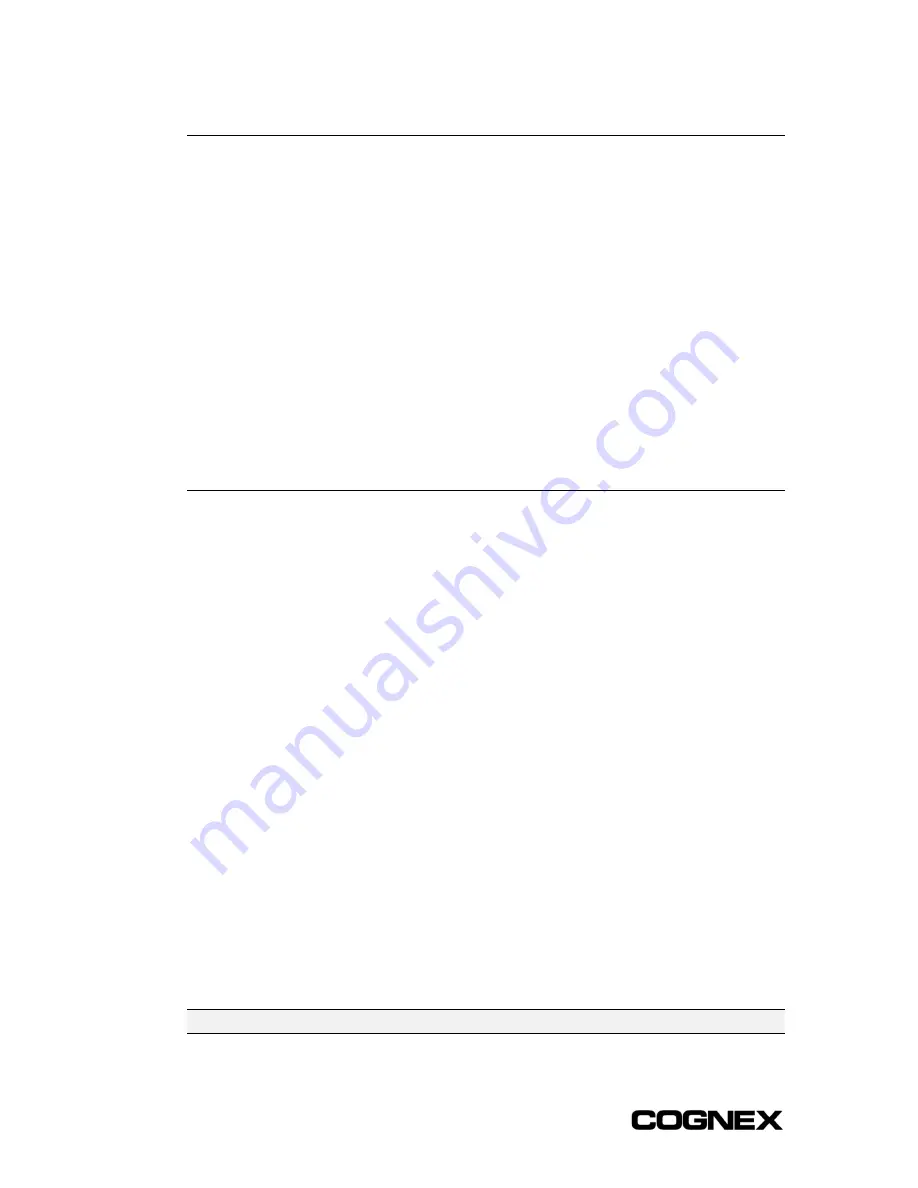
Section 3: Configuring a Wafer ID Application
In-Sight
®
1700 Series Wafer Reader
20
3.2 Basic Concepts
Wafer reading recipes created using In-Sight are called
jobs
. Each job can contain up to
10 unique reading configurations, called
Configs
. Each Config specifies a type of wafer
mark, a checksum, the string fielding, light settings, and other information. An automatic
tuning
operation can be used to optimize Config settings for maximum reading reliability.
Jobs can run multiple Configs in a
retry sequence
until a successful read is achieved, or
the mark cannot be read within the time permitted. Optionally, Configs can be tuned
automatically during runtime if the retry sequence fails to report a successful read.
When a Config is tried, it reports a string of characters for successful reads, or a string of
asterisks (***) or partially read characters and question marks for failed reads. In either
case, a read score is reported.
All of the steps necessary to configure a standard wafer ID application are performed in
the user interface that loads automatically when you connect to a networked wafer reader
using a Java-enabled web browser, as described below.
3.3 GUI Overview
The user interface that loads in the web browser when connecting to a wafer reader is
divided into five main areas:
The
File
tab is used to open, save and delete job (.JOB) files. The File tab also
provides quick File Transfer Protocol (FTP) access to files in the wafer reader’s flash
memory.
The
Setup
tab is used to select Config settings, which can then be optimized through
the automated tuning process.
The
Options
tab is used to specify various runtime settings that determine how the
job will execute. These settings include the source of the image acquisition/read
trigger, the retry method to use for enabled Configs, and the data format and output
destination of read results. The Options tab also provides a hyperlink to the System
Settings page (see Section 6: System Settings).
The
Run
tab is the runtime view of the wafer reader’s operation, showing the most
recent read results and statistics for the Configs enabled in the job. The Run tab is
the default view whenever a wafer reader is accessed through a web browser, and is
the only view allowed when a wafer reader is Online.
Status bar
. The
status
bar
shows (from left to right) the
Host
(Host Name or IP
Address) for the connected wafer reader, the
Access
level for the current user (Full,
Protected or Locked), the name of the
Current User
, and the name of the user that is
logged on with
Admin/Operator
privileges.
NOTE
Only one Admin/Operator user at a time may log on to the browser interface.
Содержание In-Sight 1721
Страница 1: ...IN SIGHT 1700 SERIES WAFER READER USER MANUAL...
Страница 2: ......
Страница 8: ...In Sight 1700 Series Wafer Reader vi...
Страница 58: ...Section 4 Managing Job Files In Sight 1700 Series Wafer Reader 48...
Страница 130: ...Section 8 Specifications In Sight 1700 Series Wafer Reader 120...
Страница 136: ...Updating the Wafer Reader s Firmware In Sight 1700 Series Wafer Reader 126...
Страница 140: ...Configuring Microsoft Windows Network Settings In Sight 1700 Series Wafer Reader 130...
Страница 154: ...In Sight 1700 Wafer Reader Mount Conversion In Sight 1700 Series Wafer Reader 144...
Страница 156: ...In Sight 1700 Series Wafer Reader www cognex com products InSight default asp Rev 16 May 2006...
















































