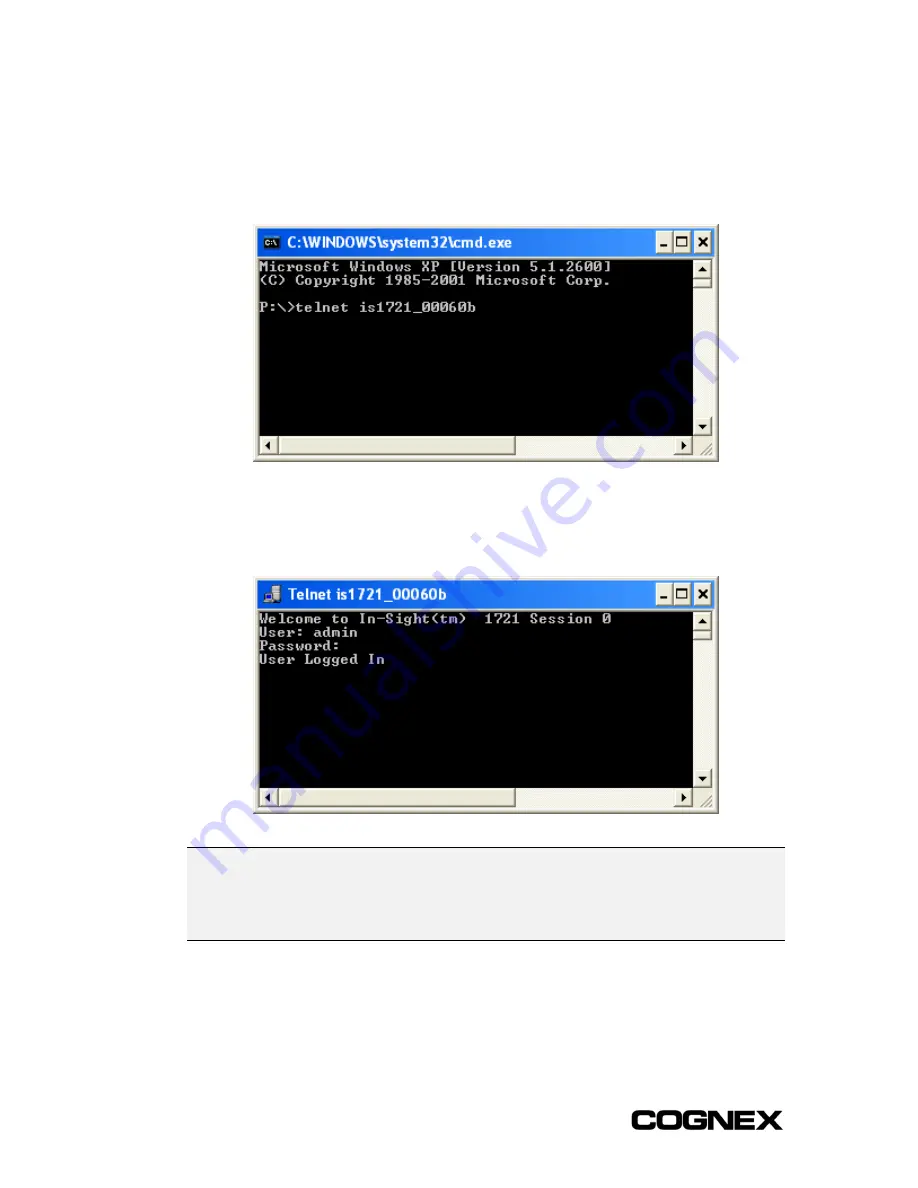
Section 2: Installing the Wafer Reader
In-Sight
®
1700 Series Wafer Reader
18
2
In the Telnet application, connect to the wafer reader by either its Host Name or IP
address (for example: is1721_00060b or 192.168.0.1). If the connection is
successful, a "Welcome to In-Sight(tm)" message appears, along with the hardware
type (for example: 1722, 1721, 1701 or 1700), the session number and a prompt for
“User:”.
Figure 2-14
3
Enter a valid User name and Password for the In-Sight wafer reader. The User name
and Password entered must exist in the User List for that wafer reader. If the log on is
successful, the message "User Logged In" will appear.
Figure 2-15
NOTE
When logging on to a wafer reader through Telnet from a Unix-based platform, the wafer reader’s
Host Name (or IP address) and port number (usually 23) must be added to the command line. For
example: >telnet is1721_00060b 23. Supplying the port number disables the Unix
username/password authentication and forces the Unix system to prompt you for user name and
password.
Содержание In-Sight 1721
Страница 1: ...IN SIGHT 1700 SERIES WAFER READER USER MANUAL...
Страница 2: ......
Страница 8: ...In Sight 1700 Series Wafer Reader vi...
Страница 58: ...Section 4 Managing Job Files In Sight 1700 Series Wafer Reader 48...
Страница 130: ...Section 8 Specifications In Sight 1700 Series Wafer Reader 120...
Страница 136: ...Updating the Wafer Reader s Firmware In Sight 1700 Series Wafer Reader 126...
Страница 140: ...Configuring Microsoft Windows Network Settings In Sight 1700 Series Wafer Reader 130...
Страница 154: ...In Sight 1700 Wafer Reader Mount Conversion In Sight 1700 Series Wafer Reader 144...
Страница 156: ...In Sight 1700 Series Wafer Reader www cognex com products InSight default asp Rev 16 May 2006...






























