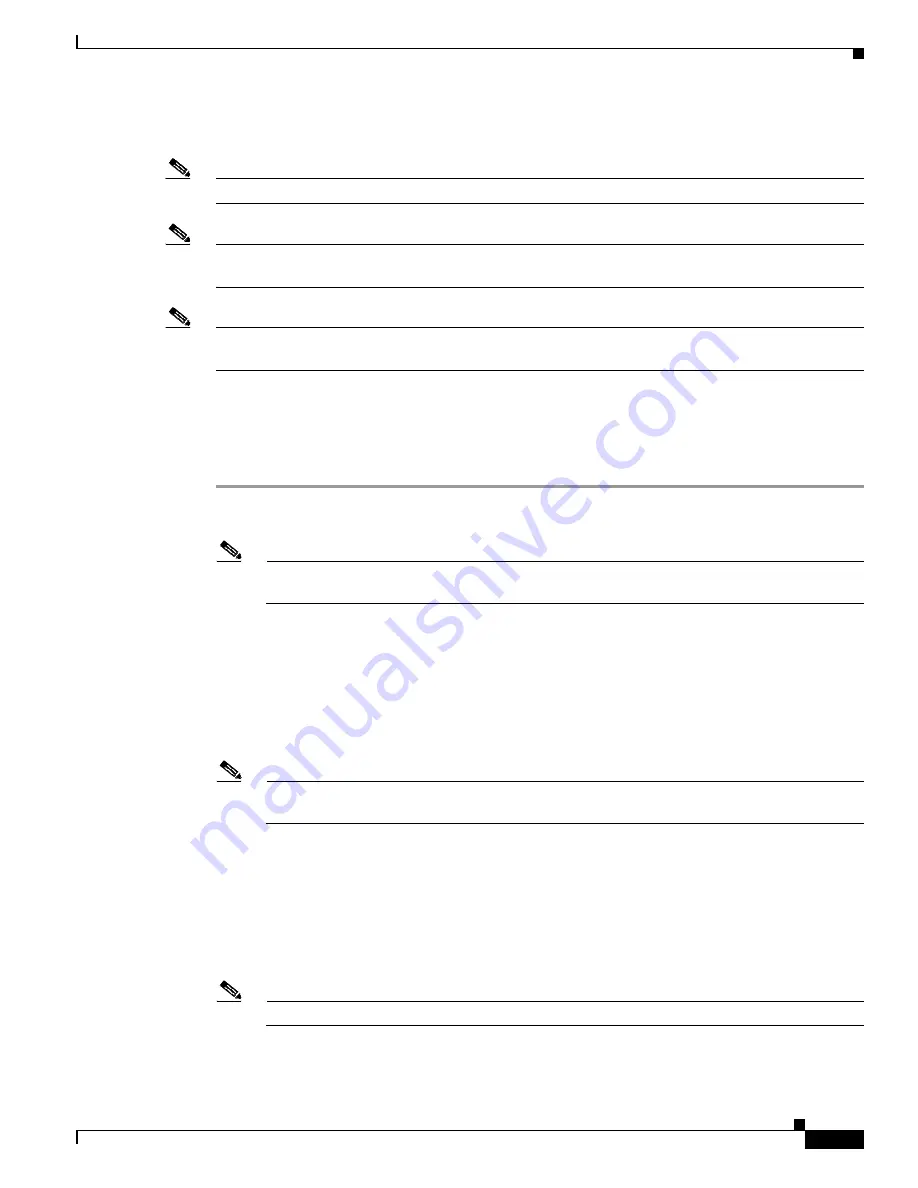
D-25
Cisco Intrusion Prevention System Appliance and Module Installation Guide for IPS 7.1
OL-24002-01
Appendix D Upgrading, Downgrading, and Installing System Images
Installing System Images
Installing the ASA 5585-X IPS SSP System Image Using the hw-module Command
Note
Be sure the TFTP server that you specify can transfer files up to 60 MB in size.
Note
This process can take approximately 15 minutes to complete, depending on your network and the size
of the image.
Note
The CLI output is an example of what your configuration may look like. It will not match exactly due to
the optional setup choices, sensor model, and IPS 7.1 version you have installed.
To install the system image, transfer the software image from a TFTP server to the ASA 5585-X IPS SSP
using the adaptive security appliance CLI. The adaptive security appliance can communicate with the
ROMMON application of the ASA 5585-X IPS SSP to transfer the image.
To install the ASA 5585-X IPS SSP software image, follow these steps:
Step 1
Download the ASA 5585-X IPS SSP system image file to the tftp root directory of a TFTP server that is
accessible from your adaptive security appliance.
Note
Make sure you can access the TFTP server location from the network connected to the Ethernet
port of your adaptive security appliance.
Step 2
Log in to the adaptive security appliance.
Step 3
Enter enable mode.
asa#
enable
Step 4
Configure the recovery settings for the ASA 5585-X IPS SSP.
asa (enable)#
hw-module module 1 recover configure
Note
If you make an error in the recovery configuration, use the
hw-module module 1 recover stop
command to stop the system reimaging and then you can correct the configuration.
Step 5
Specify the TFTP URL for the software image.
Image URL [tftp://0.0.0.0/]:
Example
Image URL [tftp://0.0.0.0/]:
tftp://192.0.2.0/IPS-SSP_40-K9-sys-1.1-a-7.1-3-E4.img
Step 6
Specify the command and control interface of the ASA 5585-X IPS SSP.
Note
The port IP address is the management IP address of the ASA 5585-X IPS SSP.
Port IP Address [0.0.0.0]:














































