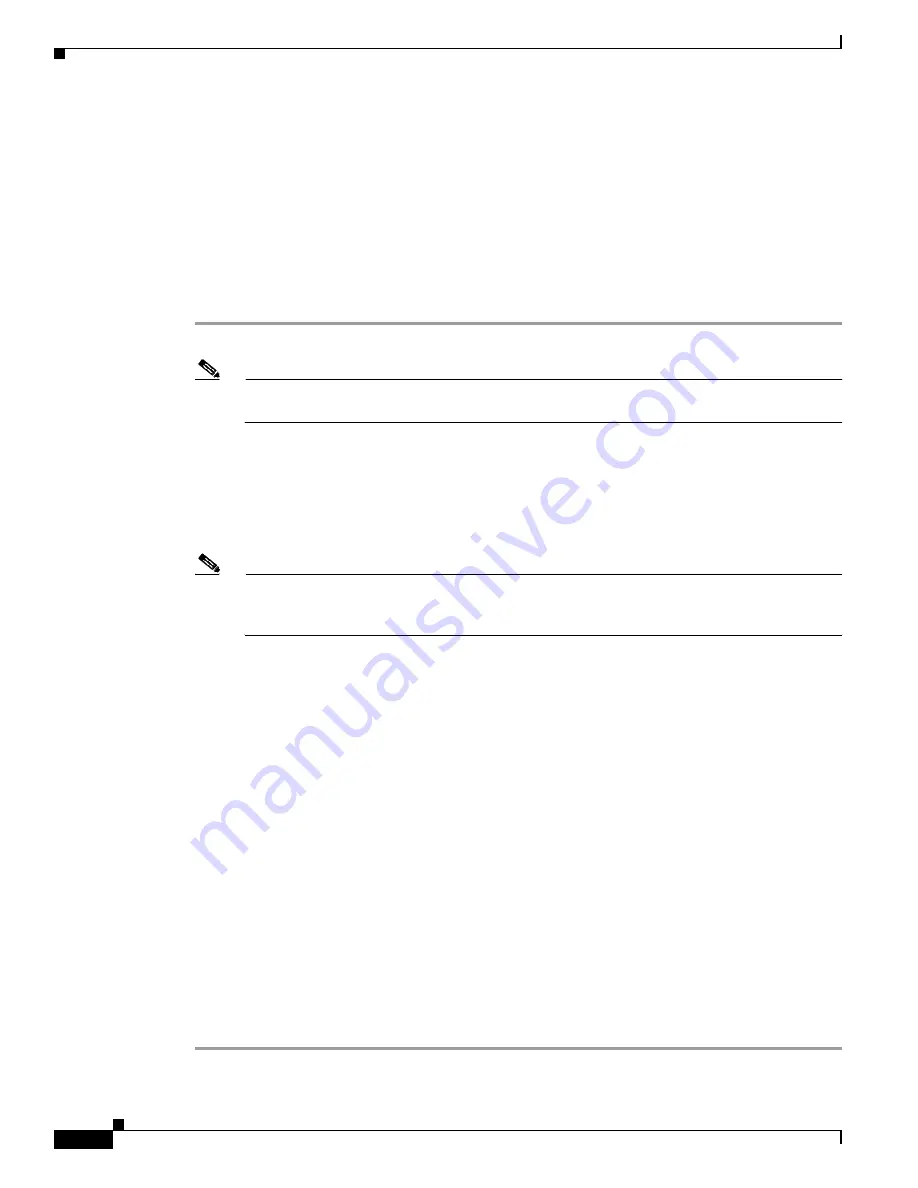
A-6
Cisco Intrusion Prevention System Appliance and Module Installation Guide for IPS 7.1
OL-24002-01
Appendix A Logging In to the Sensor
Logging In to the ASA 5585-X IPS SSP
For More Information
For the procedure for using the
setup
command to initialize the ASA 5500-X IPS SSP, see
Advanced
Setup for the ASA 5500-X IPS SSP, page B-17
Logging In to the ASA 5585-X IPS SSP
You log in to the ASA 5585-X IPS SSP from the adaptive security appliance.
To session in to the ASA 5585-X IPS SSP from the adaptive security appliance, follow these steps:
Step 1
Log in to the adaptive security appliance.
Note
If the adaptive security appliance is operating in multi-mode, use the
change system
command
to get to the system level prompt before continuing.
Step 2
Session to the ASA 5585-X IPS SSP. You have 60 seconds to log in before the session times out.
asa#
session 1
Opening command session with slot 1.
Connected to slot 1. Escape character sequence is 'CTRL-^X'.
Step 3
Enter your username and password at the login prompt.
Note
The default username and password are both
cisco
. You are prompted to change them the first
time you log in to the module. You must first enter the UNIX password, which is
cisco
. Then
you must enter the new password twice.
login:
cisco
Password:
***NOTICE***
This product contains cryptographic features and is subject to United States and local
country laws governing import, export, transfer and use. Delivery of Cisco cryptographic
products does not imply third-party authority to import, export, distribute or use
encryption. Importers, exporters, distributors and users are responsible for compliance
with U.S. and local country laws. By using this product you agree to comply with
applicable laws and regulations. If you are unable to comply with U.S. and local laws,
return this product immediately.
A summary of U.S. laws governing Cisco cryptographic products may be found at:
http://www.cisco.com/wwl/export/crypto/tool/stqrg.html
If you require further assistance please contact us by sending email to [email protected].
***LICENSE NOTICE***
There is no license key installed on the system.
Please go to http://www.cisco.com/go/license to obtain a new license or install a license.
ips-ssp#
Step 4
To escape from a session and return to the adaptive security appliance prompt, do one of the following:
•
Enter
exit
.
•
Press
CTRL-Shift-6-x
(represented as
CTRL^X
).
















































