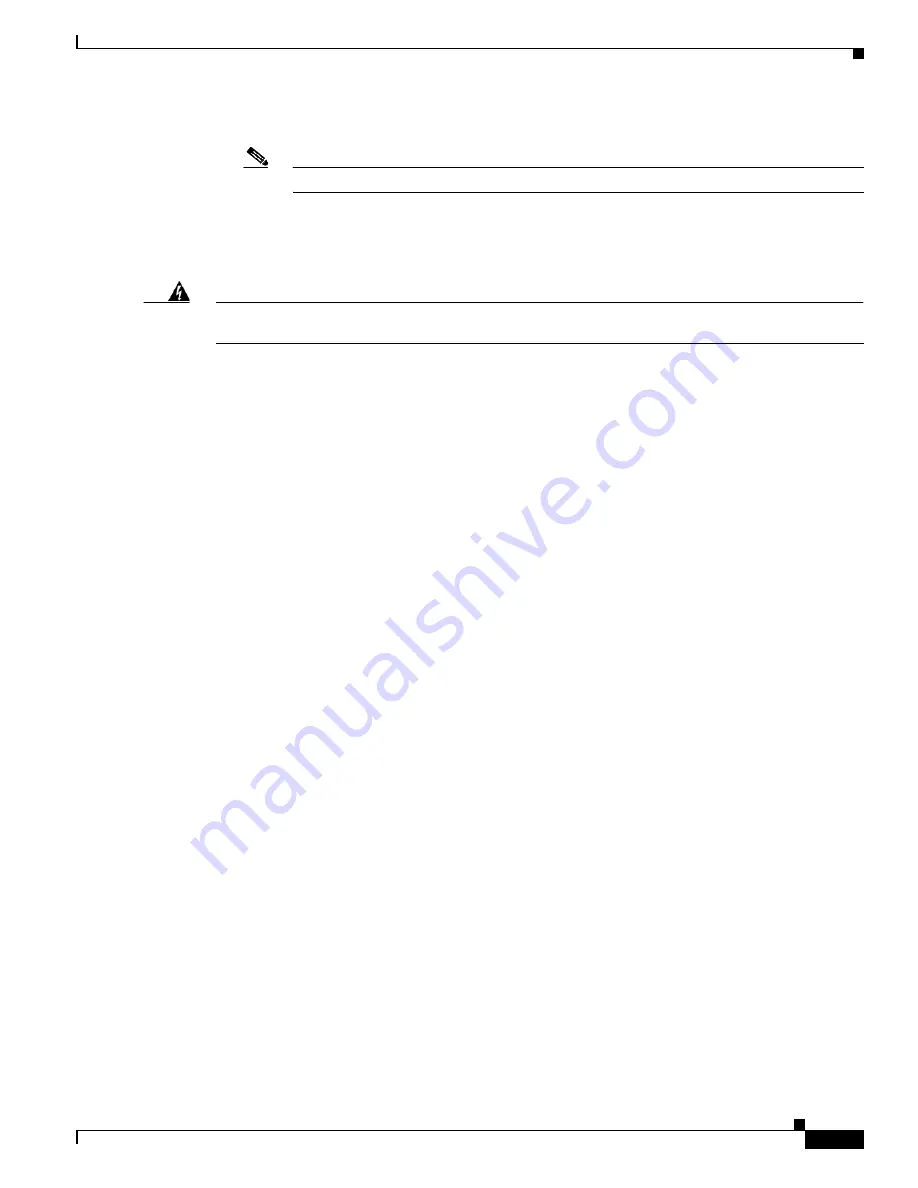
E-7
Cisco Intrusion Prevention System Appliance and Module Installation Guide for IPS 7.1
OL-24002-01
Appendix E Troubleshooting
Recovering the Password
2.
Log in to the sensor with the default user ID and password—
cisco
.
Note
You are prompted to change the
cisco
password.
3.
Initialize the sensor.
4.
Upgrade the sensor to the IPS software version it had when the configuration was last saved and
copied.
Warning
Trying to copy the saved configuration without getting the sensor back to the same IPS software
version it had before the disaster can cause configuration errors.
5.
Copy the last saved configuration to the sensor.
6.
Update clients to use the new key and certificate of the sensor. Reimaging changes the sensor SSH
keys and HTTPS certificate, so you must add the hosts back to the SSN known hosts list.
7.
Create previous users.
For More Information
•
For the procedure for backing up a configuration file, see
Creating and Using a Backup
Configuration File, page E-3
.
•
For the procedures for reimaging a sensor, see
Chapter D, “Upgrading, Downgrading, and Installing
System Images.”
•
For the procedure for using the
setup
command to initialize the sensor, see
Appendix B,
“Initializing the Sensor.”
•
For more information on obtaining IPS software and how to install it, see
Obtaining Cisco IPS
Software, page C-1
.
•
For the procedure for using a remote server to copy and restore the a configuration file, see
Backing
Up and Restoring the Configuration File Using a Remote Server, page E-3
.
•
For the procedure for adding hosts to the SSH known hosts list, refer to
Adding Hosts to the SSH
Known Hosts Lists
.
•
For the procedure for adding users and obtaining a list of the current users on the sensor, refer to
Configuring User Parameters.
Recovering the Password
For most IPS platforms, you can now recover the password on the sensor rather than using the service
account or reimaging the sensor. This section describes how to recover the password for the various IPS
platforms. It contains the following topics:
•
Understanding Password Recovery, page E-8
•
Recovering the Password for the Appliance, page E-8
•
Recovering the ASA 5500-X IPS SSP Password, page E-10
•
Recovering the ASA 5585-X IPS SSP Password, page E-12
•
Disabling Password Recovery, page E-13
•
Verifying the State of Password Recovery, page E-14






























