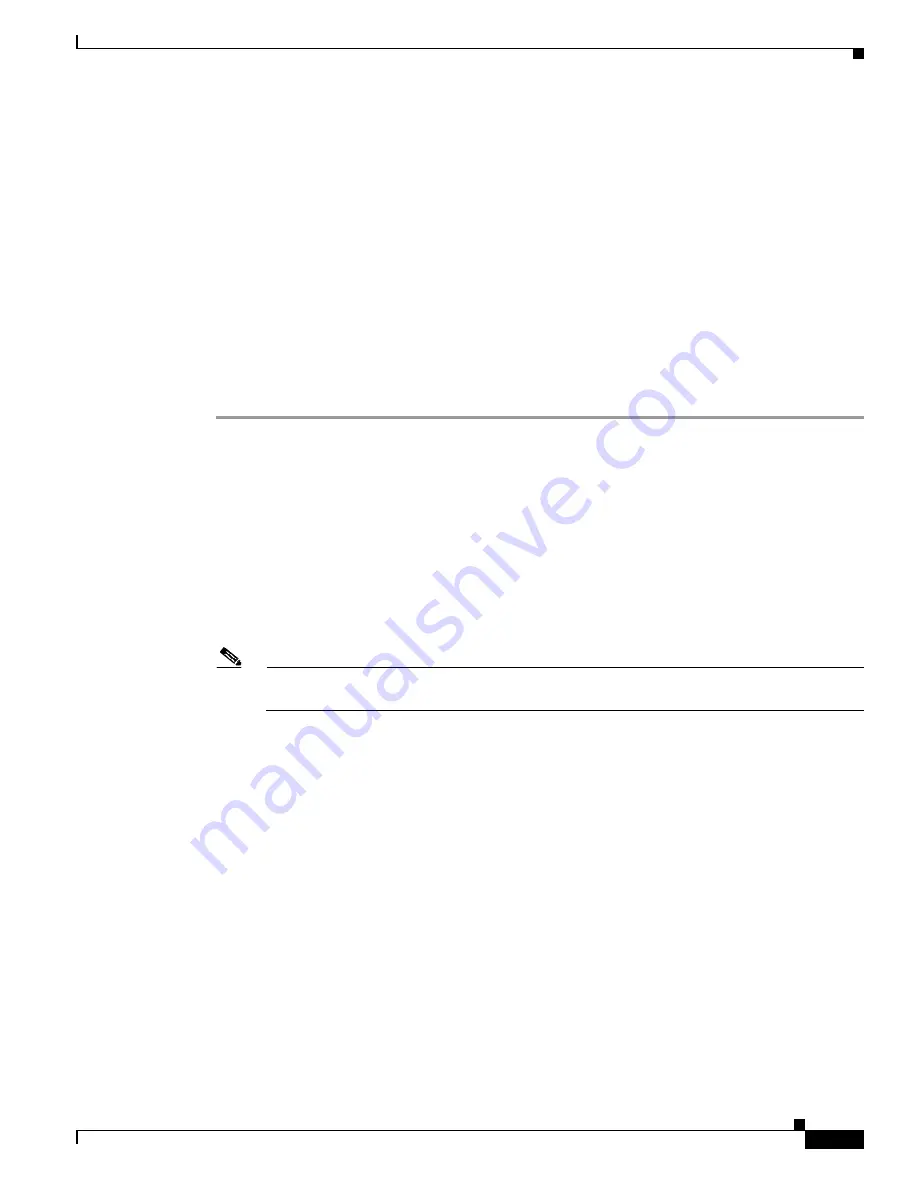
B-21
Cisco Intrusion Prevention System Appliance and Module Installation Guide for IPS 7.1
OL-24002-01
Appendix B Initializing the Sensor
Advanced Setup
For More Information
•
For the procedure for obtaining the most recent IPS software, see
Obtaining Cisco IPS Software,
page C-1
.
•
For the procedure for using HTTPS to log in to the IDM, refer to
Logging In to the IDM
.
•
For the procedures for configuring intrusion prevention on your sensor, refer to the following guides:
–
Cisco Intrusion Prevention System Device Manager Configuration Guide for IPS 7.1
–
Cisco Intrusion Prevention System Manager Express Configuration Guide for IPS 7.1
–
Cisco Intrusion Prevention System Sensor CLI Configuration Guide for IPS 7.1
Advanced Setup for the ASA 5585-X IPS SSP
To continue with advanced setup for the ASA 5585-X IPS SSP, follow these steps:
Step 1
Session in to the ASA 5585-X IPS SSP using an account with administrator privileges.
asa#
session 1
Step 2
Enter the
setup
command. The System Configuration Dialog is displayed. Press
Enter
or the spacebar
to skip to the menu to access advanced setup.
Step 3
Enter
3
to access advanced setup.
Step 4
Specify the Telnet server status. You can disable or enable Telnet services. The default is disabled.
Step 5
Specify the SSHv1 fallback setting. The default is enabled.
Step 6
Specify the web server port. The web server port is the TCP port used by the web server (1 to 65535).
The default is 443.
Note
The web server is configured to use TLS/SSL encryption by default. Setting the port to 80 does
not disable the encryption.
Step 7
Enter
yes
to modify the interface and virtual sensor configuration.
Current interface configuration
Command control: Management0/0
Unassigned:
Monitored:
PortChannel0/0
Virtual Sensor: vs0
Anomaly Detection: ad0
Event Action Rules: rules0
Signature Definitions: sig0
[1] Edit Interface Configuration
[2] Edit Virtual Sensor Configuration
[3] Display configuration
Option:
Step 8
Enter
1
to edit the interface configuration.






























