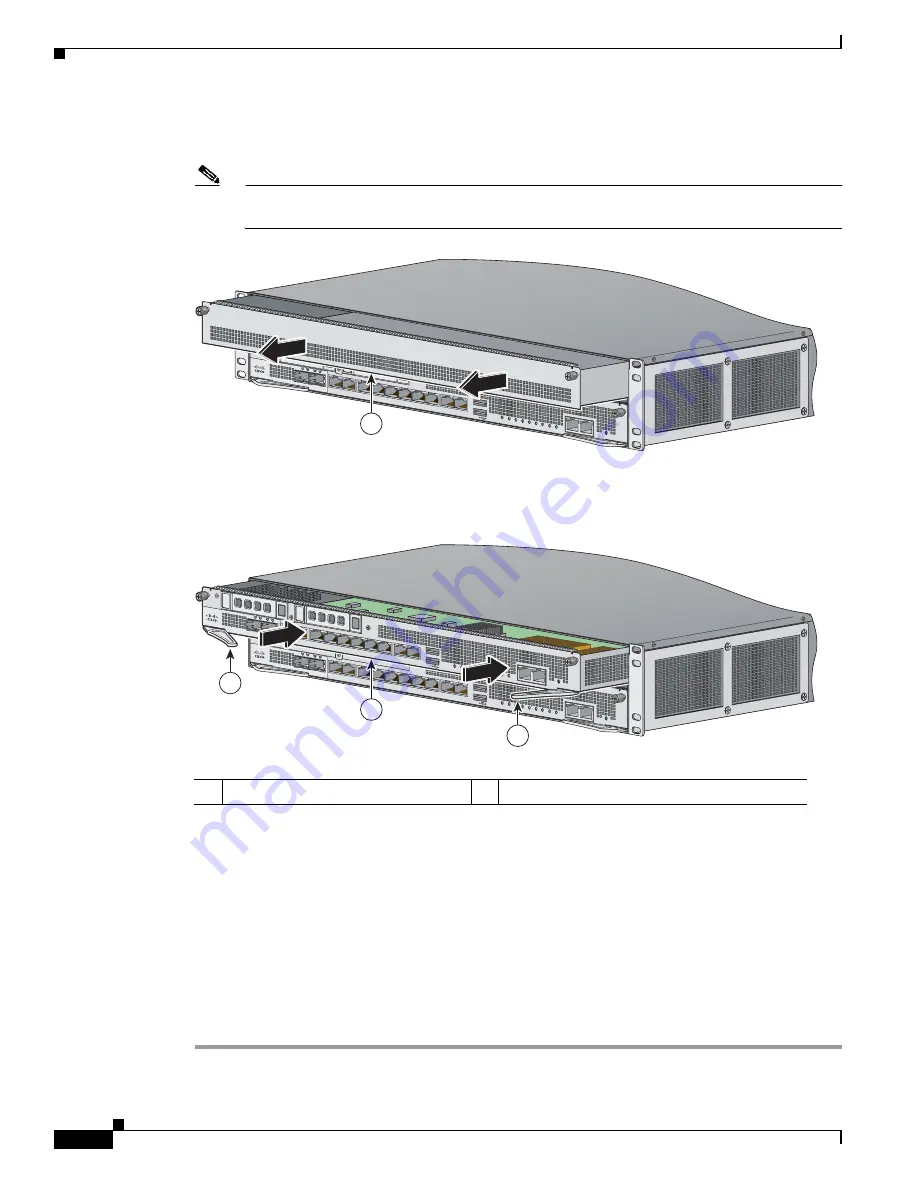
9-10
Cisco Intrusion Prevention System Appliance and Module Installation Guide for IPS 7.1
OL-24002-01
Chapter 9 Installing and Removing the ASA 5585-X IPS SSP
Installing the ASA 5585-X IPS SSP
Step 3
From the front panel of the ASA 5585-X, loosen the captive screws on the upper left and right of the slot
tray (slot 1), and remove it. Store it in a safe place for future use.
Note
You must install slot trays in all empty slots to maintain the proper air flow. This prevents EMI,
which can disrupt other equipment.
Step 4
Install the ASA 5585-X IPS SSP by lining it up with the module slot making sure the ejection levers are
extended.
Step 5
Slide the ASA 5585-X IPS SSP in to the slot until it is seated and push the ejection levers back in to
place.
Step 6
Tighten the screws.
Step 7
Reconnect the power cable to the ASA 5585-X.
Step 8
Power on the ASA 5585-X.
Step 9
Verify that the PWR indicator on the front panel is green. You can also verify that the
ASA 5585-X IPS SSP is online using the
show module 1
command.
Step 10
Initialize the ASA 5585-X IPS SSP.
Step 11
Configure the ASA 5585-X IPS SSP to receive IPS traffic.
1
ASA 5585-X IPS SSP
2
Ejection levers
PWR
BOO
T
ALARM ACT
VPN
PS1
HDD1
PS0
HDD0
USB
RESET
0
SFP1
SFP0
1
0
1
2
3
4
5
6
7
MGMT
0
1
AUX
CONSOLE
254861
1
PWR
BOO
T
ALARM ACT
VPN
PS1
HDD1
PS0
HDD0
USB
RESET
0
SFP1
SFP0
1
0
1
2
3
4
5
6
7
MGMT
0
1
AUX
CONSOLE
253903
PWR
BOO
T
ALARM ACT
VPN
PS1
HDD1
PS0
HDD0
USB
RESET
0
SFP1
SFP0
1
0
1
2
3
4
5
6
7
MGMT
0
1
AUX
CONSOLE
2
2
1






























