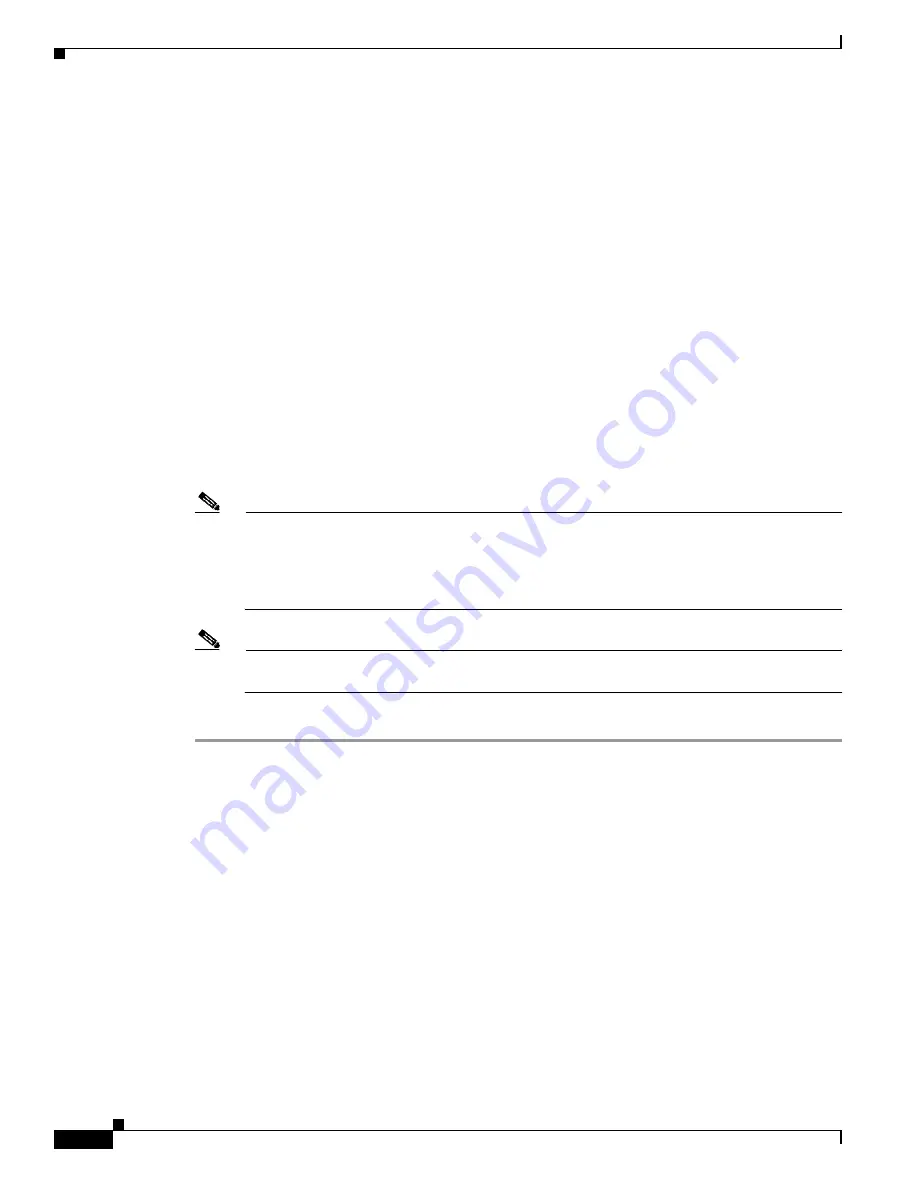
D-24
Cisco Intrusion Prevention System Appliance and Module Installation Guide for IPS 7.1
OL-24002-01
Appendix D Upgrading, Downgrading, and Installing System Images
Installing System Images
Step 7
Periodically check the recovery until it is complete.
asa#
show module
Mod Card Type Model Serial No.
--- -------------------------------------------- ------------------ -----------
0 Cisco ASA 5545 Appliance with 8 GE ports, 1 ASA5545 ABC1234D56E
1 IPS 5545 Intrusion Protection System IPS5545 ABC1234D56E
Mod MAC Address Range Hw Version Fw Version Sw Version
--- --------------------------------- ------------ ------------ -------------
0 503d.e59c.6dc1 to 503d.e59c.6dca 1.0 8.6.1
ips 503d.e59c.6dcb to 503d.e59c.6dcb N/A N/A 7.1(3)E4
Mod SSM Application Name Status SSM Application Version
--- ------------------------------ ---------------- --------------------------
1 IPS Up 7.1(3)E4
Mod Status Data Plane Status Compatibility
--- ------------------ --------------------- -------------
0 Up Sys Not Applicable
1 Up Up
asa#
Note
The Status field in the output indicates the operational status of the ASA 5500-X IPS SSP. An
ASA 5500-X IPS SSP operating normally shows a status of “Up.” While the adaptive security
appliance transfers an application image to the ASA 5500-X IPS SSP, the Status field in the
output reads “Recover.” When the adaptive security appliance completes the image transfer and
restarts the ASA 5500-X IPS SSP, the newly transferred image is running.
Note
To debug any errors that may happen in the recovery process, use the
debug module-boot
command to enable debugging of the system reimaging process.
Step 8
Session to the ASA 5500-X IPS SSP and initialize it with the
setup
command.
For More Information
•
For a list of recommended TFTP servers, see
TFTP Servers, page D-14
.
•
For the procedure for initializing the ASA 5500-X IPS SSP with the
setup
command, see
Advanced
Setup for the ASA 5500-X IPS SSP, page B-17
.
Installing the ASA 5585-X IPS SSP System Image
This section describes how to install the ASA 5585-X IPS SSP system image using the
hw-module
command or ROMMON, and contains the following topics:
•
Installing the ASA 5585-X IPS SSP System Image Using the hw-module Command, page D-25
•
Installing the ASA 5585-X IPS SSP System Image Using ROMMON, page D-27
















































