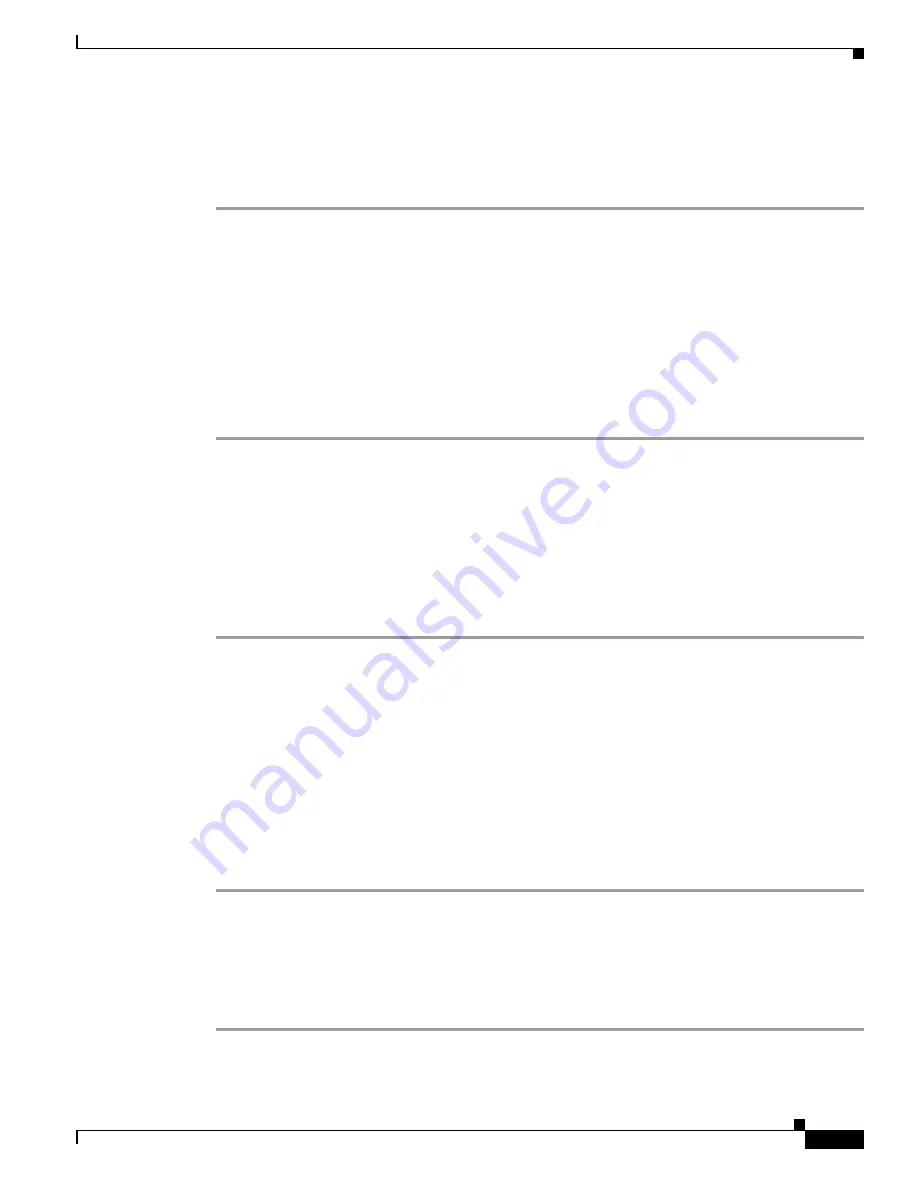
E-109
Cisco Intrusion Prevention System Appliance and Module Installation Guide for IPS 7.1
OL-24002-01
Appendix E Troubleshooting
Gathering Information
Warning: Executing this command will remove all events currently stored in the event
store.
Continue with clear? []:
Step 3
Enter
yes
to clear the events.
cidDump Script
If you do not have access to the IDM, the IME, or the CLI, you can run the underlying script cidDump
from the service account by logging in as root and running /usr/cids/idsRoot/bin/cidDump. The path of
the cidDump file is /usr/cids/idsRoot/htdocs/private/cidDump.html. cidDump is a script that captures a
large amount of information including the IPS processes list, log files, OS information, directory
listings, package information, and configuration files.
To run the cidDump script, follow these steps:
Step 1
Log in to the sensor service account.
Step 2
Su
to
root
using the service account password.
Step 3
Enter the following command.
/usr/cids/idsRoot/bin/cidDump
Step 4
Enter the following command to compress the resulting /usr/cids/idsRoot/log/cidDump.html file.
gzip /usr/cids/idsRoot/log/cidDump.html
Step 5
Send the resulting HTML file to TAC or the IPS developers in case of a problem.
For More Information
For the procedure for putting a file on the Cisco FTP site, see
Uploading and Accessing Files on the
Cisco FTP Site, page E-109
.
Uploading and Accessing Files on the Cisco FTP Site
You can upload large files, for example, cidDump.html, the
show tech-support
command output, and
cores, to the ftp-sj server.
To upload and access files on the Cisco FTP site, follow these steps:
Step 1
Log in to ftp-sj.cisco.com as anonymous.
Step 2
Change to the /incoming directory.
Step 3
Use the
put
command to upload the files. Make sure to use the binary transfer type.
Step 4
To access uploaded files, log in to an ECS-supported host.
Step 5
Change to the /auto/ftp/incoming directory.






























