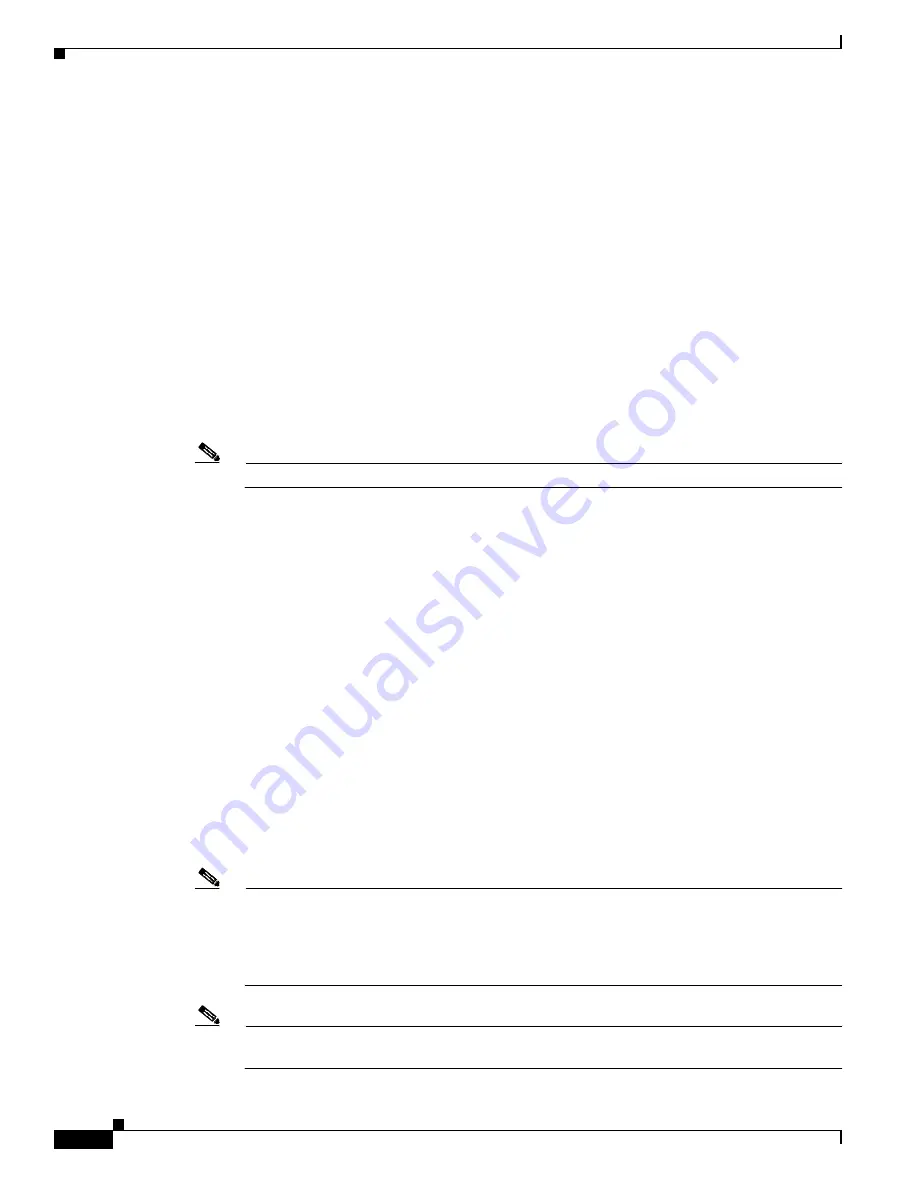
D-26
Cisco Intrusion Prevention System Appliance and Module Installation Guide for IPS 7.1
OL-24002-01
Appendix D Upgrading, Downgrading, and Installing System Images
Installing System Images
Example
Port IP Address [0.0.0.0]:
10.89.149.231
Step 7
Leave the VLAN ID at 0.
VLAN ID [0]:
Step 8
Specify the default gateway of the ASA 5585-X IPS SSP.
Gateway IP Address [0.0.0.0]:
Example
Gateway IP Address [0.0.0.0]:
10.89.149.254
Step 9
Execute the recovery. This transfers the software image from the TFTP server to the
ASA 5585-X IPS SSP and restarts it.
asa#
hw-module module 1 recover boot
Step 10
Periodically check the recovery until it is complete.
Note
The status reads
Recovery
during recovery and reads
Up
when installation is complete.
asa#
show module 1 details
Getting details from the Service Module, please wait...
ASA 5585-X IPS Security Services Processor-10 with 8GE
Model: ASA5585-SSP-IPS40
Hardware version: 1.0
Serial Number: JAF1350ABSL
Firmware version: 2.0(1)3
Software version: 7.1(3)E4
MAC Address Range: 8843.e12f.5414 to 8843.e12f.541f
App. name: IPS
App. Status: Up
App. Status Desc: Normal Operation
App. version: 7.1(3)E4
Data plane Status: Up
Status: Up
Mgmt IP addr: 192.0.2.0
Mgmt Network mask: 255.255.255.0
Mgmt Gateway: 10.89.148.254
Mgmt Access List: 10.0.0.0/8
Mgmt Access List: 64.0.0.0/8
Mgmt web ports: 443
Mgmt TLS enabled true
asa#
Note
The Status field in the output indicates the operational status of the ASA 5585-X IPS SSP. An
ASA 5585-X IPS SSP operating normally shows a status of “Up.” While the adaptive security
appliance transfers the software image to the ASA 5585-X IPS SSP, the Status field in the output
reads “Recover.” When the adaptive security appliance completes the software image transfer
and restarts the ASA 5585-X IPS SSP, the newly transferred image is running.
Note
To debug any errors that may happen during this process, use the
debug module-boot
command
to enable debugging of the software installation process.
















































