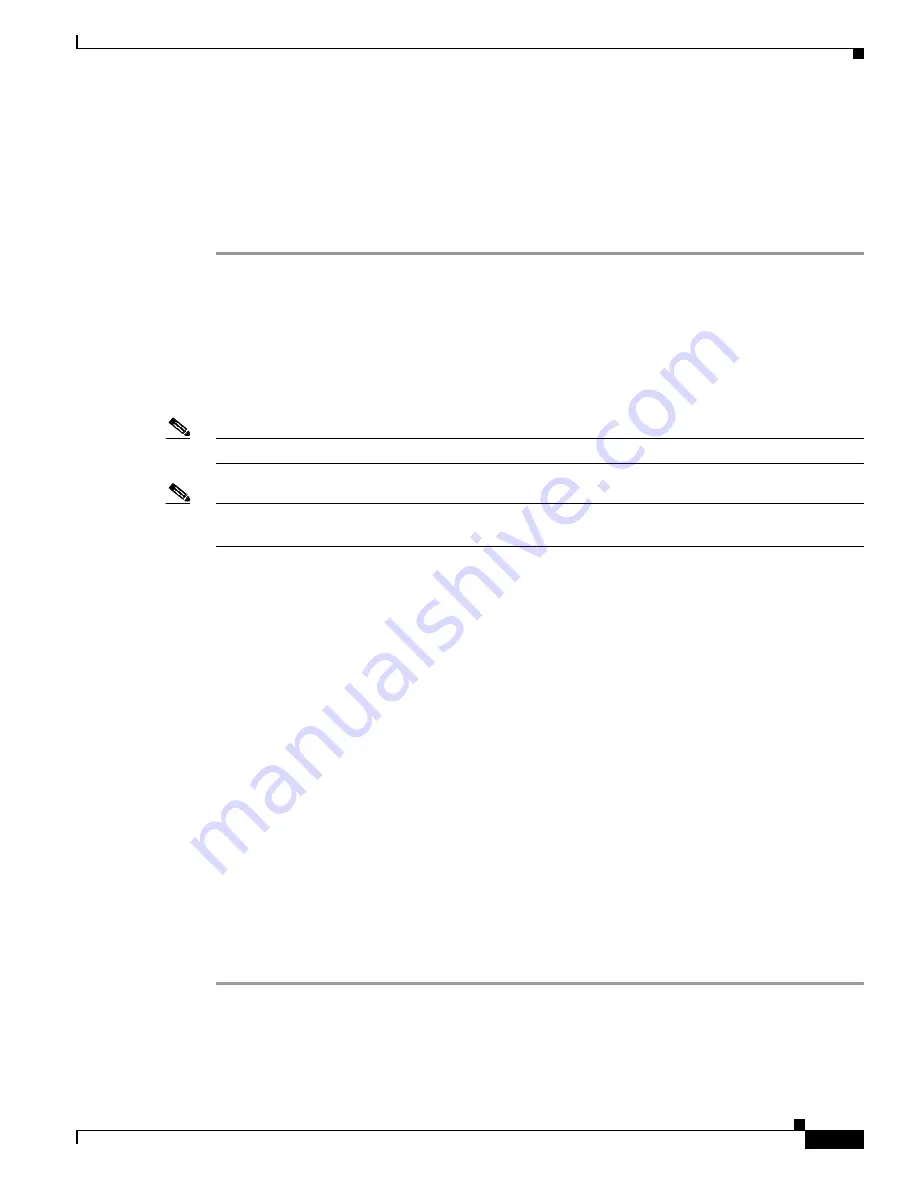
E-55
Cisco Intrusion Prevention System Appliance and Module Installation Guide for IPS 7.1
OL-24002-01
Appendix E Troubleshooting
Troubleshooting the IDM
sensor(config)#
service ssh
sensor(config-ssh)#
rsa1-keys
sensor_ip_address
Step 8
Upgrade the sensor.
sensor(config)#
upgrade scp://service
@
s
ensor_ip_address/
upgrade
/
ips_package_file_name
Enter password: *****
Re-enter password: *****
For More Information
For the procedure for obtaining Cisco IPS software, see
Obtaining Cisco IPS Software, page C-1
.
Troubleshooting the IDM
Note
These procedures also apply to the IPS section of ASDM.
Note
After you upgrade any IPS software on your sensor, you must restart the IDM to see the latest software
features.
This section contains troubleshooting procedures for the IDM. It contains the following topics:
•
Cannot Launch IDM - Loading Java Applet Failed, page E-55
•
Cannot Launch the IDM-the Analysis Engine Busy, page E-56
•
The IDM, Remote Manager, or Sensing Interfaces Cannot Access the Sensor, page E-56
•
Signatures Not Producing Alerts, page E-57
Cannot Launch IDM - Loading Java Applet Failed
Symptom
The browser displays
Loading Cisco IDM. Please wait ...
At the bottom left corner of the
window,
Loading Java Applet Failed
is displayed.
Possible Cause
This condition can occur if multiple Java Plug-ins are installed on the machine on
which you are launching the IDM.
Recommended Action
Clear the Java cache and remove temp files and clear history in the browser you
are using. The result is that neither of these plug-ins will be used by default and each applet should
use the correct plug-in.
To clear the cache, follow these steps:
Step 1
Close all browser windows.
Step 2
If you have Java Plug-in 1.3.
x
installed:
a.
Click
Start
>
Settings
>
Control Panel
>
Java Plug-in 1.3.x
.















































