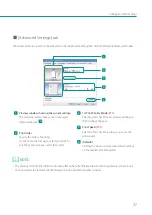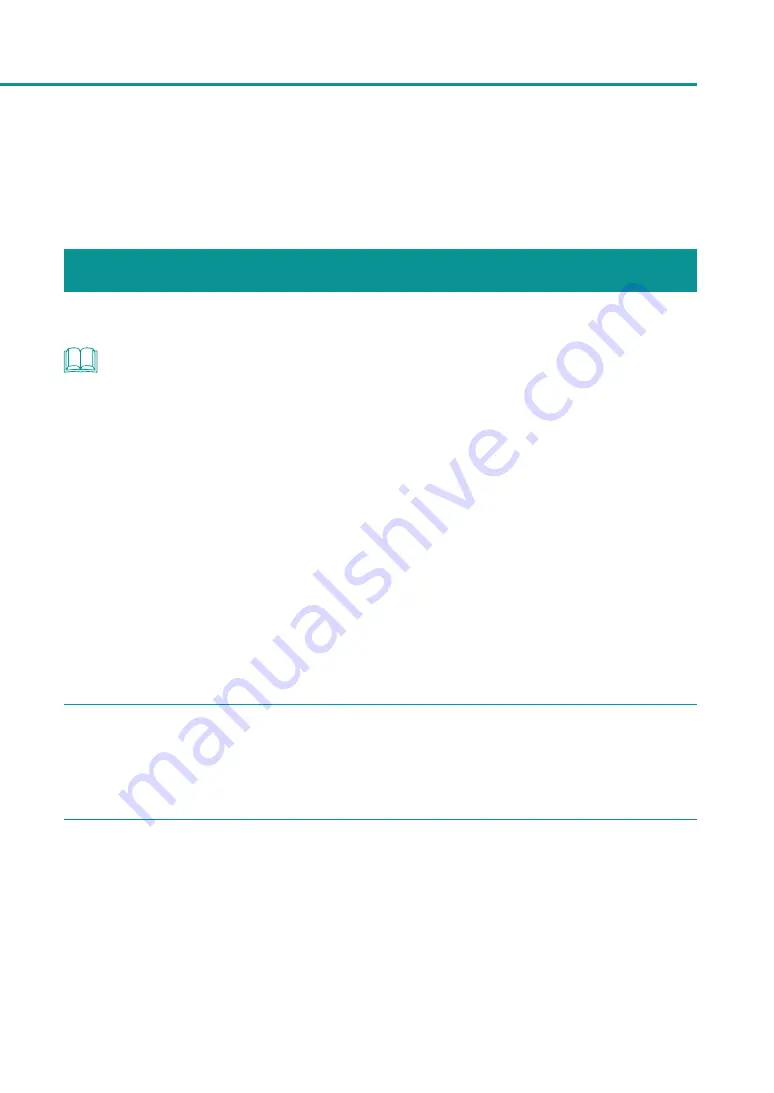
25
How to Print
How to Print
The basic printing procedure is described below.
Making Prints
The basic procedure for making prints is described below.
NOTE
• The printing procedure may be different depending on the application software you use. For more details, refer
to the Instruction Manual that comes with your application software.
• Take care that the Power Saver settings of the computer does not allow the computer to enter a sleep state
during printing. The printer is designed to discard data received from the computer when the computer returns
from a resting or sleep state to an operating state.
Selecting "Never" in the Microsoft Windows Power Saver or Power Option settings will prevent the computer
from entering a sleep state. Follow the procedure below to open the Windows Power Saver or Power Option
settings.
-
Windows 10
Selecting Control Panel -> Control Panel-> Power Options
-
For Windows 8.1/Windows 7
Selecting Control Panel -> Hardware and Sound -> Power Options
Refer to Microsoft Windows product documentation for instructions on adjusting your computer's power
settings.
1
Open the document you want to print and then the [Print] dialog box.
Select [Print] from the [Files] menu (or the toolbar) of the application software.
2
Open the printer driver setup window.
Select [Canon LX-P1300] (or [Canon LX-D1300]), and then click [Preferences] or [Properties].
Содержание LX-P1300
Страница 1: ...User s Guide COLOR LABEL PRINTER LX P1300 LX D1300 CANON FINETECH NISCA INC 2018 4Y1 8615 030...
Страница 98: ...92 Chapter 2 Printing 4 Finish updating the special settings 1 1 Click Close...
Страница 138: ...132 Chapter 3 Maintenance...
Страница 155: ...Chapter 4 Troubleshooting For Troubleshooting Operations 150 List of Error Messages Warning Messages 164...
Страница 179: ...Chapter 5 Appendix Moving the Printer 174 Uninstall Printer Driver 184 About Network Utility 186...
Страница 189: ...183 Moving the Printer...
Страница 206: ...200 Chapter 5 Appendix 2 Configure Time Out Value Extension 1 2 1 Check the Extend Time Out value check box 2 Click OK...