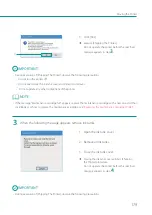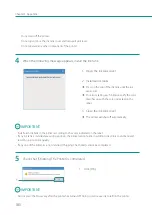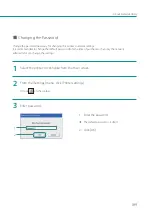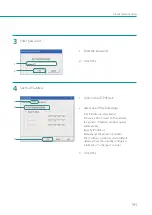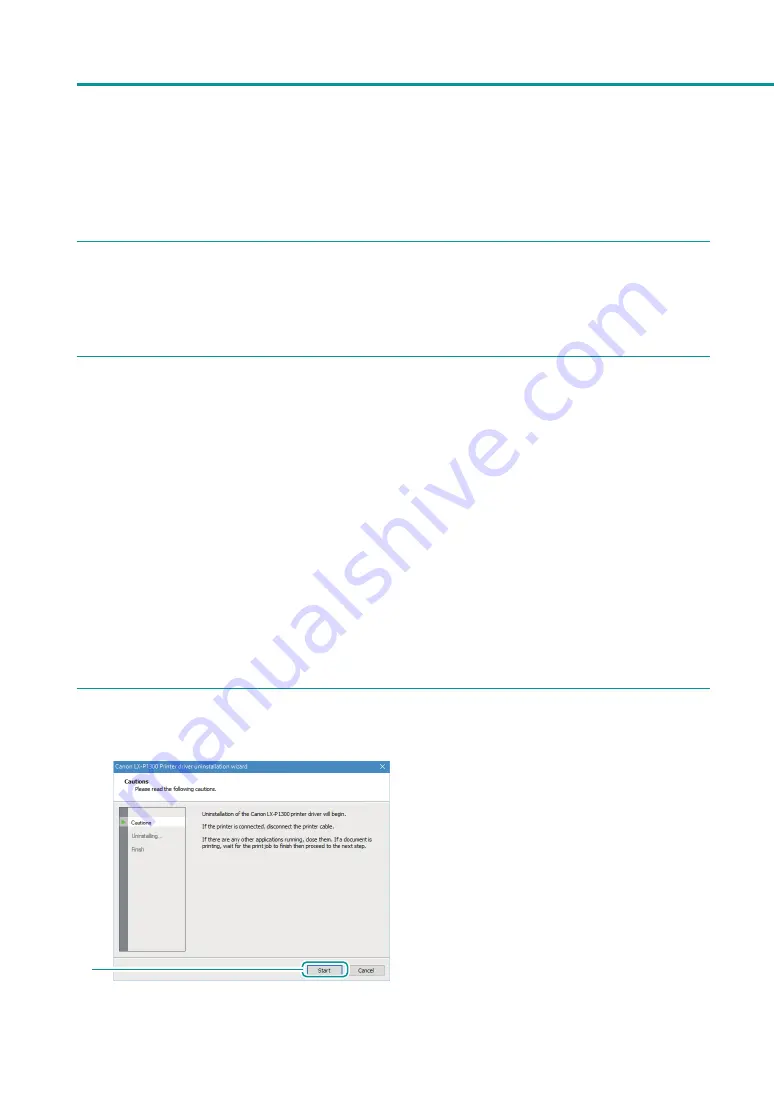
184
Chapter 5 Appendix
Uninstall Printer Driver
Prior to uninstalling, exit all running software applications and confirm that all print jobs are completed.
1
Remove all interface cables.
Ensure all printing is completed. Turn the printer off then remove all interface cables.
2
From Start menu, select All apps -> Canon LX-P1300 (or LX-D1300) -> Canon LX-P1300
(or LX-D1300) Printer Driver Uninstall.
Windows 8.1:
1) Move the mouse pointer to the lower right corner (or upper right corner) of the window to show
the Charms bar, and click [Start].
2) On the Start screen, move the mouse pointer, and click the down arrow that appears at the bottom
left of the screen.
3) From All apps, Canon LX-P1300 (or LX-D1300) -> Canon LX-P1300 (or LX-D1300) Printer Driver
Uninstall..
Windows 7:
From Start menu, select All Programs -> Canon LX-P1300 (or LX-D1300) -> Canon Canon LX-P1300 (or
LX-D1300) Printer Driver Uninstall.
3
Begin Uninstallation.
1
1. Click [Start].
When the [User Account Control] dialog box
appears, click [Yes].
Содержание LX-P1300
Страница 1: ...User s Guide COLOR LABEL PRINTER LX P1300 LX D1300 CANON FINETECH NISCA INC 2018 4Y1 8615 030...
Страница 98: ...92 Chapter 2 Printing 4 Finish updating the special settings 1 1 Click Close...
Страница 138: ...132 Chapter 3 Maintenance...
Страница 155: ...Chapter 4 Troubleshooting For Troubleshooting Operations 150 List of Error Messages Warning Messages 164...
Страница 179: ...Chapter 5 Appendix Moving the Printer 174 Uninstall Printer Driver 184 About Network Utility 186...
Страница 189: ...183 Moving the Printer...
Страница 206: ...200 Chapter 5 Appendix 2 Configure Time Out Value Extension 1 2 1 Check the Extend Time Out value check box 2 Click OK...