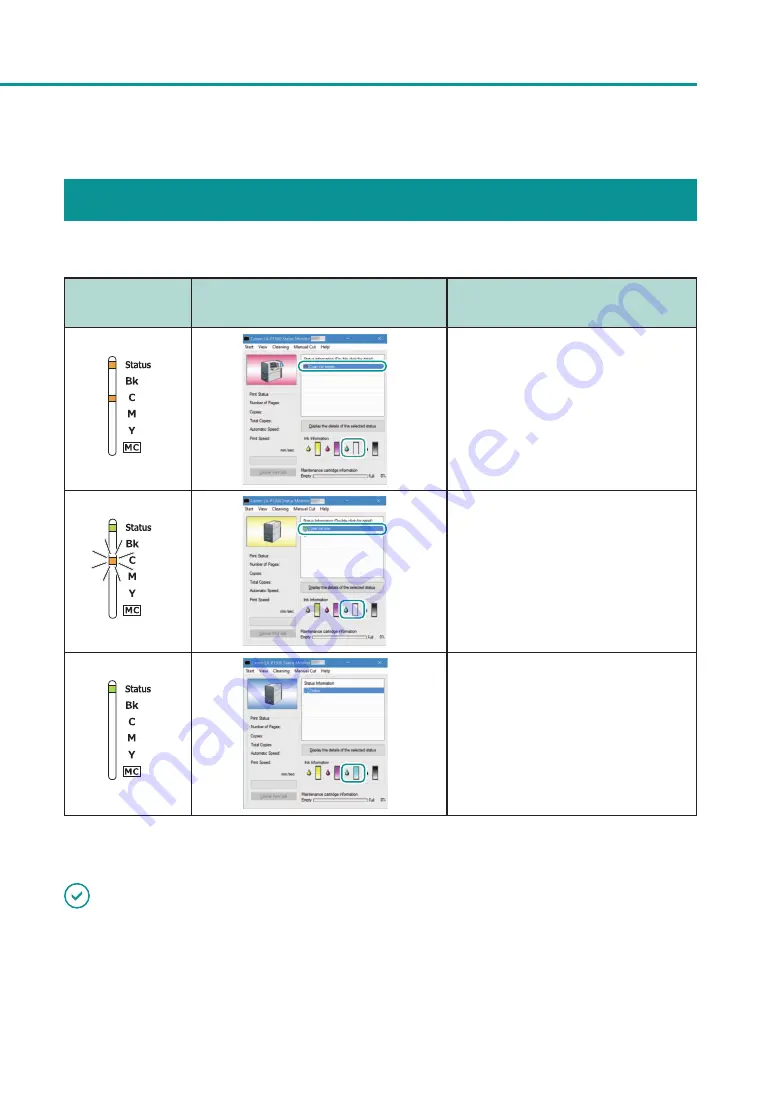
107
Replacing the Ink Tank
Checking the Ink Condition
The ink condition will be indicated on the status monitor and by the Ink lamps.
Indication by ink
lamp
Indication on status monitor
Status
Lit
• The ink tank must be replaced.
Blinking
• The ink tank is low.
Remaining ink level: About 10%
(It is recommended to have a new ink
tank ready.)
Off
• The ink tank is full.
The pictures of ink tanks shown on the status monitor stand for yellow (Y), magenta (M), cyan (C), and black (Bk) ink
tanks from left.
IMPORTANT
• For details on how to purchase a new ink tank, contact your place of purchase.
• After a warning message “XXXX ink low” (“XXXX”: Black, Cyan, Magenta, or Yellow) is displayed, the number of
print head cleaning increases, therefore the printing time also increases.
To prioritize printing time, replace a low ink tank with a new one.
Содержание LX-P1300
Страница 1: ...User s Guide COLOR LABEL PRINTER LX P1300 LX D1300 CANON FINETECH NISCA INC 2018 4Y1 8615 030...
Страница 98: ...92 Chapter 2 Printing 4 Finish updating the special settings 1 1 Click Close...
Страница 138: ...132 Chapter 3 Maintenance...
Страница 155: ...Chapter 4 Troubleshooting For Troubleshooting Operations 150 List of Error Messages Warning Messages 164...
Страница 179: ...Chapter 5 Appendix Moving the Printer 174 Uninstall Printer Driver 184 About Network Utility 186...
Страница 189: ...183 Moving the Printer...
Страница 206: ...200 Chapter 5 Appendix 2 Configure Time Out Value Extension 1 2 1 Check the Extend Time Out value check box 2 Click OK...
















































