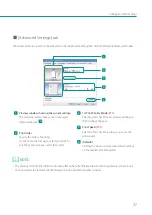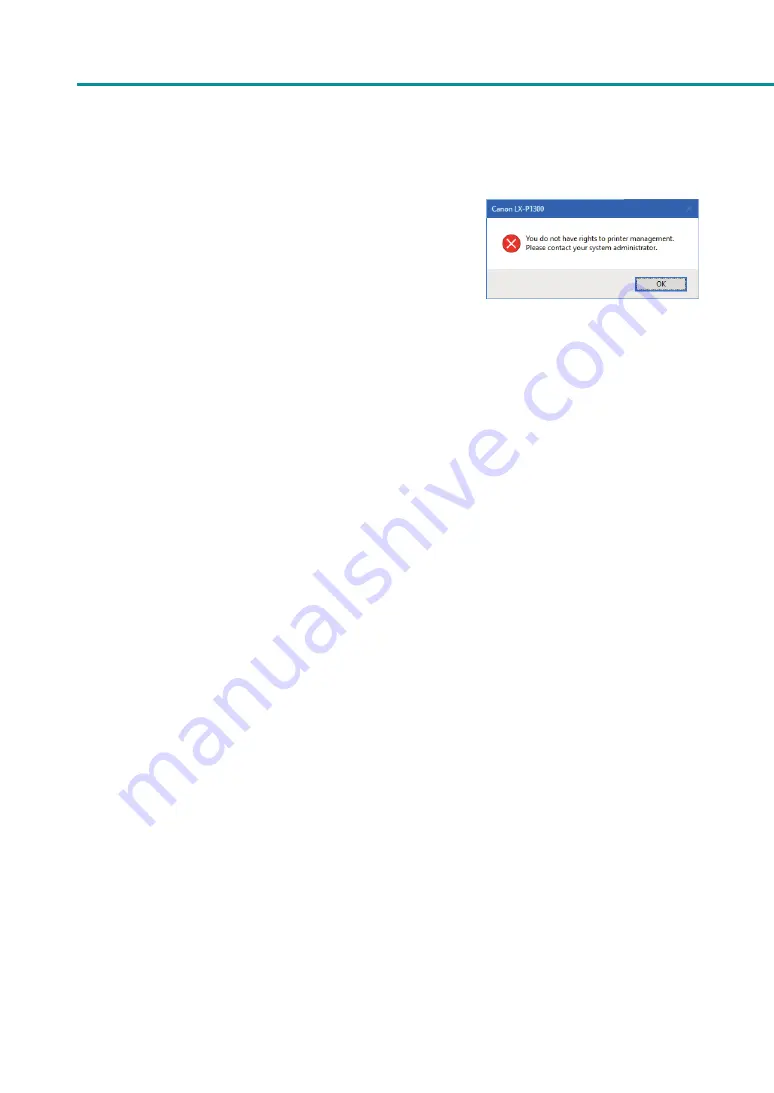
40
Chapter 1
Basic Operation
• Administrative privileges required for certain features
Administrative privileges over this printer are required when
configuring settings (marked with *) on the [Utility] tab of the printer
properties window.
If a user without administrative privileges over this printer attempts
to configure settings, the following message will appear.
If this message appears, contact the administrator of the computer and proceed with operation following the
procedure below.
1. Right-click on start and then select Control Panel -> Hardware and Sound -> Devices and printers.
Windows 8.1
From the Desktop charms, select Settings -> Control Panel -> Hardware and Sound -> Devices and
Printers.
Windows 7
Select the Start menu -> Devices and Printers.
2. Right-click on the printer icon and then select [Printer Properties].
The printer properties window appears.
3. On the [General] tab, click [Change Properties].
If the [User Account Control] screen appears, enter the password of the administrator of this printer.
Содержание LX-P1300
Страница 1: ...User s Guide COLOR LABEL PRINTER LX P1300 LX D1300 CANON FINETECH NISCA INC 2018 4Y1 8615 030...
Страница 98: ...92 Chapter 2 Printing 4 Finish updating the special settings 1 1 Click Close...
Страница 138: ...132 Chapter 3 Maintenance...
Страница 155: ...Chapter 4 Troubleshooting For Troubleshooting Operations 150 List of Error Messages Warning Messages 164...
Страница 179: ...Chapter 5 Appendix Moving the Printer 174 Uninstall Printer Driver 184 About Network Utility 186...
Страница 189: ...183 Moving the Printer...
Страница 206: ...200 Chapter 5 Appendix 2 Configure Time Out Value Extension 1 2 1 Check the Extend Time Out value check box 2 Click OK...