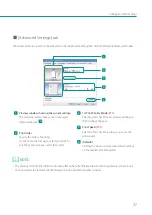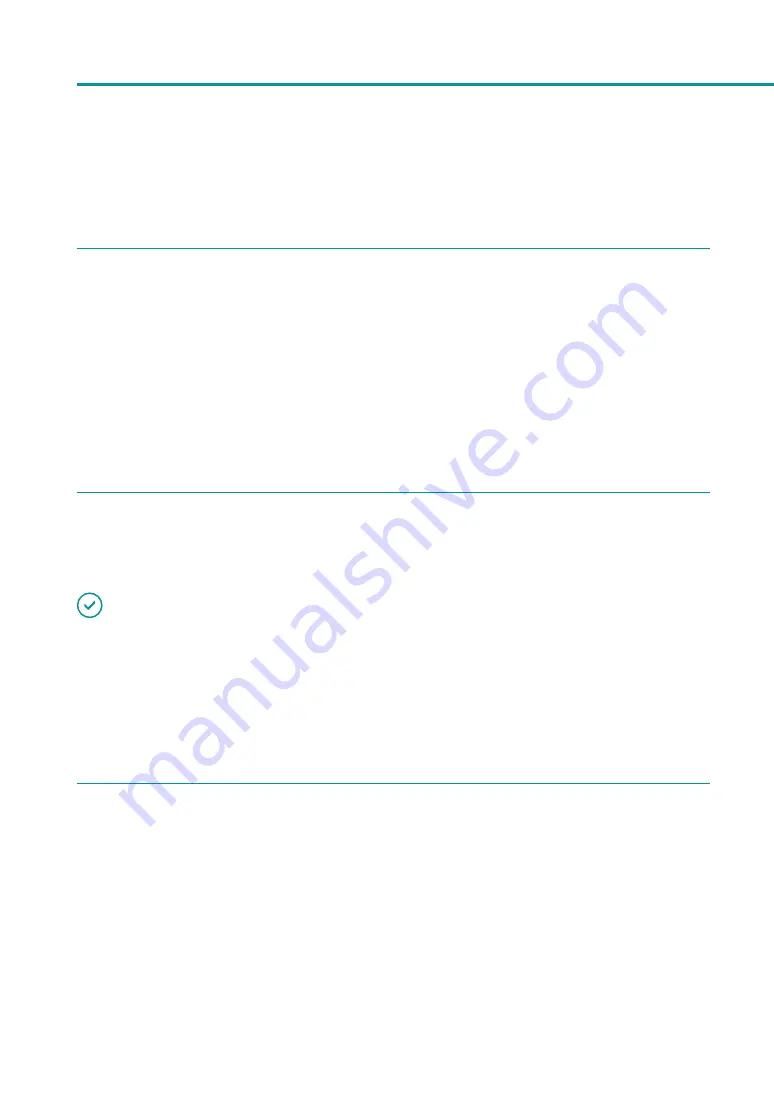
30
Chapter 1
Basic Operation
■
Opening the Printer Driver Setup Window from the [Devices and Printers] Folder
1
Right-click on start and then select Control Panel -> Hardware and Sound -> Devices
and printers.
Windows 8.1
From the Desktop charms, select Settings -> Control Panel -> Hardware and Sound -> Devices and
Printers.
Windows 7
Select the Start menu -> Devices and Printers.
2
Right-click on the printer icon and then select [Printing Preferences].
The printer driver setup window appears.
IMPORTANT
• The settings that can be configured on the [Utility] tab of the printer properties window are different from those
that can be configured on the [Utility] tab of the printing preferences window.
■
Opening the Printer Properties Window
1
Right-click on start and then select Control Panel -> Hardware and Sound -> Devices
and printers.
Windows 8.1
From the Desktop charms, select Settings -> Control Panel -> Hardware and Sound -> Devices and
Printers.
Windows 7
Select the Start menu -> Devices and Printers.
Содержание LX-P1300
Страница 1: ...User s Guide COLOR LABEL PRINTER LX P1300 LX D1300 CANON FINETECH NISCA INC 2018 4Y1 8615 030...
Страница 98: ...92 Chapter 2 Printing 4 Finish updating the special settings 1 1 Click Close...
Страница 138: ...132 Chapter 3 Maintenance...
Страница 155: ...Chapter 4 Troubleshooting For Troubleshooting Operations 150 List of Error Messages Warning Messages 164...
Страница 179: ...Chapter 5 Appendix Moving the Printer 174 Uninstall Printer Driver 184 About Network Utility 186...
Страница 189: ...183 Moving the Printer...
Страница 206: ...200 Chapter 5 Appendix 2 Configure Time Out Value Extension 1 2 1 Check the Extend Time Out value check box 2 Click OK...