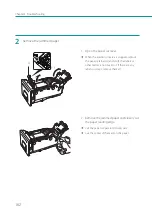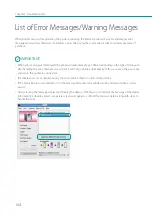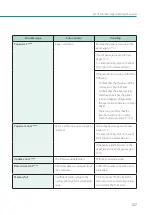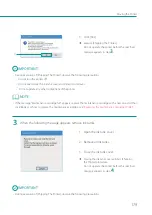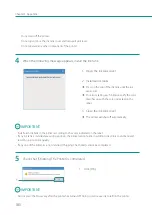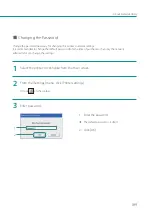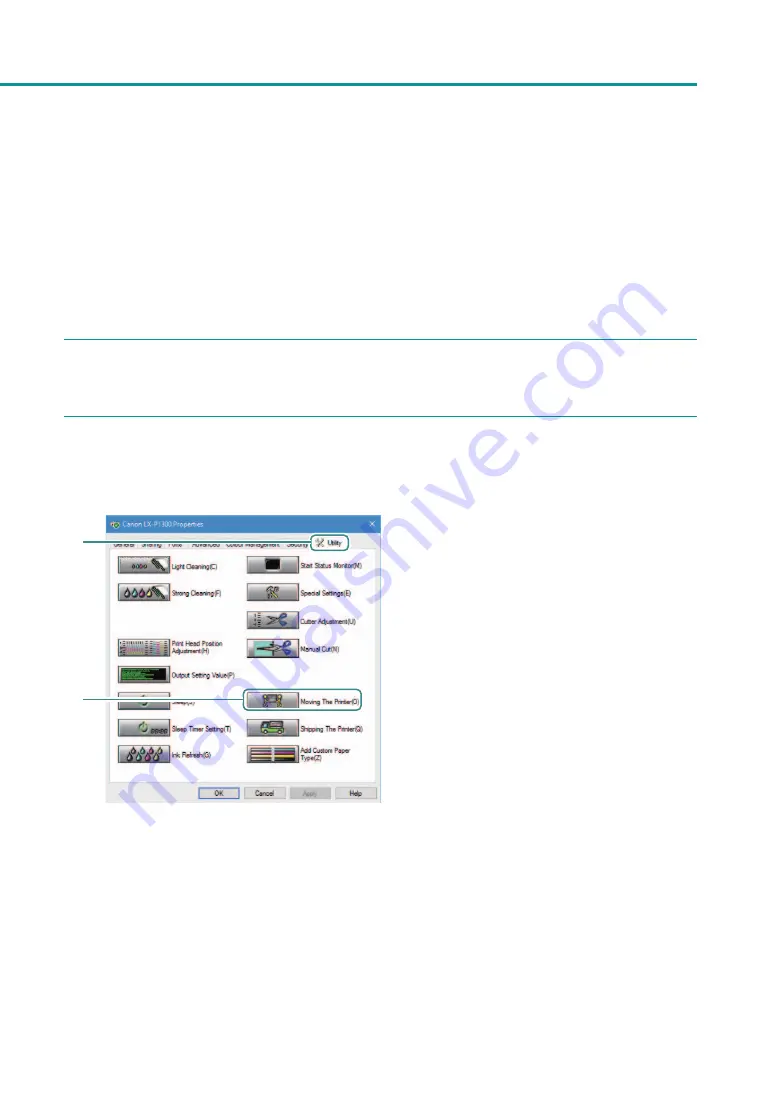
175
Moving the Printer
• If this function is run on a shared printer, make sure the Status Monitor has not been launched on the client
when working on a server, or has not been launched on the server when working on the client. The process may
not be completed correctly if the Status Monitor is running.
• Do not move the printer with the ink tank cover open or with the transport unit drawn out. They could be
damaged or result in a printer failure.
• For how to install the printer after movement, refer to the “Getting Started Guide.”
1
Open the properties window of the printer.
2
Execute [ Moving The Printer].
Remove the ink from the ink receiver so that ink does not leak during movement.
2
1
1. Click the [Utility] tab.
2. Click [Moving The Printer].
A confirmation message will appear.
Содержание LX-P1300
Страница 1: ...User s Guide COLOR LABEL PRINTER LX P1300 LX D1300 CANON FINETECH NISCA INC 2018 4Y1 8615 030...
Страница 98: ...92 Chapter 2 Printing 4 Finish updating the special settings 1 1 Click Close...
Страница 138: ...132 Chapter 3 Maintenance...
Страница 155: ...Chapter 4 Troubleshooting For Troubleshooting Operations 150 List of Error Messages Warning Messages 164...
Страница 179: ...Chapter 5 Appendix Moving the Printer 174 Uninstall Printer Driver 184 About Network Utility 186...
Страница 189: ...183 Moving the Printer...
Страница 206: ...200 Chapter 5 Appendix 2 Configure Time Out Value Extension 1 2 1 Check the Extend Time Out value check box 2 Click OK...