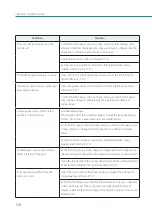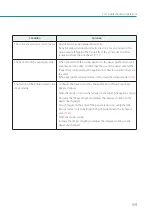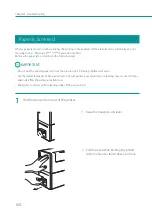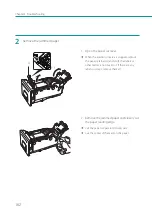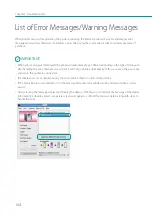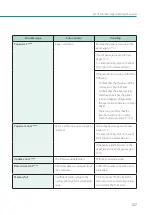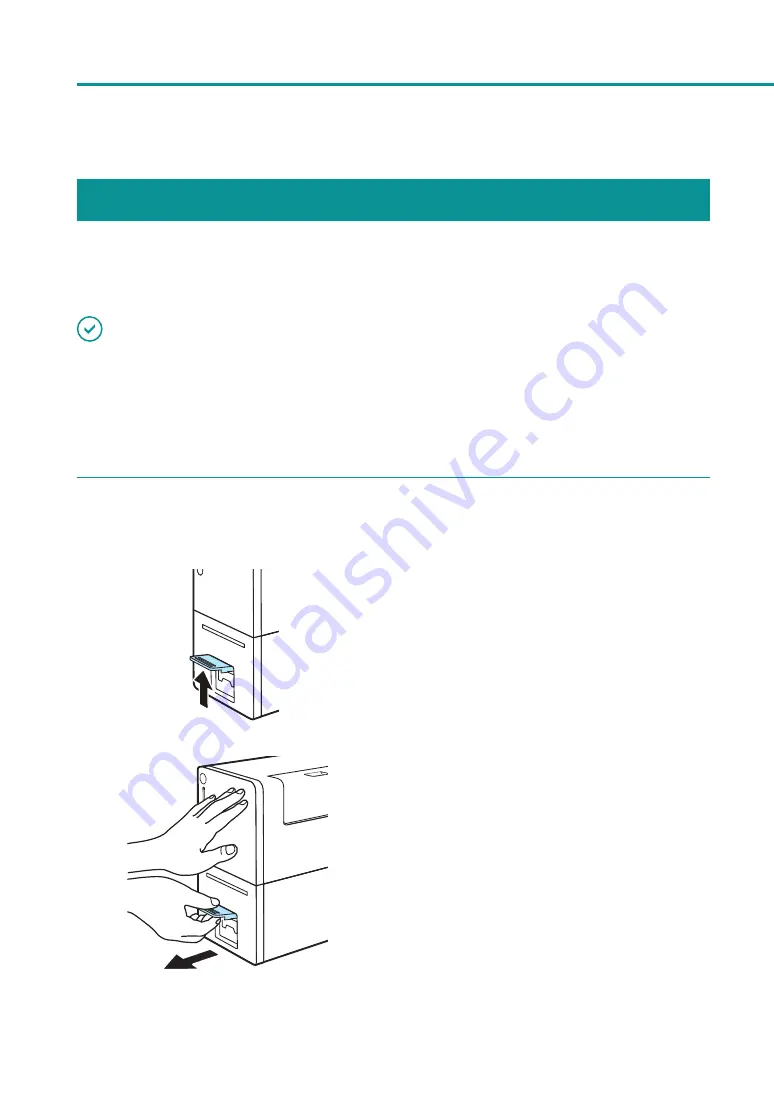
160
Chapter 4 Troubleshooting
Paper Is Jammed
When a paper jam occurs during printing, the printing is interrupted and the Status Monitor will display an error
message such as “Paper jam #****” (**** represents numbers).
Remove the paper jam according to the following steps:
IMPORTANT
• Do not pull the printed paper out from the ejection slot. Printing problems will occur.
• Use the dedicated paper. When paper that is not compatible is used, blurring or bleeding may occur and it may
adversely affect the printer, a malfunction.
• Paper jams could occur if the leading edge of the paper is bent.
1
Pull the transport unit out of the printer.
1. Raise the transport unit lever.
2. Pull this lever while holding the printer
with one hand so that it does not move.
Содержание LX-P1300
Страница 1: ...User s Guide COLOR LABEL PRINTER LX P1300 LX D1300 CANON FINETECH NISCA INC 2018 4Y1 8615 030...
Страница 98: ...92 Chapter 2 Printing 4 Finish updating the special settings 1 1 Click Close...
Страница 138: ...132 Chapter 3 Maintenance...
Страница 155: ...Chapter 4 Troubleshooting For Troubleshooting Operations 150 List of Error Messages Warning Messages 164...
Страница 179: ...Chapter 5 Appendix Moving the Printer 174 Uninstall Printer Driver 184 About Network Utility 186...
Страница 189: ...183 Moving the Printer...
Страница 206: ...200 Chapter 5 Appendix 2 Configure Time Out Value Extension 1 2 1 Check the Extend Time Out value check box 2 Click OK...