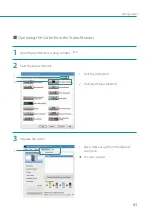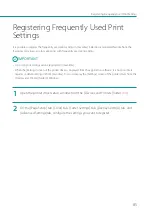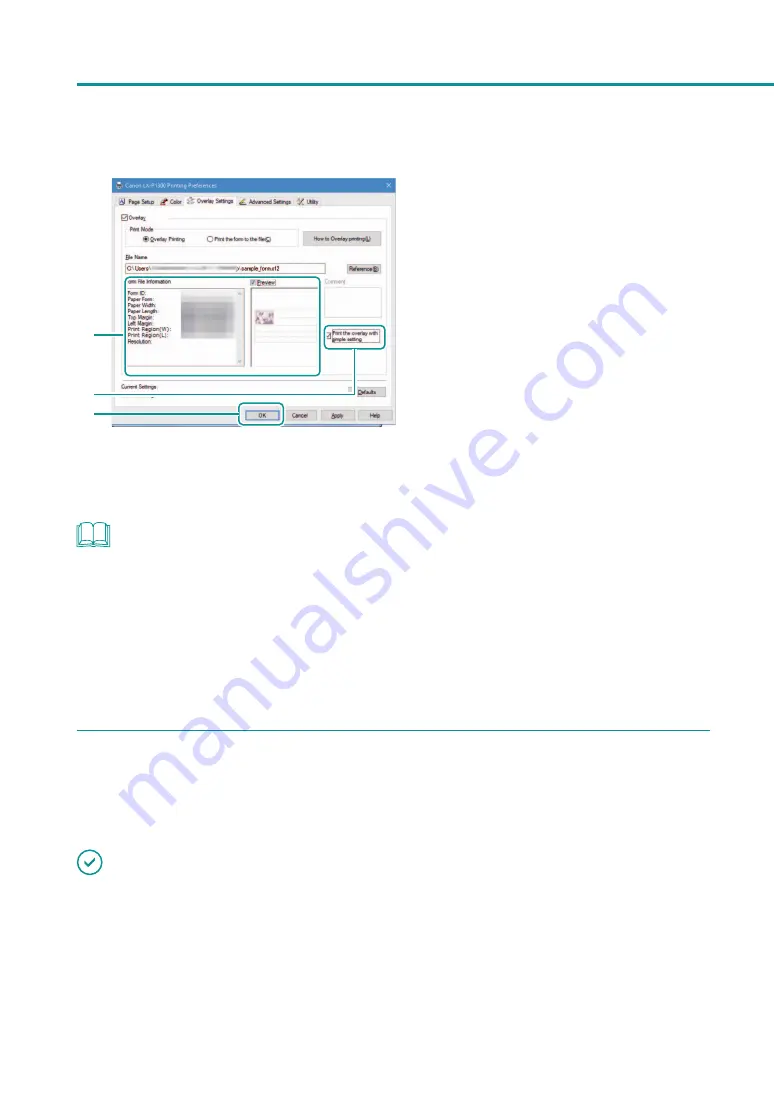
70
Chapter 2
Printing
7
8
9
7. Confirm the information about the form
file shown in the [Form File Information]
and [Preview] panes.
To see the preview, check the [Preview] check box.
Some form files may not show their information
in the [Form File Information] and [Preview]
panes.
8. Select the method of combining the
document and form data.
To carry out overlay printing with simple
settings, check the [Print the overlay with
simple setting] check box.
9. Click [OK].
NOTE
• Carrying out Overlay Printing with Simple Settings
When the [Print the overlay with simple setting] box is checked, overlay printing can be completed faster than
normal overly printing ([Print the overlay with simple setting] box is not checked). However, since both the
form file and document are printed in the portions where they overlap, colors of the form file and documents
are mixed.
When normal overlay printing is performed ([Print the overlay with simple setting] box is not checked), neither
the form file nor document is printed in the portions where they overlap. Accordingly, the document is printed
just like the original image.
4
Print.
Click [Print] in the [Print] dialog box.
The document is printed over the form data.
IMPORTANT
• When carrying out overlay printing, the print settings made for the form file must be exactly the same as those
made for the document. If any setting is different between them, overlay printing cannot be performed.
Print settings: Paper form, paper size (length, width, margins), and print quality
• If the version of the printer driver used to create the form file is different from the version of the printer driver
used for printing, you may not be able to carry out overlay printing. In this case, create the form file using the
printer driver used for printing.
Содержание LX-P1300
Страница 1: ...User s Guide COLOR LABEL PRINTER LX P1300 LX D1300 CANON FINETECH NISCA INC 2018 4Y1 8615 030...
Страница 98: ...92 Chapter 2 Printing 4 Finish updating the special settings 1 1 Click Close...
Страница 138: ...132 Chapter 3 Maintenance...
Страница 155: ...Chapter 4 Troubleshooting For Troubleshooting Operations 150 List of Error Messages Warning Messages 164...
Страница 179: ...Chapter 5 Appendix Moving the Printer 174 Uninstall Printer Driver 184 About Network Utility 186...
Страница 189: ...183 Moving the Printer...
Страница 206: ...200 Chapter 5 Appendix 2 Configure Time Out Value Extension 1 2 1 Check the Extend Time Out value check box 2 Click OK...