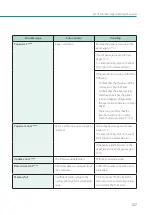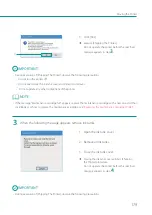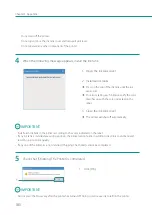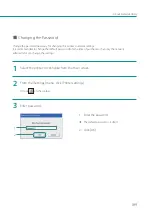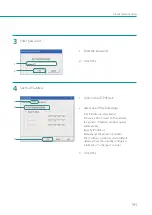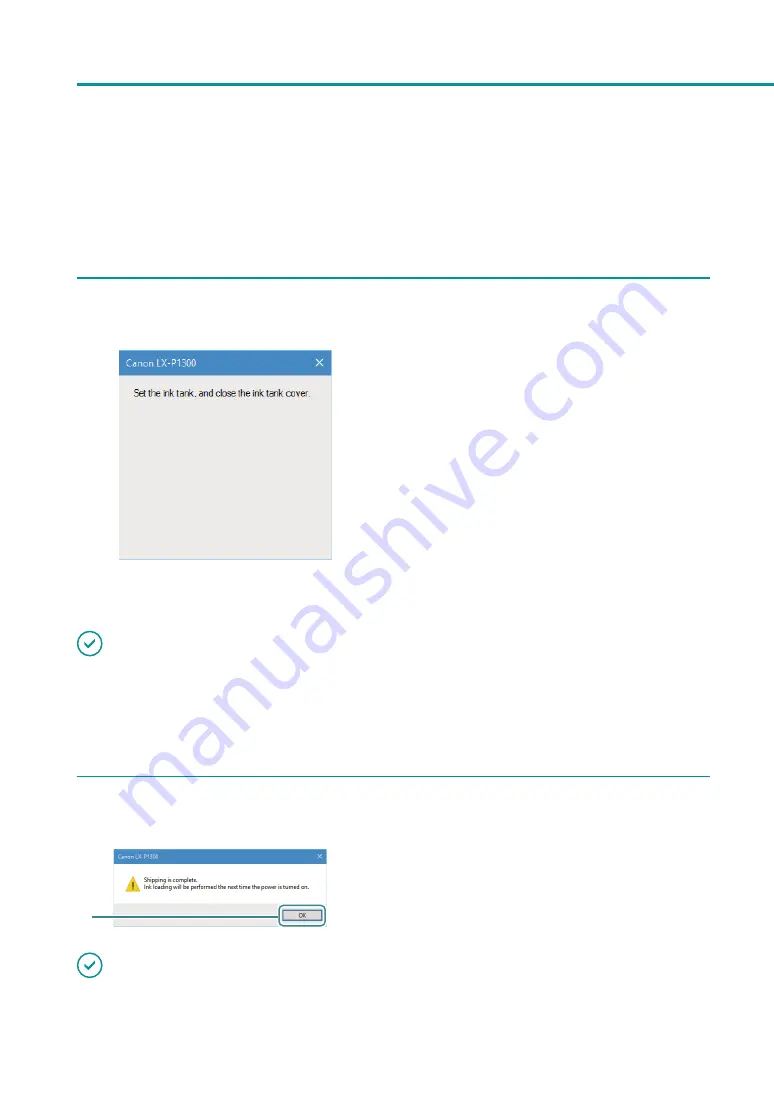
180
Chapter 5 Appendix
-
Do not turn off the printer.
-
Do not open/close the ink tank cover and transport unit lever.
-
Do not operate any other component of the printer.
4
When the following message appears, install the ink tank.
1. Open the ink tank cover.
2. Install all ink tanks.
Press on the top of the ink tank until the ink
tank clicks.
Prior to installing each ink tank, verify the color
matches up with the color indicated on the
label.
3. Close the ink tank cover.
The printer will shut off automatically.
IMPORTANT
• Install each ink tank in the printer according to the color indicated on the label.
If any ink tank is installed at a wrong position, the printer cannot print. In addition, ink colors could be mixed,
resulting in poor print quality.
• If any one of the ink tanks is not installed, [Shipping The Printer] cannot be completed.
5
Check that [Shipping The Printer] is completed.
1
1. Click [OK].
IMPORTANT
• Do not press the Power key after the printer has turned off. Doing so will cause ink to refill in the printer.
Содержание LX-P1300
Страница 1: ...User s Guide COLOR LABEL PRINTER LX P1300 LX D1300 CANON FINETECH NISCA INC 2018 4Y1 8615 030...
Страница 98: ...92 Chapter 2 Printing 4 Finish updating the special settings 1 1 Click Close...
Страница 138: ...132 Chapter 3 Maintenance...
Страница 155: ...Chapter 4 Troubleshooting For Troubleshooting Operations 150 List of Error Messages Warning Messages 164...
Страница 179: ...Chapter 5 Appendix Moving the Printer 174 Uninstall Printer Driver 184 About Network Utility 186...
Страница 189: ...183 Moving the Printer...
Страница 206: ...200 Chapter 5 Appendix 2 Configure Time Out Value Extension 1 2 1 Check the Extend Time Out value check box 2 Click OK...