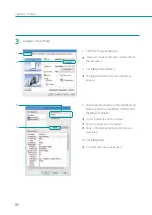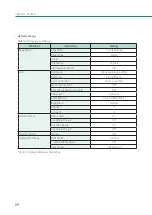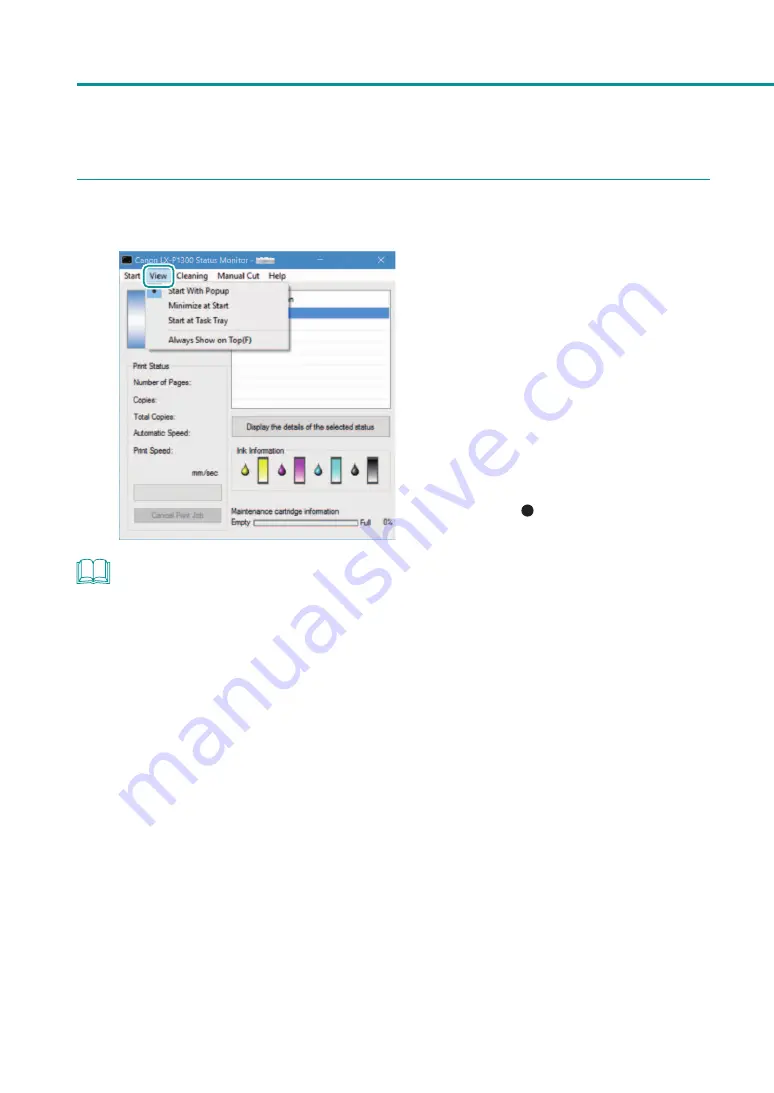
100
Chapter 3 Maintenance
2
Open the View menu and select the desired option.
1. Select one of the following:
[Start With Popup]
Open and display the Status Monitor window.
(This is the default setting.)
[Minimize at Start]
Minimize and store the open Status Monitor
window on the taskbar.
[Start at Task Tray]
Create an icon for the open Status Monitor
window and stores the icon in the task tray.
A dot symbol ( ) marks the currently selected
item.
NOTE
• To start the status monitor, click [Start Status Monitor] on the [Utility] tab.
• When an error occurs, the status monitor pops up automatically.
• To always display the window on top, click [Always Show On Top]. The Status Monitor will appear semi-
transparent on the screen.
Содержание LX-P1300
Страница 1: ...User s Guide COLOR LABEL PRINTER LX P1300 LX D1300 CANON FINETECH NISCA INC 2018 4Y1 8615 030...
Страница 98: ...92 Chapter 2 Printing 4 Finish updating the special settings 1 1 Click Close...
Страница 138: ...132 Chapter 3 Maintenance...
Страница 155: ...Chapter 4 Troubleshooting For Troubleshooting Operations 150 List of Error Messages Warning Messages 164...
Страница 179: ...Chapter 5 Appendix Moving the Printer 174 Uninstall Printer Driver 184 About Network Utility 186...
Страница 189: ...183 Moving the Printer...
Страница 206: ...200 Chapter 5 Appendix 2 Configure Time Out Value Extension 1 2 1 Check the Extend Time Out value check box 2 Click OK...