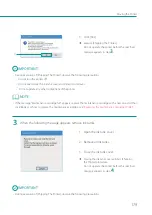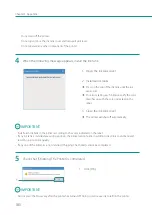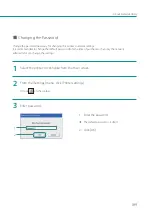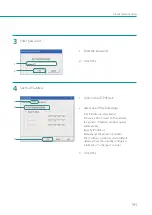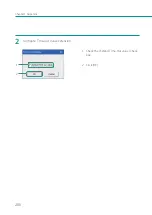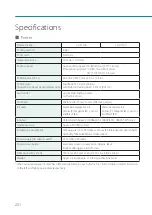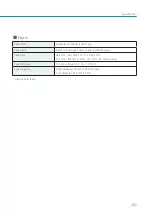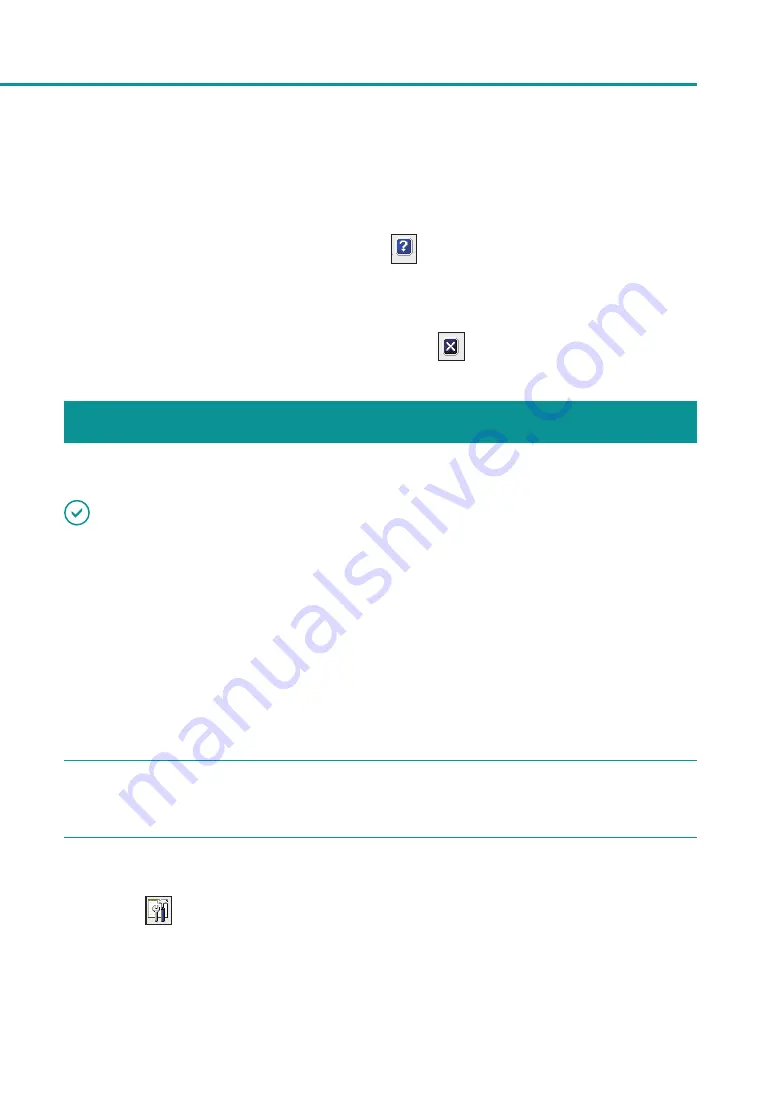
187
About Network Utility
• Displaying Help
This will present an explanation of various network utility features and allow you to confirm configuration
methods.
From the main screen's [Help] menu, click [Help] (or click
on the toolbar).
•
Displaying Version Information
From the main screen's [Help] menu, click [Version Information].
• Exiting the network utility
From the main screen's [Settings] menu, click [Exit Utility] (or click
on the toolbar).
Configuring the Network
How to configure the network for this printer is explained below.
IMPORTANT
• Regarding the Network Confi guration Password
Changing the printer's network configuration requires a password. The default password is "admin".
To prevent those other than the network administrator from configuration, it is recommended to change the
default password from the time of purchase
■
Configure the Installation Site
Configure the installation site for this printer.
1
Select the printer to configure from the main screen.
2
From the [Settings] menu, click [Printer settings].
Or click
on the toolbar.
Содержание LX-P1300
Страница 1: ...User s Guide COLOR LABEL PRINTER LX P1300 LX D1300 CANON FINETECH NISCA INC 2018 4Y1 8615 030...
Страница 98: ...92 Chapter 2 Printing 4 Finish updating the special settings 1 1 Click Close...
Страница 138: ...132 Chapter 3 Maintenance...
Страница 155: ...Chapter 4 Troubleshooting For Troubleshooting Operations 150 List of Error Messages Warning Messages 164...
Страница 179: ...Chapter 5 Appendix Moving the Printer 174 Uninstall Printer Driver 184 About Network Utility 186...
Страница 189: ...183 Moving the Printer...
Страница 206: ...200 Chapter 5 Appendix 2 Configure Time Out Value Extension 1 2 1 Check the Extend Time Out value check box 2 Click OK...