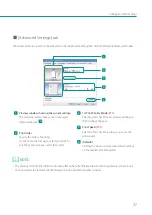33
Configuring Print Settings
6
Orientation
Specify the orientation of paper to print on.
9
[Check Settings]
Clicking this button allows to check the print
settings registered in [Favorites].
On the displayed screen, clicking [Copy] allows
you to copy the settings. To read the copied
settings, paste them to the page of application
software such as Notepad.
7
[Defaults]
Clicking this button restores the default settings
on the [Page Setup] tab.
8
[ Version Information]
Check the information about the version and
copyright of the printer driver by clicking this
button.
On the displayed screen, clicking [Obtain Printer
Information] displays the information of the
currently connected printer.
NOTE
• Keep the following points in mind when running [Obtain Printer Information].
-
Close the satus monitor if it is running.
-
If this function is run on a shared printer, make sure the status monitor has not been launched on the client
when working on a server, or has not been launched on the server when working on the client. The process
may not be completed correctly if the status monitor is running.
• When a paper type associated with profile (the start character is "*") is selected, the [Color Correction], [Print the
gradation smoothly] and [Brightness] cannot be adjusted.
Содержание LX-P1300
Страница 1: ...User s Guide COLOR LABEL PRINTER LX P1300 LX D1300 CANON FINETECH NISCA INC 2018 4Y1 8615 030...
Страница 98: ...92 Chapter 2 Printing 4 Finish updating the special settings 1 1 Click Close...
Страница 138: ...132 Chapter 3 Maintenance...
Страница 155: ...Chapter 4 Troubleshooting For Troubleshooting Operations 150 List of Error Messages Warning Messages 164...
Страница 179: ...Chapter 5 Appendix Moving the Printer 174 Uninstall Printer Driver 184 About Network Utility 186...
Страница 189: ...183 Moving the Printer...
Страница 206: ...200 Chapter 5 Appendix 2 Configure Time Out Value Extension 1 2 1 Check the Extend Time Out value check box 2 Click OK...