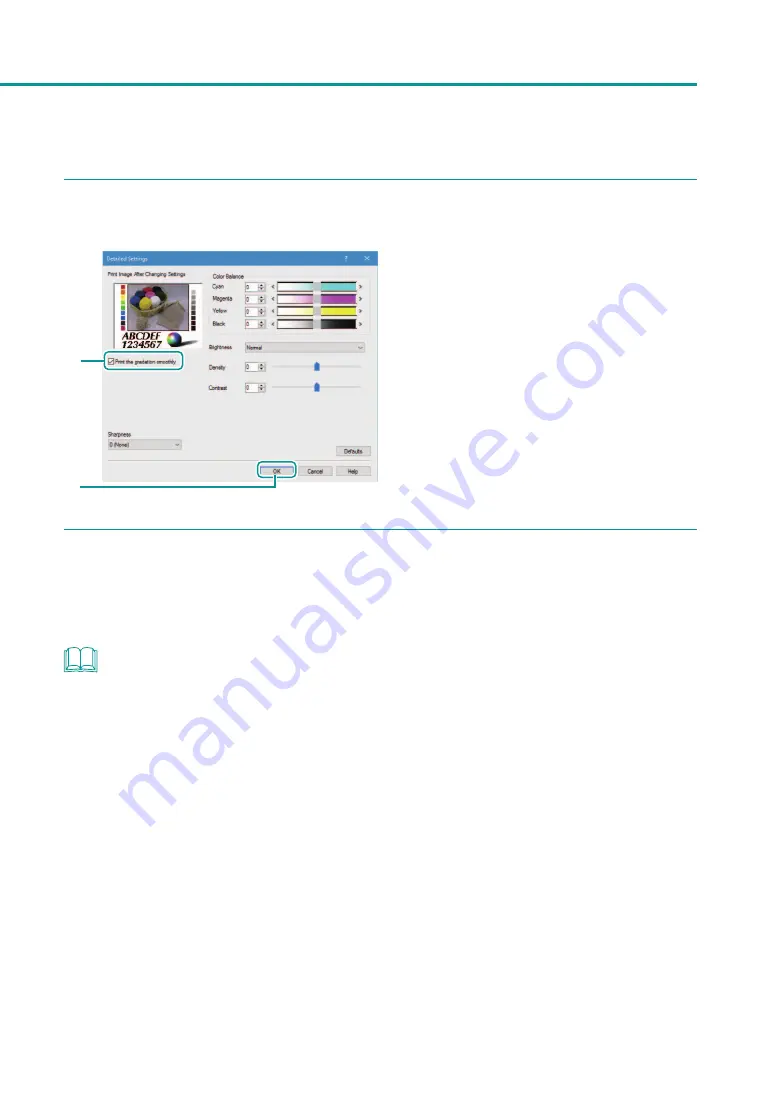
55
Changing Print Quality and Adjusting Color
3
Print the gradation smoothly.
1
2
1. Click [Print the gradation smoothly] check
box.
2. Click [OK].
4
Complete the setting procedure.
Click [OK] in the printer driver setup window.
When printing begins, the gradation of the document will be printed smoothly.
NOTE
• [Print the gradation smoothly] can not be selected when [Color Correction] is set to [Disable].
• [Print the gradation smoothly] can not be selected when the [Monochrome Print] check box is selected.
• [Print the gradation smoothly] can not be selected when a paper type associated with Profile (the start character
is "*") is selected.
Содержание LX-P1300
Страница 1: ...User s Guide COLOR LABEL PRINTER LX P1300 LX D1300 CANON FINETECH NISCA INC 2018 4Y1 8615 030...
Страница 98: ...92 Chapter 2 Printing 4 Finish updating the special settings 1 1 Click Close...
Страница 138: ...132 Chapter 3 Maintenance...
Страница 155: ...Chapter 4 Troubleshooting For Troubleshooting Operations 150 List of Error Messages Warning Messages 164...
Страница 179: ...Chapter 5 Appendix Moving the Printer 174 Uninstall Printer Driver 184 About Network Utility 186...
Страница 189: ...183 Moving the Printer...
Страница 206: ...200 Chapter 5 Appendix 2 Configure Time Out Value Extension 1 2 1 Check the Extend Time Out value check box 2 Click OK...






























