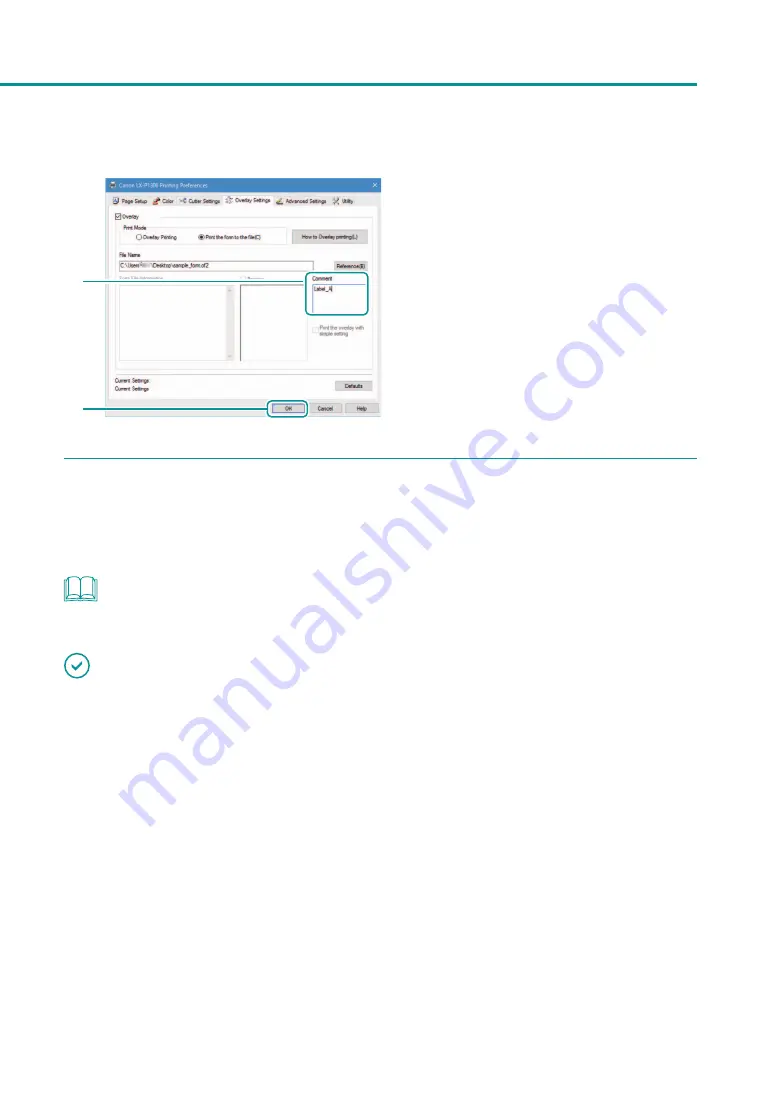
67
Carrying out Overlay Printing
8
9
8. Enter a comment. (Optional)
Enter up to 31 characters.
9. Click [OK].
4
Print.
Click [Print] in the [Print] dialog box.
The form file (*.of2) is stored at the specified storage location.
NOTE
• Even when two or more pages of print data are created as form files, they are stored as one file.
IMPORTANT
• When carrying out overlay printing in the server/client environment, observe the following setting precautions:
-
Store the form file (*.of2) in a shared folder that can be referenced by both the server and client.
-
The file name to be entered in the [File Name](storage location of form file (*.of2)) entry box must be a path
name (e.g., \\PC-Commom\FormFolder\file.of2) that can be referenced by both the server and client over the
network.
• If overlay printing cannot be performed even after setting the above, set the printer driver's spool format to "RAW
mode" with the following procedure.
1) Select as described below:
Windows 10: Select the Start -> Windows System -> Control Panel -> Hardware and Sound -> Devices
and printers.
Windows 8.1: From the Desktop charms, select Settings -> Control Panel -> Hardware and Sound ->
Devices and Printers.
Windows 7: Select the Start menu -> Devices and Printers.
Содержание LX-P1300
Страница 1: ...User s Guide COLOR LABEL PRINTER LX P1300 LX D1300 CANON FINETECH NISCA INC 2018 4Y1 8615 030...
Страница 98: ...92 Chapter 2 Printing 4 Finish updating the special settings 1 1 Click Close...
Страница 138: ...132 Chapter 3 Maintenance...
Страница 155: ...Chapter 4 Troubleshooting For Troubleshooting Operations 150 List of Error Messages Warning Messages 164...
Страница 179: ...Chapter 5 Appendix Moving the Printer 174 Uninstall Printer Driver 184 About Network Utility 186...
Страница 189: ...183 Moving the Printer...
Страница 206: ...200 Chapter 5 Appendix 2 Configure Time Out Value Extension 1 2 1 Check the Extend Time Out value check box 2 Click OK...






























