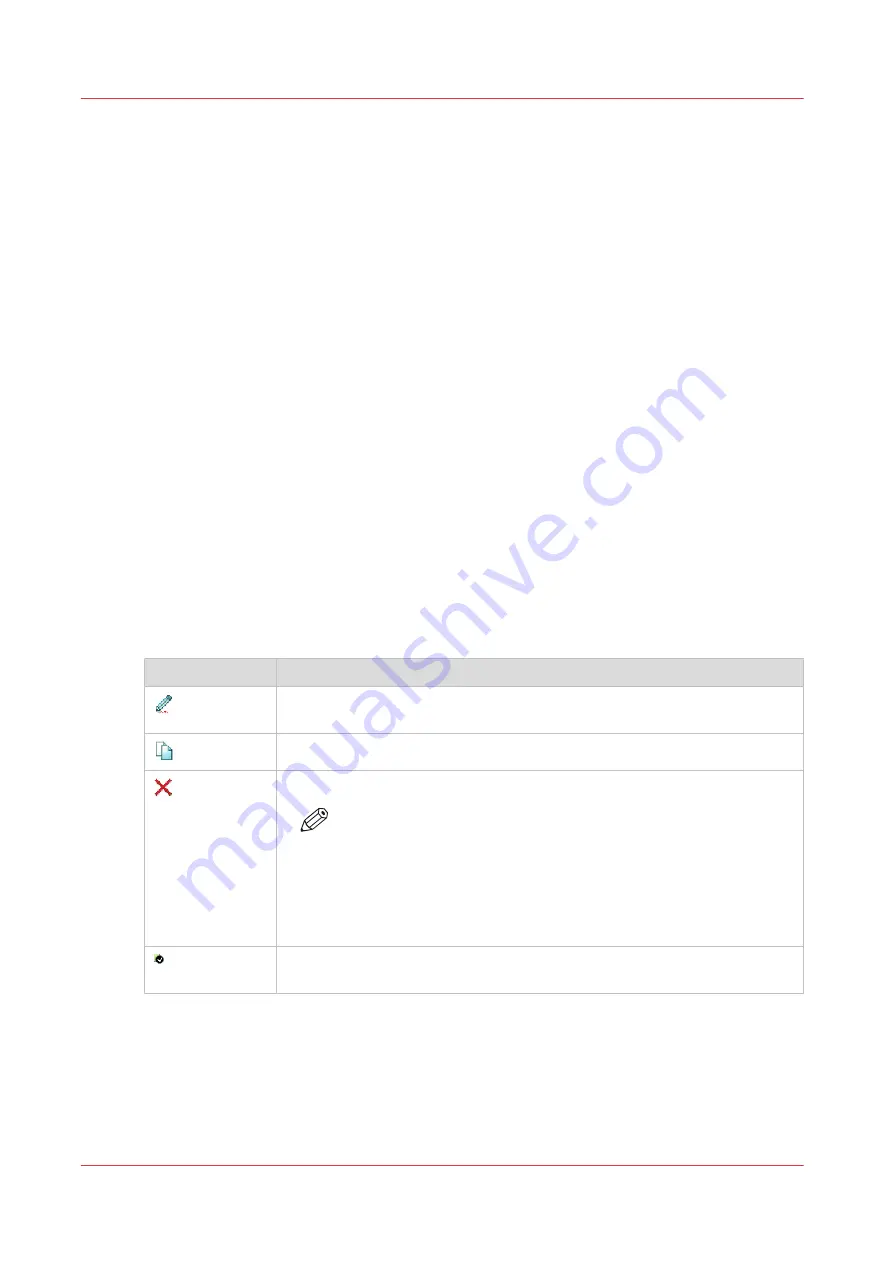
Configure the templates
Fold and Scan templates
Introduction
A template is a group of predefined settings you can configure yourself. Select the template on
the user panel to easily submit a job with optimized settings.
You can create templates for folding and scanning in WebTools Express under the [Preferences]
tab. You can create various templates and select one of the templates as default. For scan
templates you can also enable one of the factory installed templates.
General template actions
There are several general actions you can perform for templates. You can:
•
•
•
•
•
Restore the factory defaults of the templates
•
Enable or disable scan templates
Actions per template
Next to this, you can perform actions per template. When you move the mouse pointer over the
template in the list you can see the available actions:
Icon
Description
[Edit a template], to change the settings or the destination. You can also
modify factory installed scan templates.
[Copy a template], to create a new template.
[Delete a template], to remove one specific template.
NOTE
• When you have deleted a factory installed scan template, you
can retrieve it by restoring the factory defaults. For more infor-
mation, see
• Some destinations (external locations and Smart Inboxes) can-
not be deleted when they are set as a scan destination in the
scan template.
[Set this template as the default template], to set one default selected tem-
plate.
Configure the templates
110
Chapter 3 - Define your workflow with WebTools Express
Содержание ColorWave 3800
Страница 1: ...ColorWave 3800 Operation guide 2020 Canon Production Printing...
Страница 9: ...Chapter 1 Introduction...
Страница 16: ...Available documentation 16 Chapter 1 Introduction...
Страница 17: ...Chapter 2 Get to know the printing system...
Страница 52: ...The cloud 52 Chapter 2 Get to know the printing system...
Страница 53: ...Chapter 3 Define your workflow with WebTools Express...
Страница 194: ...Connect your mobile device to Publisher Express 194 Chapter 3 Define your workflow with WebTools Express...
Страница 195: ...Chapter 4 Use the printing system...
Страница 273: ...Chapter 5 Maintain the printing system...
Страница 311: ...Chapter 6 License management...
Страница 317: ...Chapter 7 Account management...
Страница 325: ...Chapter 8 Solve problems...
Страница 340: ...Print a test print 340 Chapter 8 Solve problems...
Страница 341: ...Chapter 9 Support...
Страница 348: ...Downloads and support for your product 348 Chapter 9 Support...
Страница 357: ......






























