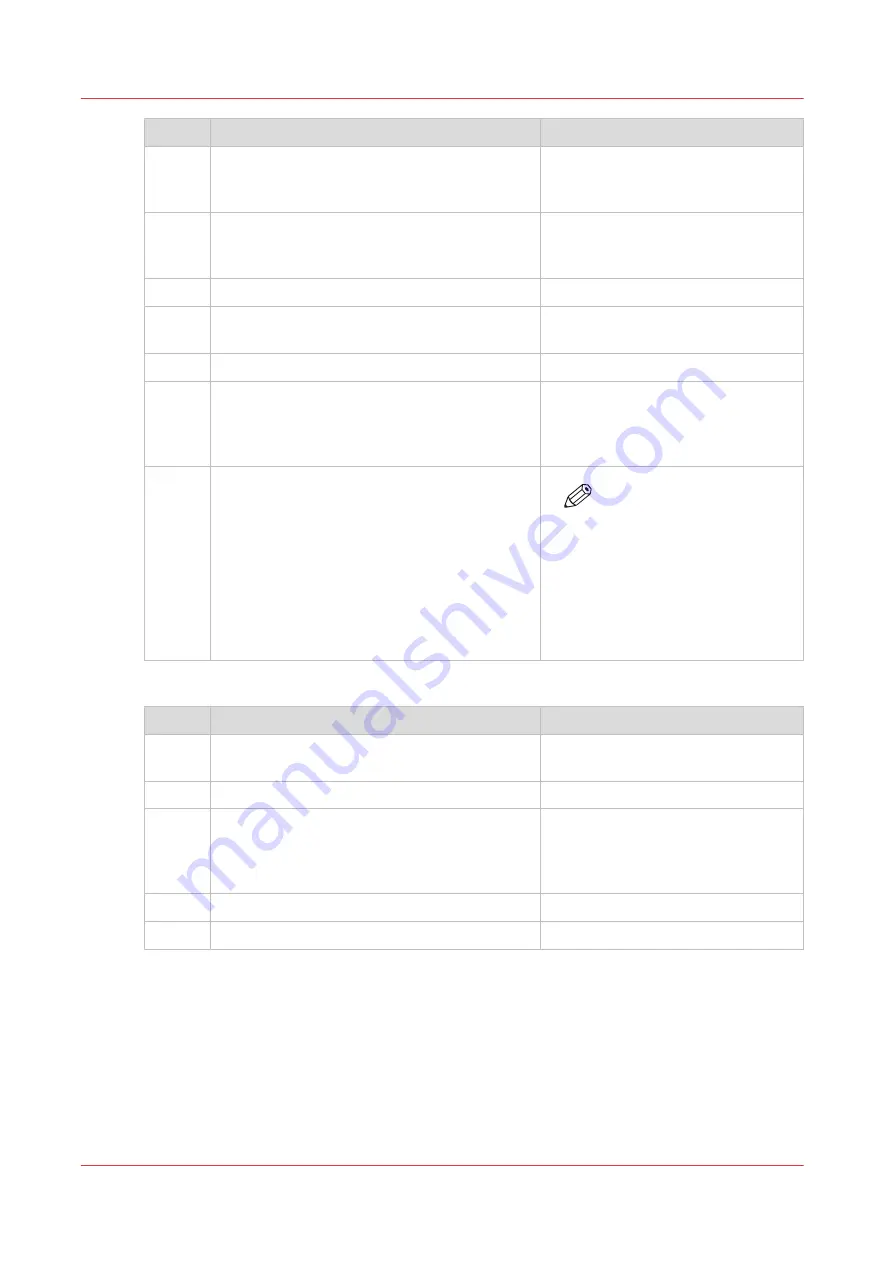
Step
Action
Remarks
2
Tap the printer button.
Publisher Mobile detects the compat-
ible printers that are available in
your network.
3
The detected printer, indicated with a "Connec-
tion" icon, is added to your printer list.
If your printer is not detected, you
can add it manually.
Tap the "Add" printer button.
4
From the printer list, select your printer.
5
Tap the "Configure" icon next to the printer
name.
The printer configuration window
opens.
6
Enter the IP address or hostname of the printer
7
Add the settings for the printer.
• Enter a name
• Check or define the printer model
• Define the number of rolls
• Indicate if there is a folding device
8
Save the settings. Your printer is added.
NOTE
You can also open WebT-
ools Express. Tap the hy-
perlink in the configuration
window. This is useful to: -
know the printer status -
enter accounting informa-
tion -see your Smart Inbox
-see if there is an error.
Send a print job from Publisher Mobile
Step
Action
Remarks
1
Open the file you want to print in Publisher
Mobile.
2
Select your printer.
3
Define the print settings you need.
Main settings you can select:
• Media source
• Scale
• Folding
4
Indicate the number of copies.
5
Tap the green button
Your job is sent to the printer.
Use Publisher Mobile to send a print job
208
Chapter 4 - Use the printing system
Содержание ColorWave 3800
Страница 1: ...ColorWave 3800 Operation guide 2020 Canon Production Printing...
Страница 9: ...Chapter 1 Introduction...
Страница 16: ...Available documentation 16 Chapter 1 Introduction...
Страница 17: ...Chapter 2 Get to know the printing system...
Страница 52: ...The cloud 52 Chapter 2 Get to know the printing system...
Страница 53: ...Chapter 3 Define your workflow with WebTools Express...
Страница 194: ...Connect your mobile device to Publisher Express 194 Chapter 3 Define your workflow with WebTools Express...
Страница 195: ...Chapter 4 Use the printing system...
Страница 273: ...Chapter 5 Maintain the printing system...
Страница 311: ...Chapter 6 License management...
Страница 317: ...Chapter 7 Account management...
Страница 325: ...Chapter 8 Solve problems...
Страница 340: ...Print a test print 340 Chapter 8 Solve problems...
Страница 341: ...Chapter 9 Support...
Страница 348: ...Downloads and support for your product 348 Chapter 9 Support...
Страница 357: ......






























