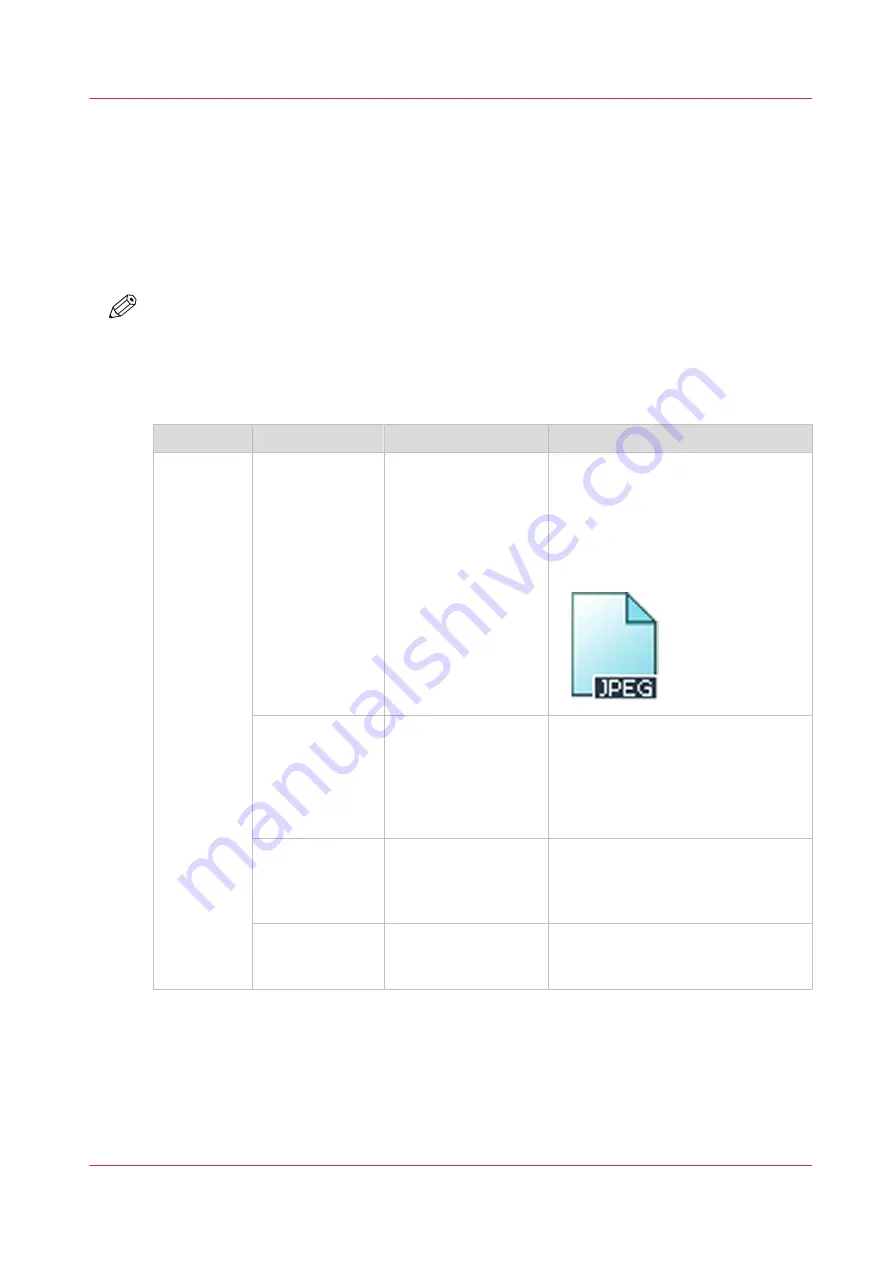
Advanced settings for scan jobs
Introduction
When you tap the scan tile on the multi-touch user panel, you can select a template.
When you select a template and tap it again, a window with all settings opens. The following
table gives an overview and a short description of the available settings on the printer. You can
find a detailed description of each setting in WebTools Express.
NOTE
The values for the compression mode and organization change depending on the color mode
and file type you select. In some situation and for some file types you cannot set the
compression and organization settings. For more information on this, see
.
Category: [File]
Setting
Settings values
Settings values
Function
[File type]
[File type]
[TIFF]
[PDF]
[PDF/A]
[JPEG]
[CALS]
[The file type of the scanned image.
The list of file types depends on scan
to color, grayscale, or black-and-
white: CALS is only available when
scanning to black-and-white; JPEG is
not available when scanning to
black-and-white.]
[Compression]
[Automatic]
[LZW]
[Flate]
[Packbits]
[JPEG]
[None]
The compression type when scan-
ning to TIFF or to PDF depends on
the chosen [File type].
[JPEG quality]
[Maximum]
[High]
[Medium]
[Low]
[The image quality when scanning to
JPEG. With a lower quality, the com-
pression increases giving a smaller
file size.]
[Organization]
[Raw]
[Striped]
[Tiled]
[The file organization when scanning
to TIFF.]
Advanced settings for scan jobs
Chapter 4 - Use the printing system
255
Содержание ColorWave 3800
Страница 1: ...ColorWave 3800 Operation guide 2020 Canon Production Printing...
Страница 9: ...Chapter 1 Introduction...
Страница 16: ...Available documentation 16 Chapter 1 Introduction...
Страница 17: ...Chapter 2 Get to know the printing system...
Страница 52: ...The cloud 52 Chapter 2 Get to know the printing system...
Страница 53: ...Chapter 3 Define your workflow with WebTools Express...
Страница 194: ...Connect your mobile device to Publisher Express 194 Chapter 3 Define your workflow with WebTools Express...
Страница 195: ...Chapter 4 Use the printing system...
Страница 273: ...Chapter 5 Maintain the printing system...
Страница 311: ...Chapter 6 License management...
Страница 317: ...Chapter 7 Account management...
Страница 325: ...Chapter 8 Solve problems...
Страница 340: ...Print a test print 340 Chapter 8 Solve problems...
Страница 341: ...Chapter 9 Support...
Страница 348: ...Downloads and support for your product 348 Chapter 9 Support...
Страница 357: ......
















































