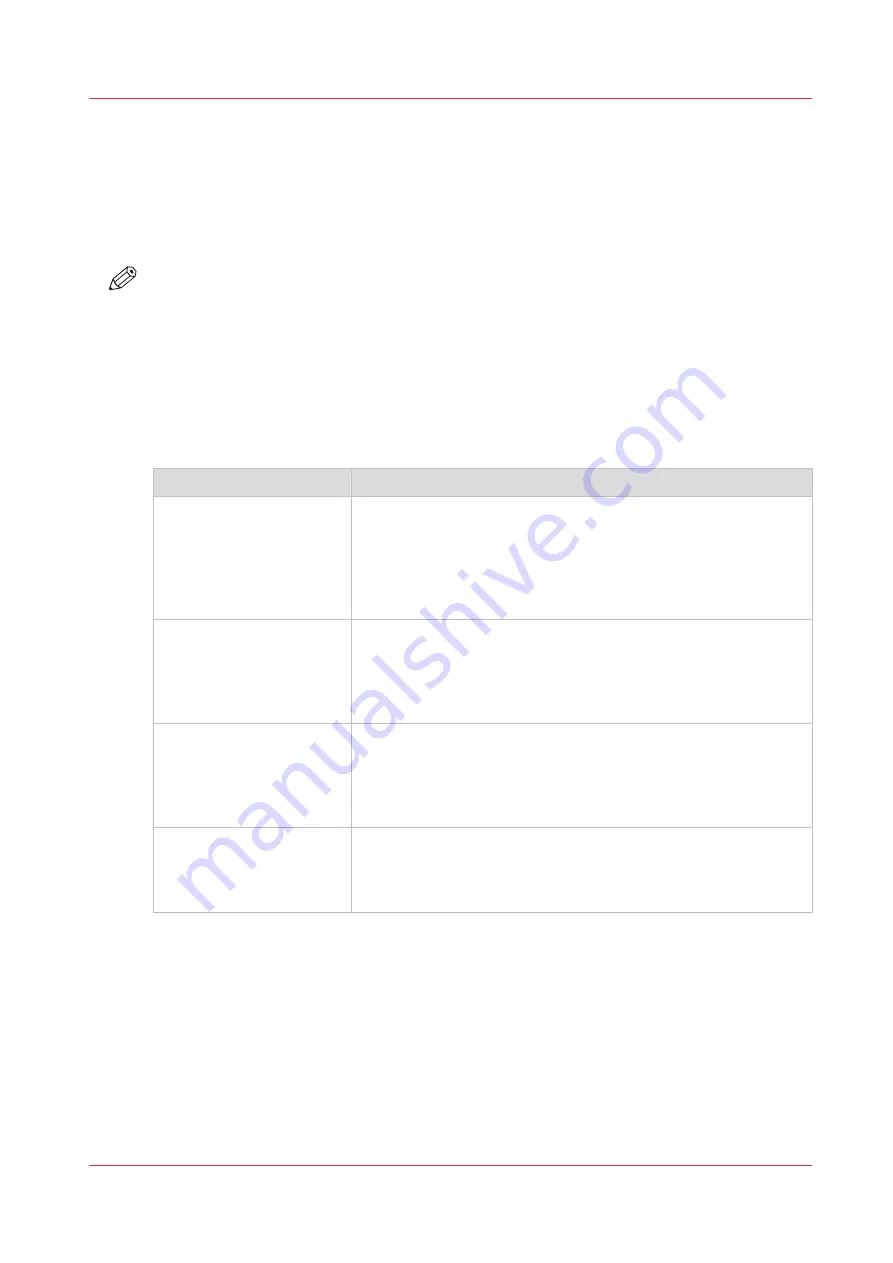
Connect your mobile device to Publisher Express
Before you connect:
• Make sure the system is configured.
• Make sure you generate the QR card.
• Make sure you activate the Wi-Fi connection on your mobile device.
NOTE
• For iOS mobile devices, you can also enter the IP address of the printer in the iCab Mobile
browser to get access to the more extended WebTools Express.
• Find the latest compatibility information on the Canon website under the Support tab.
• If the connection fails and cannot be established on your mobile device, contact the system
administrator.
Connect to Publisher Express
You can connect to Publisher Express in three ways. Follow the steps to get connected.
Connect with:
Steps
The QR code
• Open the QR Code scan application on your mobile device.
• Scan the QR code displayed on the QR card.
Publisher Express opens in the web browser of your mobile de-
vice.
• When requested, enter the password on the QR card in order to
connect.
The URL
• Open the web browser on your mobile device.
• Enter the printer's URL, displayed on the QR card.
For example: 'http://hostname(.com)/v2/MobileWebTools'.
• When requested, enter the password on the QR card in order to
connect.
The IP address
• Open the web browser on your mobile device.
• Enter the printer's IP address. Get the IP address from your sys-
tem administrator.
• When requested, enter the password on the QR card in order to
connect.
Publisher Express opens in the web browser of your mobile de-
vice.
You can now use it to print from your mobile device or save scan-
ned files on your mobile device.
Connect your mobile device to Publisher Express
Chapter 3 - Define your workflow with WebTools Express
193
Содержание ColorWave 3800
Страница 1: ...ColorWave 3800 Operation guide 2020 Canon Production Printing...
Страница 9: ...Chapter 1 Introduction...
Страница 16: ...Available documentation 16 Chapter 1 Introduction...
Страница 17: ...Chapter 2 Get to know the printing system...
Страница 52: ...The cloud 52 Chapter 2 Get to know the printing system...
Страница 53: ...Chapter 3 Define your workflow with WebTools Express...
Страница 194: ...Connect your mobile device to Publisher Express 194 Chapter 3 Define your workflow with WebTools Express...
Страница 195: ...Chapter 4 Use the printing system...
Страница 273: ...Chapter 5 Maintain the printing system...
Страница 311: ...Chapter 6 License management...
Страница 317: ...Chapter 7 Account management...
Страница 325: ...Chapter 8 Solve problems...
Страница 340: ...Print a test print 340 Chapter 8 Solve problems...
Страница 341: ...Chapter 9 Support...
Страница 348: ...Downloads and support for your product 348 Chapter 9 Support...
Страница 357: ......






























