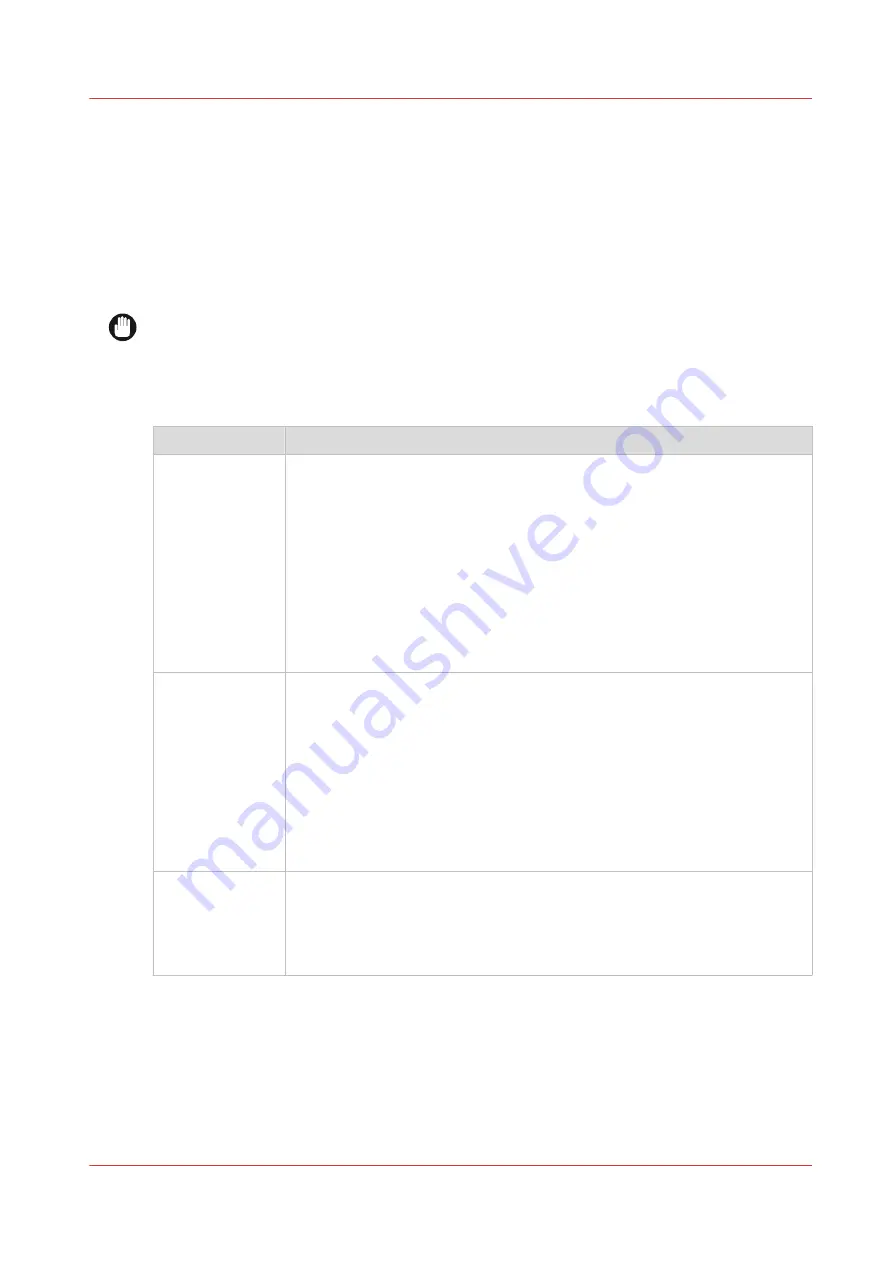
Adjust the media properties
Introduction
When you create a custom media type and choose the right media category, the media properties
are automatically selected. These media properties are the optimized settings for the selected
media category.
In some cases, you may still want to adjust the media properties. Use the overview to change the
properties accordingly.
IMPORTANT
Changing the default media properties is at your own risk. Note that it can impact the quality of
the print or it can cause a paper jam.
Media properties
Setting
Value
[Carriage eleva-
tion]
The default value is [automatic].
Select [maximum] when:
• Media touches occur.
• The edges of the media are wavy.
• The edges of the media curl, caused by stress in the media or a high ink
coverage (e.g. transparent papers).
• The type of media is not flat by nature. Lay a large sheet, 1 m², flat on a
table to check (e.g. Tyvek).
• Media touches caused by wrinkling occur.
Wrinkling because of special media (e.g. vinyl, film etc.) or high humid
conditions (e.g. paper or self-adhesive).
[Compatible with
the embedded
knife]
When you can cut the media select [yes]. You can cut:
• Media that you can tear by hand.
• Plain paper 60-120 g/m²
When you cannot cut the media select [no]. You cannot cut:
• Textile
• Canvas
High-weight paper, thick film and thick self-adhesive media are difficult to
cut. When you make the wrong choice and media cannot be cut, an error
message appears on the user panel.
[Compatible with
folding devices]
Select [yes] for media compatible with the folder:
• Plain paper 60-120 g/m²
• Vellum (quality not guaranteed)
• Translucent (quality not guaranteed)
• Tyvek (quality not guaranteed)
4
Adjust the media properties
Chapter 3 - Define your workflow with WebTools Express
183
Содержание ColorWave 3800
Страница 1: ...ColorWave 3800 Operation guide 2020 Canon Production Printing...
Страница 9: ...Chapter 1 Introduction...
Страница 16: ...Available documentation 16 Chapter 1 Introduction...
Страница 17: ...Chapter 2 Get to know the printing system...
Страница 52: ...The cloud 52 Chapter 2 Get to know the printing system...
Страница 53: ...Chapter 3 Define your workflow with WebTools Express...
Страница 194: ...Connect your mobile device to Publisher Express 194 Chapter 3 Define your workflow with WebTools Express...
Страница 195: ...Chapter 4 Use the printing system...
Страница 273: ...Chapter 5 Maintain the printing system...
Страница 311: ...Chapter 6 License management...
Страница 317: ...Chapter 7 Account management...
Страница 325: ...Chapter 8 Solve problems...
Страница 340: ...Print a test print 340 Chapter 8 Solve problems...
Страница 341: ...Chapter 9 Support...
Страница 348: ...Downloads and support for your product 348 Chapter 9 Support...
Страница 357: ......






























