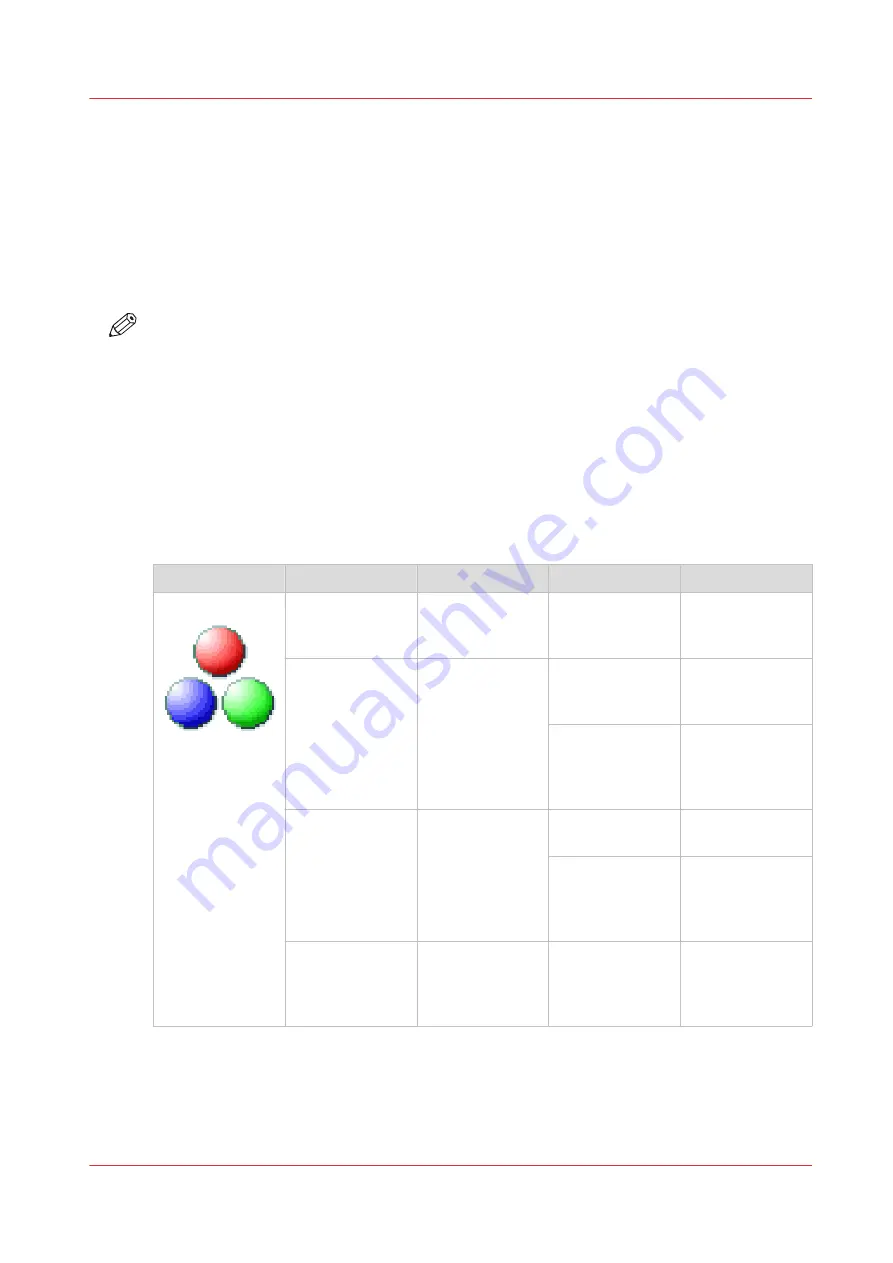
File type
Introduction
Depending on the color mode and file type you select when you create a scan template or when
you make a scan, the values for the compression mode and organization change. For some file
types and some situations, the compression and organization settings cannot be set. The list
below helps you to define the correct file type and color mode, and shows you which
compression and organization settings are possible.
NOTE
On the user panel and in WebTools Express you can set an automatic compression value. The
controller determines the most common compression method for the file type that is selected.
The automatic compression value can be found:
• on the user panel under the scan tile. Tap the scan tile twice and select [File type].
• in WebTools Express in the scan templates.
Set the compression to automatic under:
• [PDF compression] (when PDF is selected)
• [PDF/A compression] (when PDF/A is selected)
• [TIFF compression] (when TIFF is selected)
Color mode: Color
[Color mode]
[File type]
[Organization]
[Compression]
[JPEG quality]
[Color]
[TIFF]
[Raw]
[Striped]
[Tiled]
[LZW]
[Packbits]
[None]
Not applicable
[PDF]
Not applicable
[Flate]
[LZW]
[None]
Not applicable
[JPEG]
[Maximum]
[High]
[Medium]
[Low]
[PDF/A]
Not applicable
[Flate]
[None]
Not applicable
[JPEG]
[Maximum]
[High]
[Medium]
[Low]
[JPEG]
Not applicable
Not applicable
[Maximum]
[High]
[Medium]
[Low]
File type
Chapter 4 - Use the printing system
265
Содержание ColorWave 3800
Страница 1: ...ColorWave 3800 Operation guide 2020 Canon Production Printing...
Страница 9: ...Chapter 1 Introduction...
Страница 16: ...Available documentation 16 Chapter 1 Introduction...
Страница 17: ...Chapter 2 Get to know the printing system...
Страница 52: ...The cloud 52 Chapter 2 Get to know the printing system...
Страница 53: ...Chapter 3 Define your workflow with WebTools Express...
Страница 194: ...Connect your mobile device to Publisher Express 194 Chapter 3 Define your workflow with WebTools Express...
Страница 195: ...Chapter 4 Use the printing system...
Страница 273: ...Chapter 5 Maintain the printing system...
Страница 311: ...Chapter 6 License management...
Страница 317: ...Chapter 7 Account management...
Страница 325: ...Chapter 8 Solve problems...
Страница 340: ...Print a test print 340 Chapter 8 Solve problems...
Страница 341: ...Chapter 9 Support...
Страница 348: ...Downloads and support for your product 348 Chapter 9 Support...
Страница 357: ......






























