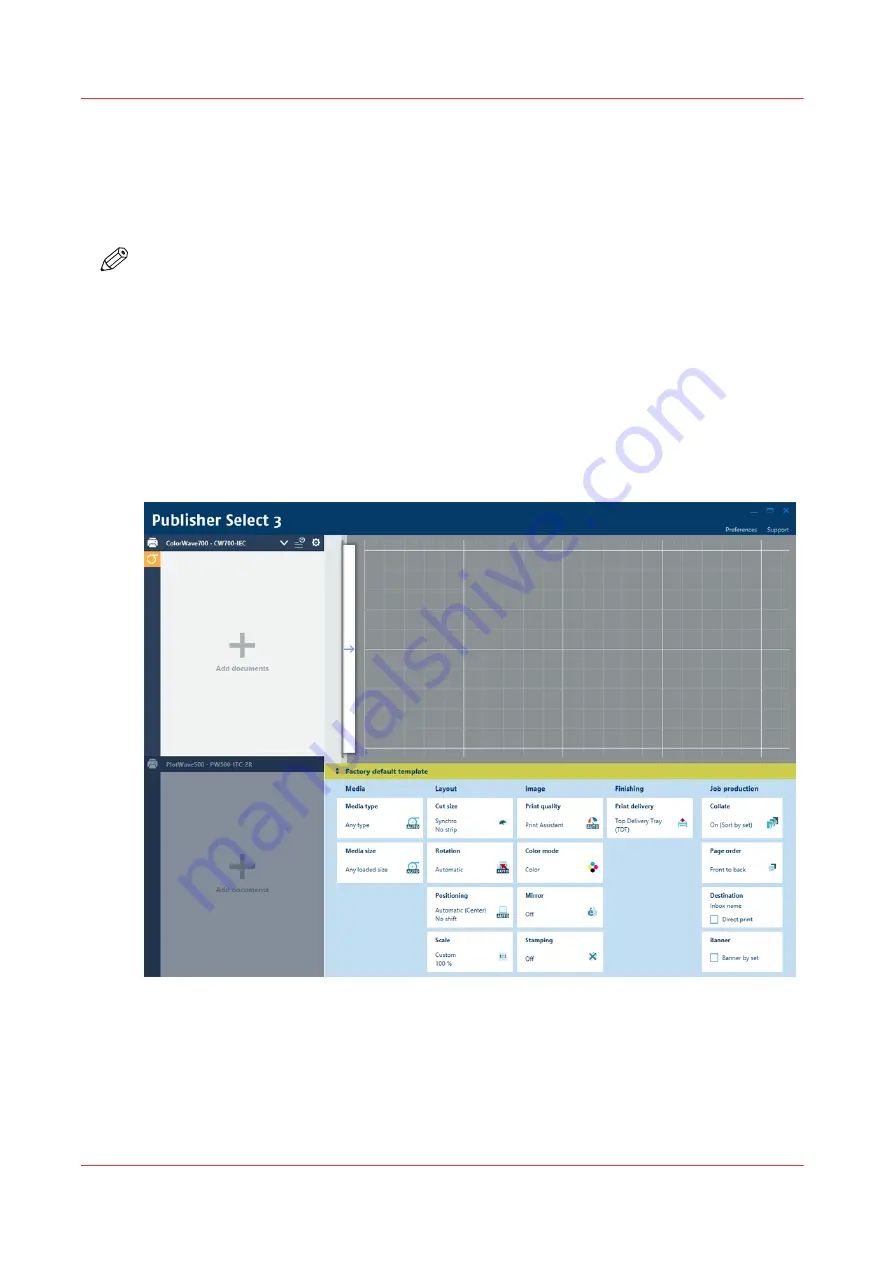
Use Publisher Select 3 to send a print job
Introduction
Publisher Select 3 is a job submission application that allows you to create, preview, print, and
manage jobs for the ColorWave 3800.
NOTE
You can download the Publisher Select 3 software on
under the
product page. Here you can also download the operation guide for more information.
Publisher Select 3
Use Publisher Select 3 to:
• Connect to the printer.
• Set up the application settings to your preferences.
• Check the media and ink available in the printer.
• Create a job.
• Submit your job to the printer.
Use Publisher Select 3 to send a print job
1. Start Publisher Select 3 and connect it to the printer.
The home screen opens.
2. In the left part of the screen, check the printer status for the available ink and media.
3. Select a template or create a custom template and select it.
4. Add documents to the job.
Use Publisher Select 3 to send a print job
202
Chapter 4 - Use the printing system
Содержание ColorWave 3800
Страница 1: ...ColorWave 3800 Operation guide 2020 Canon Production Printing...
Страница 9: ...Chapter 1 Introduction...
Страница 16: ...Available documentation 16 Chapter 1 Introduction...
Страница 17: ...Chapter 2 Get to know the printing system...
Страница 52: ...The cloud 52 Chapter 2 Get to know the printing system...
Страница 53: ...Chapter 3 Define your workflow with WebTools Express...
Страница 194: ...Connect your mobile device to Publisher Express 194 Chapter 3 Define your workflow with WebTools Express...
Страница 195: ...Chapter 4 Use the printing system...
Страница 273: ...Chapter 5 Maintain the printing system...
Страница 311: ...Chapter 6 License management...
Страница 317: ...Chapter 7 Account management...
Страница 325: ...Chapter 8 Solve problems...
Страница 340: ...Print a test print 340 Chapter 8 Solve problems...
Страница 341: ...Chapter 9 Support...
Страница 348: ...Downloads and support for your product 348 Chapter 9 Support...
Страница 357: ......
















































