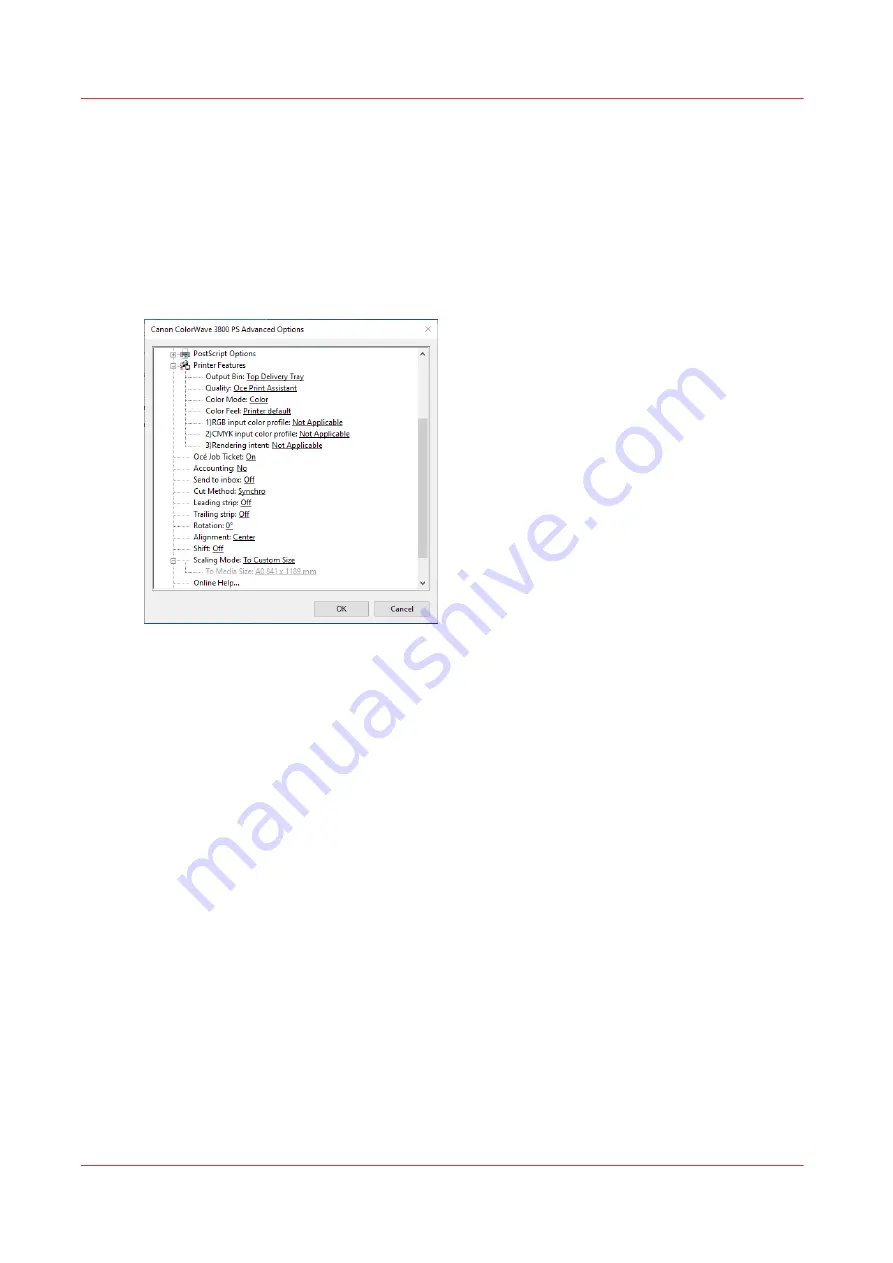
Use the Driver Express for Adobe® Postscript® 3™ to send a print
job
Introduction
Canon provides the Driver Express for Adobe
®
Postscript
®
3
™
that allows you to send print jobs
to your printer.
You need a license to be able to print PostScript files on the printer.
Procedure
1.
Open the file that you want to print in the source application.
2.
From the [File] menu of the application, click [Print].
3.
Select the product name of your printer in the [Printer] area of the [Print] dialog box.
4.
Click [Properties] and [Advanced].
When you select Properties you can define the settings for your print job.
5.
Activate the Job Ticket to overrule the default values for the job settings.
6.
Check and change the Printer Features settings if necessary.
7.
Click [OK] to send the print job to the Smart Inbox or the print queue.
Use the Driver Express for Adobe® Postscript® 3™ to send a print job
206
Chapter 4 - Use the printing system
Содержание ColorWave 3800
Страница 1: ...ColorWave 3800 Operation guide 2020 Canon Production Printing...
Страница 9: ...Chapter 1 Introduction...
Страница 16: ...Available documentation 16 Chapter 1 Introduction...
Страница 17: ...Chapter 2 Get to know the printing system...
Страница 52: ...The cloud 52 Chapter 2 Get to know the printing system...
Страница 53: ...Chapter 3 Define your workflow with WebTools Express...
Страница 194: ...Connect your mobile device to Publisher Express 194 Chapter 3 Define your workflow with WebTools Express...
Страница 195: ...Chapter 4 Use the printing system...
Страница 273: ...Chapter 5 Maintain the printing system...
Страница 311: ...Chapter 6 License management...
Страница 317: ...Chapter 7 Account management...
Страница 325: ...Chapter 8 Solve problems...
Страница 340: ...Print a test print 340 Chapter 8 Solve problems...
Страница 341: ...Chapter 9 Support...
Страница 348: ...Downloads and support for your product 348 Chapter 9 Support...
Страница 357: ......






























